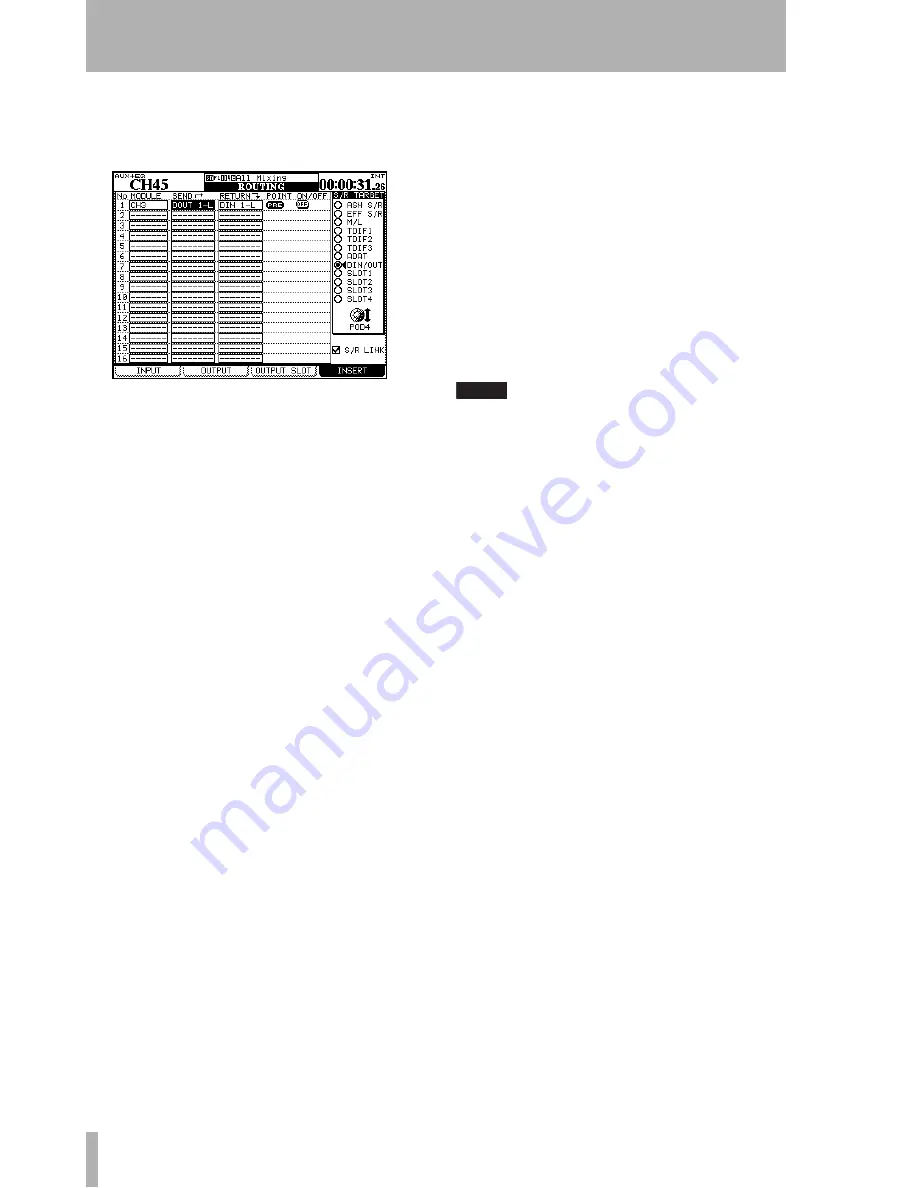
4 – Routing & assignment : Routing
62
TASCAM DM-4800
User’s Manual
These “soft” inserts allow 16 different input and out-
put pairs to be defined as inserts at definable points in
the DM-4800 signal path.
1
Use the POD 4 encoder to select the send/
return target group from the list at the right of
the screen, and select a point using the left col-
umn of the screen at which the send/return
pair will be inserted.
•
ASN S/R
The four pairs of external analog send
and return jacks
•
EFF S/R
The internal effects unit sends and
returns
•
M/L
The microphone/line inputs (note that
these can only be used as returns, not as sends)
•
TDIF1
,
TDIF2
,
TDIF3
The three built-in TDIF I/O
ports
•
ADAT
The “lightpipe” ADAT ports
•
DIN/OUT
The two stereo digital inputs and out-
puts
•
SLOT1
,
SLOT2
The optional cards fitted in the
slots (note that a card such as the surround
monitor card only has outputs and can there-
fore only act as a send group)
2
Select a send point in the
SEND
column from
the group selected with POD 4 (this does not
have to be the same as the return group—you
could even have an analog send to an external
effect with a digital return, for example).
3
Confirm with the
ENTER
key.
4
Select the return point in the
RETURN
column
from the group selected in the
S/R TARGET
area.
5
Confirm with the
ENTER
key.
NOTE
Note that you cannot use a return module which has already
been assigned as an input point in the
INPUT
screen.
When you have selected the send, return and module,
you can then use the on-screen switches to select
whether the insert point will be pre-fader (
PRE
) or
post-fader (
POST
)—channel modules only, as the
other modules do not allow the selection of the insert
point, and this option is therefore not available when
non-channel modules are selected.
The insert point can also be turned
ON
and
OFF
here
(allowing you to make easy A/B comparisons).
Send/return linking
In some cases, the sends
and returns form a clearly-defined pair (for example,
the assignable sends and returns). To make insert
setup operations easier, check the
S/R LINK
checkbox
at the bottom left of the screen.
When this is checked, selecting a send point in the
will automatically select the corresponding return
point (or vice versa).
Figure 4.3: Routing inserts






























