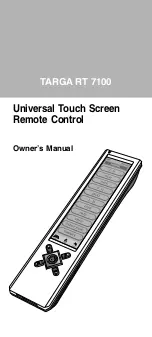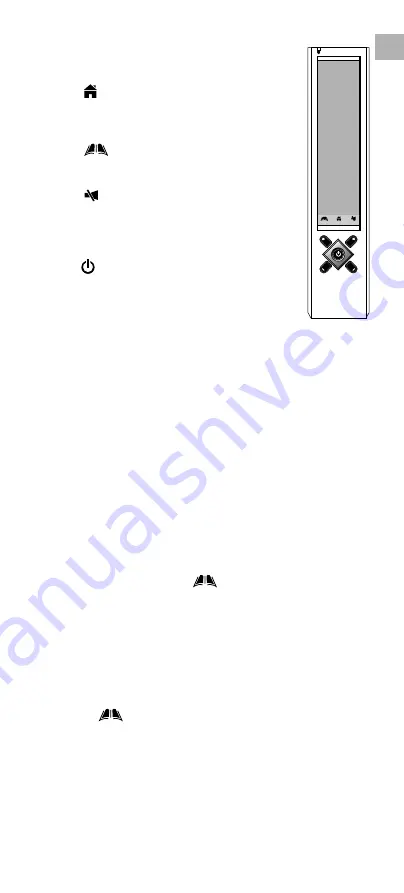
EN-7
EN
2.2 Hot Keys
There are 3 hot keys on the bottom of LCD
display.
•
HOME
Jump anytime to main
page for device mode
selection e.g. TV,
VCR,DVD, etc,..
•
MENU
Access main setup
menu for configuration/
setting
•
MUTE
Volume mute function
2.3 Hard Keys
There are 5 hard keys. These transmit IR
command corresponding to device selected.
•
Power ON/OFF
• CH+
Program up or channel up
• CH–
Program down or channel down
• VOL+
Volume up
• VOL–
Volume down
2.4 Key Tone
When you tap any key, there is a short beep sound. The
User can enable/disable this function from main menu
setting. (For details, please refer to
Remote Setting
section in this manual.)
2.5 Backlit
There are two separated EL backlits for LCD screen and
hard keys, and will be turned on separately. Backlit will
be turned on for 5 seconds (factory default setting) after
a key is pressed. This function can be disabled by the
User. (For details, please refer to
Remote Setting section
in this manual.)
2.6 IR Codes Library
To setup a code, tap “
MENU ” once then select a
device to set up. Choose a setup method. The User can
set up by learning the key command from an original
remote control, entering a code number, browsing through
the brand name list, or searching through the whole
library. Refer to separated Code List for IR code number
of different devices at the very end of the manual.
2.7 Configuration/Setting Up the Unit
Tap “
MENU ”, then choose any one of the following
items:
Setup
— set up the pre-programmed code or learn key
command.
Tap “ Setup ” from the main menu.
Select one of the following setup methods.