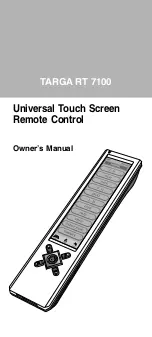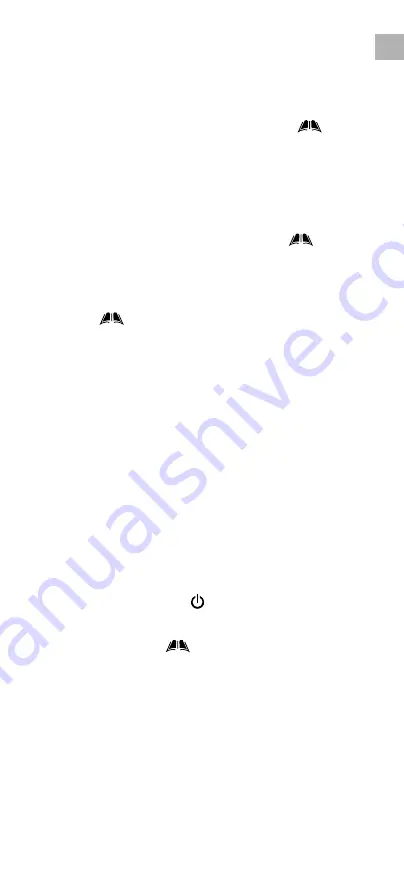
EN-11
EN
3.1.4. Move Device
– move device location
• Tap “ Move Device ” from
Edit menu.
• Select a device to move, tap “ OK ” to confirm.
• Select a destination, tap “ OK ” to confirm. The
position of 2 selected devices will then be
exchanged.
• Select a device to continue or tap “
MENU ”
to exit Move Device mode and return to main
menu.
3.1.5. Delete Key
– delete a key
• Tap “ Delete Key ” from
Edit menu.
• Select a device.
• Select a key to be deleted, tap “ Yes ” to confirm.
• Select a key to continue or tap “
MENU ” to
exit Delete Key mode and return to main menu.
Tap “
MENU ”, then tap “ Preference ” and choose
any one of the following items:
3.2 Preference
3.2.1. Punch Through
– set up device punch through
for Volume Control, /– and Mute
• Tap “ Punch Through ” from Preference menu.
• Select a source device. (e.g. TV)
• Select a target device. (e.g. DVD)
Note:
For punch through, Vol+, Vol– and Mute will be
punched through to the selected device.
3.2.2. Custom Page
– set up a user custom page
• Tap “ Custom Page ” from
Preference menu.
• Select your keys from different devices for custom
page.
• Select a device from which a key is to be copied
to custom page. (e.g. TV)
• Select a key command to be copied to custom
page. (e.g. “
” )
• Tap “ Yes ” to confirm the selection.
• Tap to select another key to create new command
or tap “
MENU ” to exit and return to main
menu.
Note:
1. Custom page is a group of keys that allow the
User to copy key commands from different
devices.
2. Access custom page from HOME page.
3. To view the device attribute of a key, tap the
header Custom Page once to toggle display
device name and key name.
4. If a key is deleted or re-named on original device,
it is also changed in custom page.