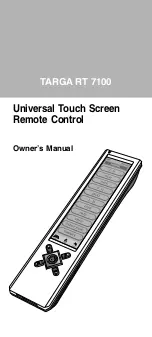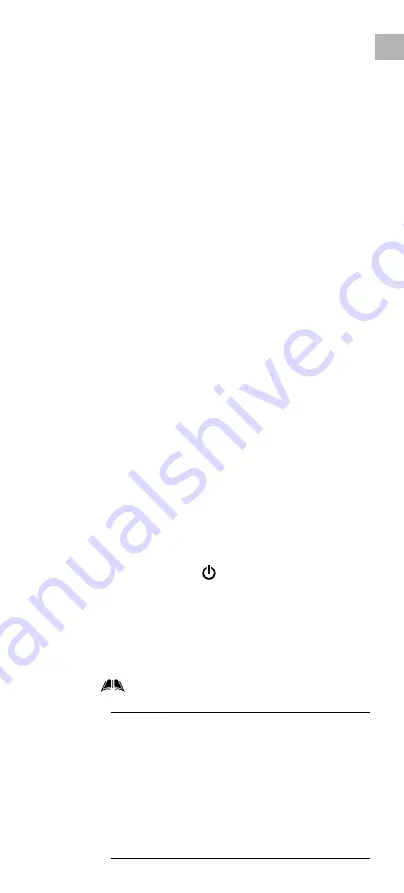
EN-15
EN
• Tap “ Add Delay ” to add a delay time between
key commands: maximum delay is 20 seconds.
• Select an item from the command list and tap
“ Move Up ” and “ Move Down ” to re-order the
sequence of that item,or tap “ Delete ” to remove
that item from the list.
• Tap “ Test ” to test the function of Smart.
• Tap “ OK ” to confirm or ”Back” to cancel.
• To set a key name refer to section 3.1.1.
3.4.3. Delete smart
– delete a smart key
• Select an existing smart.
• Tap “ OK ” to confirm.
• Tap “ Back ” to abort.
3.4.4. Rename smart
– to rename label of a smart
key
• Select an existing smart.
• Tap a character from the touch screen.
• Tap “ Delete ” to last entered character.
• Tap “ Back ” to ignore and return to previous page.
• Tap “ OK ” to confirm.
Note:
1. When a smart is executed, you can press a
hard key (e.g.
, CH+, CH–, VOL+, VOL– ) to
stop the signal transmission.
2. The User can set max. 32 steps (including
delay) for each smart program.
3. Maximum delay time is 20 seconds.
3.5 Clone
— copy user setting to another
TARGA RT 7100 remote
Tap “
MENU ”, then tap “ Clone ” and choose any
one of the following items:
Note :
Before you perform this function, please
make sure that you have 2 TARGA RT 7100 remotes.
You have to identify which unit is the sender and
which is the receiver. The sender is the unit that
contains data that will be transferred to another
TARGA RT 7100 remote (receiver unit). The receiver
is the unit which will copy signals from the sender
unit.
Please keep both sender and receiver units face
to face at a distance of 5-8cm during the whole
cloning process.
3.4.1. Add new smart
– create a new smart
command
• Select an empty smart key.
• Tap “ Add Key ” to select a device and a key to
add it into smart list.
• Tap “ Add Delay ” to add a delay time between
key commands: maximum delay is 20 seconds.
• Select an item from the command list and tap
“ Move Up ” and “ Move Down ” to re-order the
sequence of that item, or tap “ Delete ” to remove
that item from the list.
• Tap “ Test ” to test the function of Smart.
• Tap “ OK ” to confirm or
“
Back” to cancel.
• To set a key name refer to section 3.1.1.
3.4.2. Edit smart
– edit an existing smart key
• Select an existing smart.
• Tap “ Add Key ” to select a device and a key to
add it into smart list.