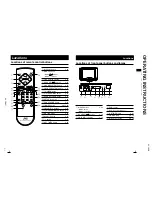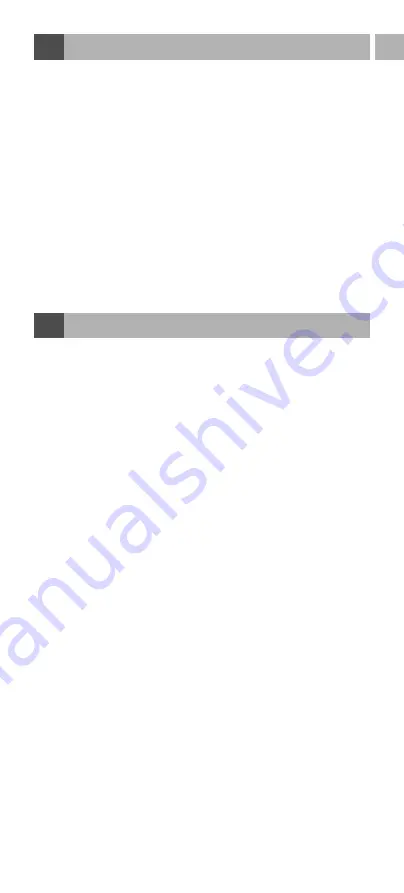
EN-23
EN
5
Troubleshooting
Q : My Docking Charger does not charge my remote!!!
A : Make sure that your Docking Charger is connected properly
with the TARGA RT 7100 Touch Screen Remote. See
section “
How to charge the batteries”.
A : Check whether your TARGA RT 7100 Touch Screen
Remote is loaded with packaged NiMH rechargeable
batteries and that they are inserted properly in c/–
marks.
A : Make sure that you have connected the DC power supply
with your Docking Charger and an available AC outlet.
Q : How can I connect my Home Theatre Touch
Screen Remote with my computer system?
A : Please refer to section “
3. How to perform remote
advanced editing via computer ”.
A : After proper connection, make sure that you have activated
the PC Link function from the Home Theatre Touch Screen
Remote.
1
Please read the following instructions carefully:
2
Please keep this User’s Guide for later use.
3
Follow all warnings.
4
Proceed exactly as described in the instructions.
5
Never use the device near water.
6
Only use a dry and soft cloth for cleaning.
7
Never block the ventilation holes. Connect the device
exactly as described in the instructions.
8
Do not place the device near heat sources such as
radiators, ovens or other appliances emitting heat
(including amplifiers).
9
Only connect the device to a power outlet with a
grounding pin. If the provided plug does not fit into your
outlet, consult an electrician for replacement of the
obsolete outlet.
10 Install the power cable in such a way that nobody can
trip over it. Also make sure that the cable does not
become trapped, especially near the plug, the
receptacle or at the point where it comes out of the
device.
11 Only use accessories recommended by the
manufacturer.
12 Use only cart, stand, tripod bracket or table specified by
the manufacturer or sold with the product. When a cart
6
Important note