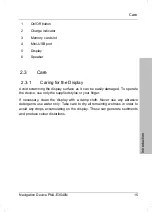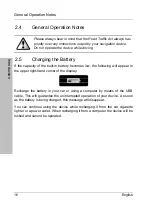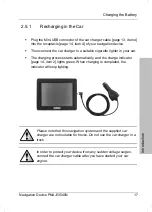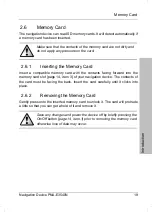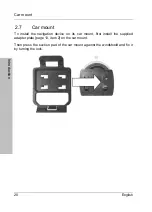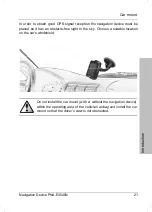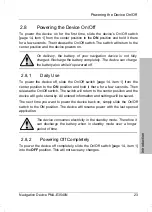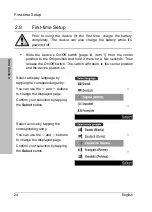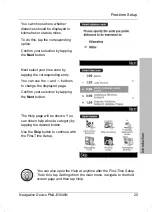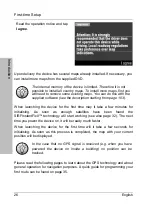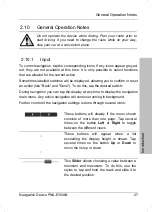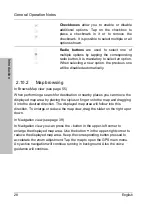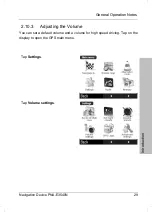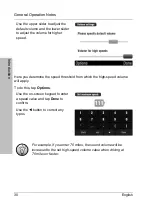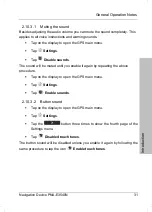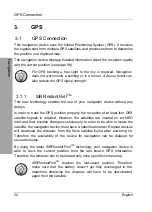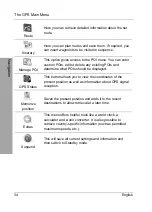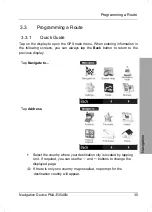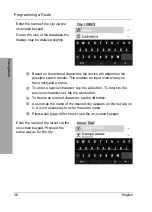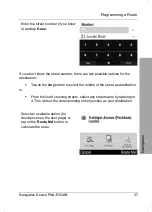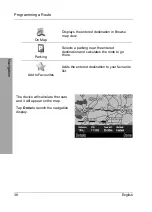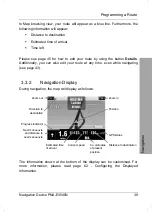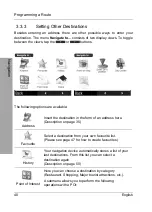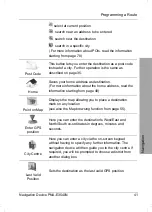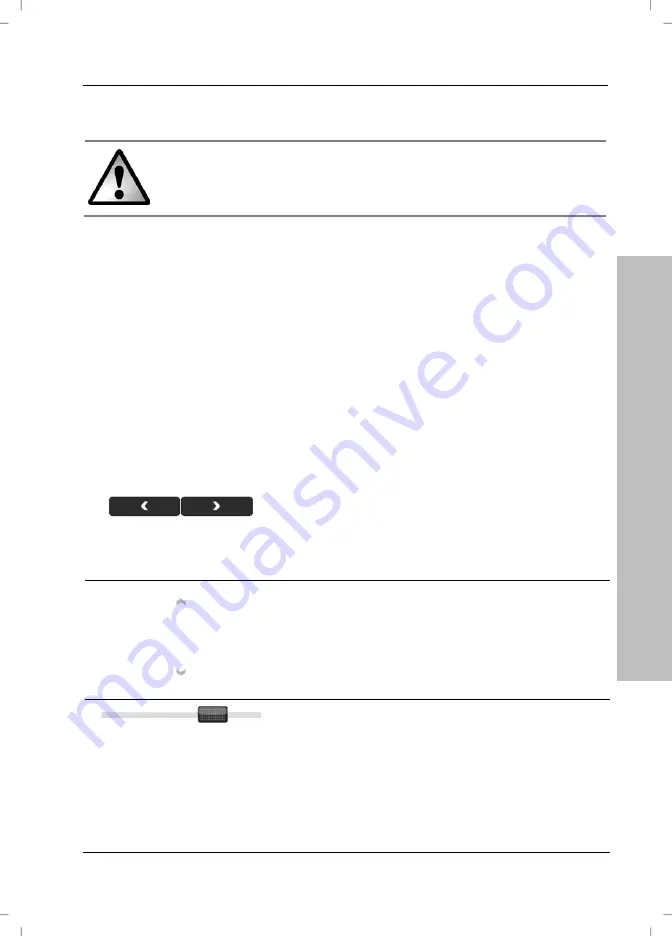
General Operation Notes
Navigation Device PNA-E3540N
27
Introduction
2.10 General
Operation
Notes
Do not operate the device while driving. Plan your route prior to
start driving. If you need to change the route while on your way,
stop your car at a convenient place.
2.10.1 Input
To control navigation, tap the corresponding icons. If any icons appear greyed-
out, they are not available at this time. It is only possible to select functions
that are allowed for the current action.
Sometimes labelled switches will be displayed, allowing you to confirm or reset
an action (like "Back" and "Done"). To do this, tap the desired switch:
During navigation you can tap the display at any time to display the navigation
main menu. Any active navigation will continue running in background.
Further control of the navigation settings is done through several icons:
These buttons will display if the menu shown
consists of more than one page. Tap several
times on the button
Left
or
Right
to toggle
between the different views.
These buttons will appear when a list
exceeding the display height is shown. Tap
several times on the button
Up
or
Down
to
move the list up or down.
This
Slider
allows choosing a value between a
minimum and maximum. To do this, use the
stylus to tap and hold the mark and slide it to
the desired position.
Summary of Contents for PNA-E3540N
Page 1: ...MOBILE NAVIGATION SYSTEM PNA E3540N User manual and service information GB IE...
Page 14: ...Package Contents Navigation Device PNA E3540N 13 Introduction...
Page 15: ...Overview 14 English Introduction 2 2 Overview...
Page 116: ...Details of Guarantee Navigation Device PNA E3540N 115 Appendix 4 7 Details of Guarantee...
Page 117: ...Details of Guarantee 116 English Appendix...
Page 118: ...Serial number Navigation Device PNA E3540N 117 Appendix 4 8 Serial number PNA Serial Number...
Page 119: ...118 4 9 Declaration of conformity...
Page 120: ...TARGA GmbH Lange Wende 41 D 59494 Soest Germany Targa Nr 1512290...