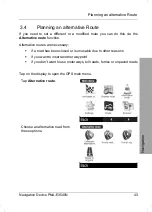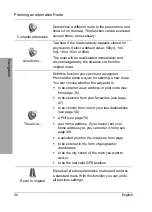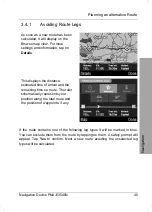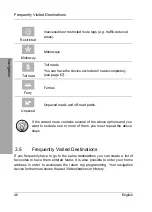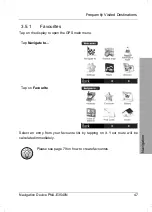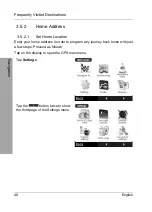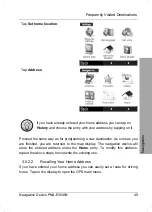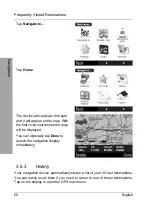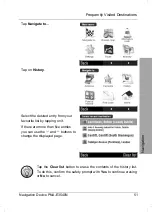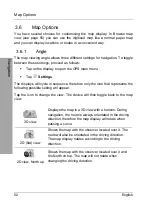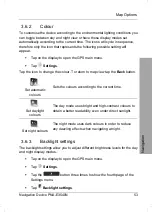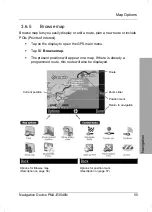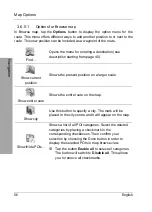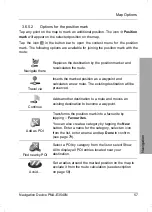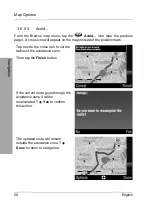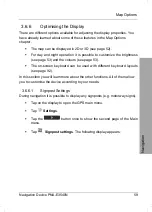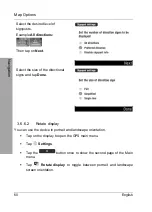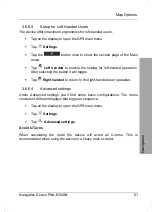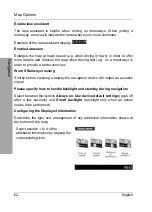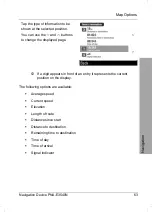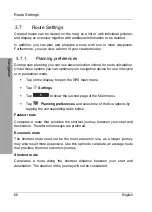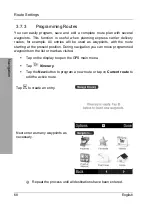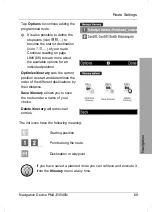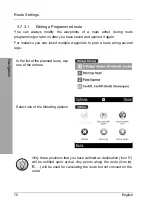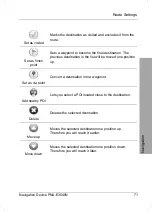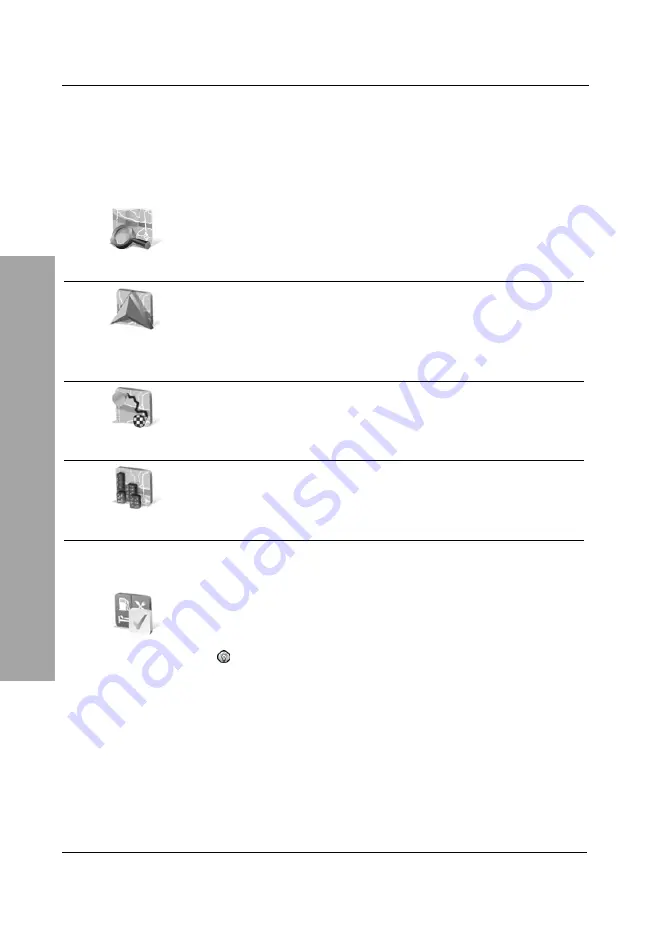
Map Options
56 English
Navigation
3.6.5.1
Options for Browse map
In Browse map, tap the
Options
button to display the option menu for the
route. This menu offers different ways to add another position to or next to the
route. This new position can be included as a waypoint of the route.
Find...
Opens the menu for entering a destination (see
description starting from page 40).
Show current
position
Shows the present position on a larger scale.
Show entire route
Shows the entire route on the map.
Show city
Use this button to specify a city. The mark will be
placed in the city centre and it will appear on the map.
Show/Hide POIs...
Shows a list of all POI categories. Select the desired
categories by placing a checkmark in the
corresponding checkboxes. Then confirm your
selection by choosing the Done button in order to
display the selected POIs in map browse view.
Tap the button
Enable all
to select all categories.
The button will switch to
Disable all
. This allows
you to remove all checkmarks.
Summary of Contents for PNA-E3540N
Page 1: ...MOBILE NAVIGATION SYSTEM PNA E3540N User manual and service information GB IE...
Page 14: ...Package Contents Navigation Device PNA E3540N 13 Introduction...
Page 15: ...Overview 14 English Introduction 2 2 Overview...
Page 116: ...Details of Guarantee Navigation Device PNA E3540N 115 Appendix 4 7 Details of Guarantee...
Page 117: ...Details of Guarantee 116 English Appendix...
Page 118: ...Serial number Navigation Device PNA E3540N 117 Appendix 4 8 Serial number PNA Serial Number...
Page 119: ...118 4 9 Declaration of conformity...
Page 120: ...TARGA GmbH Lange Wende 41 D 59494 Soest Germany Targa Nr 1512290...