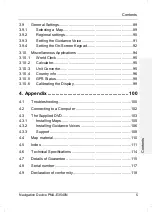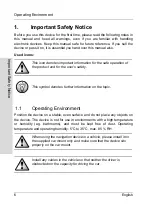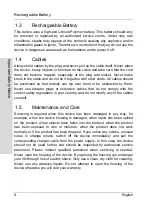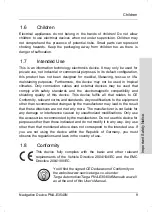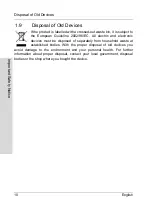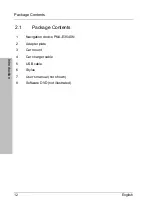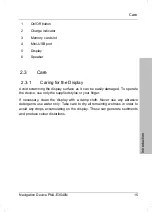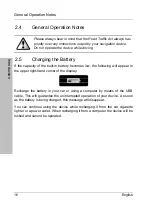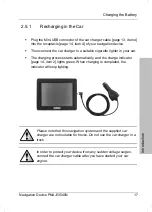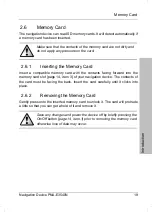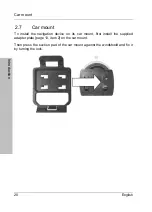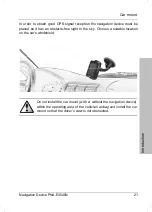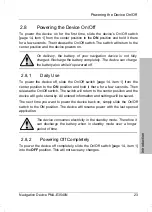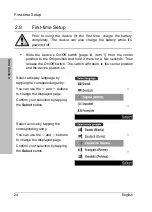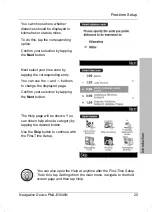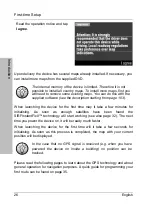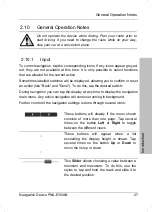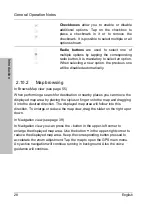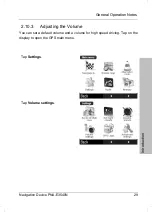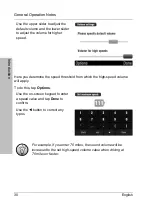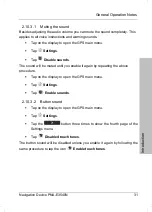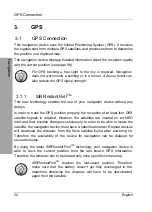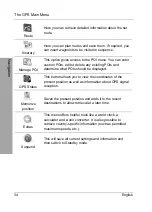Memory Card
Navigation Device PNA-E3540N
19
Introduction
2.6 Memory
Card
The navigation device can read SD memory cards. It will detect automatically if
a memory card has been inserted.
Make sure that the contacts of the memory card are not dirty and
do not apply any pressure on the card.
2.6.1
Inserting the Memory Card
Insert a compatible memory card with the contacts facing forward into the
memory card slot [page 14, item 3] of your navigation device. The contacts of
the card must be facing the back. Insert the card carefully until it clicks into
place.
2.6.2
Removing the Memory Card
Gently press onto the inserted memory card to unlock it. The card will protrude
a little so that you can get a hold of it and remove it.
Save any changes and power the device off by briefly pressing the
On/Off button [page 14, item.1] prior to removing the memory card
otherwise loss of data may occur.
Summary of Contents for PNA-E3540N
Page 1: ...MOBILE NAVIGATION SYSTEM PNA E3540N User manual and service information GB IE...
Page 14: ...Package Contents Navigation Device PNA E3540N 13 Introduction...
Page 15: ...Overview 14 English Introduction 2 2 Overview...
Page 116: ...Details of Guarantee Navigation Device PNA E3540N 115 Appendix 4 7 Details of Guarantee...
Page 117: ...Details of Guarantee 116 English Appendix...
Page 118: ...Serial number Navigation Device PNA E3540N 117 Appendix 4 8 Serial number PNA Serial Number...
Page 119: ...118 4 9 Declaration of conformity...
Page 120: ...TARGA GmbH Lange Wende 41 D 59494 Soest Germany Targa Nr 1512290...