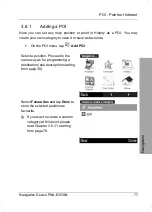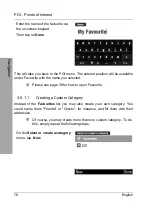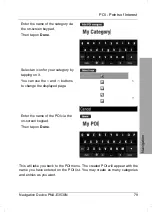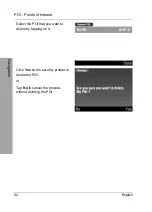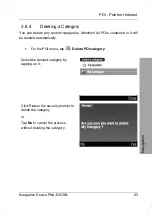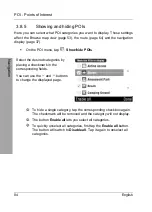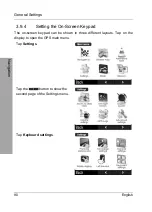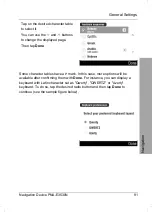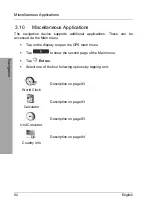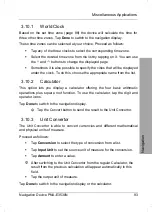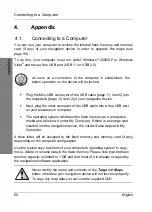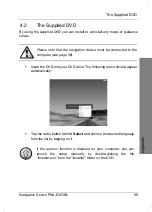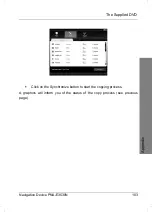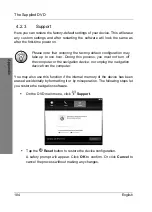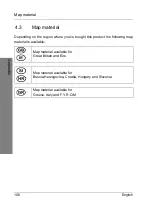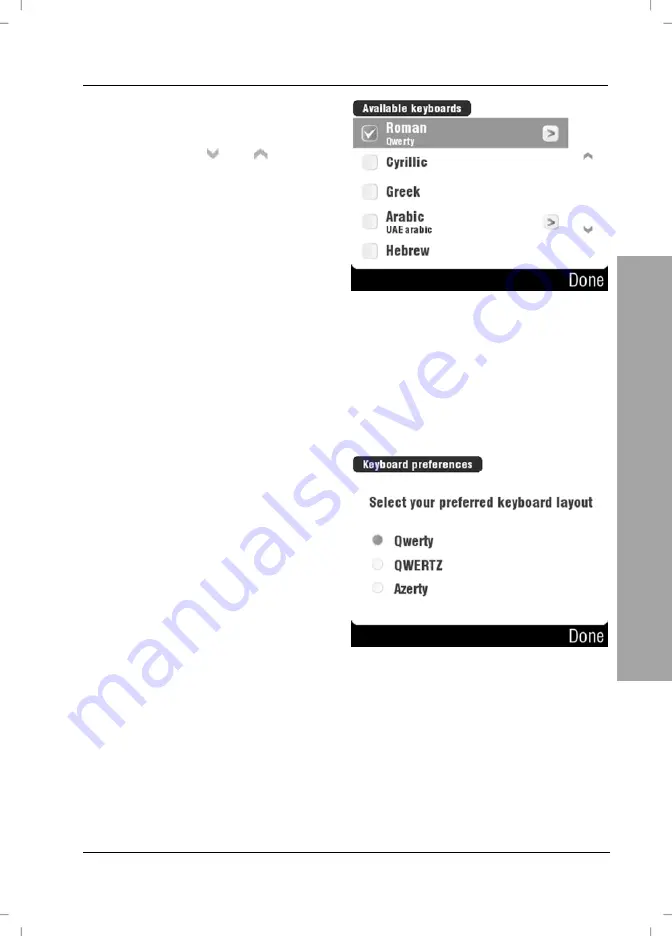
General Settings
Navigation Device PNA-E3530N
91
Navigation
Tap on the desired character table
to select it.
You can use the and buttons
to change the displayed page.
Then tap
Done
.
Some character tables have a
>
mark. In this case, more options will be
available after confirming them with
Done
. For instance, you can display a
keyboard with Latin character set as "Qwerty", "QWERTZ" or "Azerty"
keyboard. To do so, tap the desired radio button and then tap
Done
to
continue (see the sample figure below).
Summary of Contents for PNA-E3530N
Page 1: ...PNA E3530N User manual and service information MOBILE NAVIGATION SYSTEM GB IE...
Page 12: ...Package Contents Navigation Device PNA E3530N 11 Introduction...
Page 13: ...Overview 12 English Introduction 2 2 Overview...
Page 112: ...Details of Guarantee Navigation Device PNA E3530N 111 Appendix 4 6 Details of Guarantee...
Page 113: ...Details of Guarantee 112 English Appendix...
Page 114: ...Serial number Navigation Device PNA E3530N 113 Appendix 4 7 Serial number PNA Serial Number...
Page 116: ...TARGA GmbH Lange Wende 41 D 59494 Soest Germany Targa Nr 1474141 1474123 1474143...