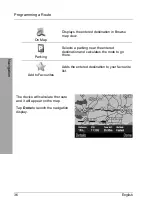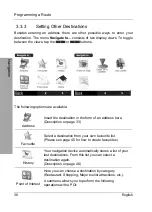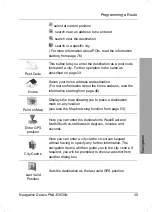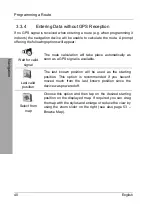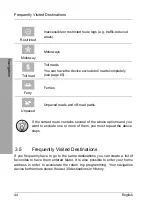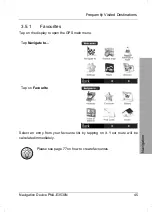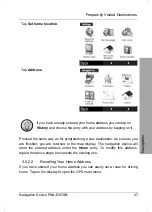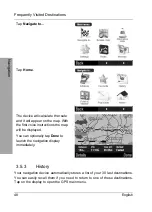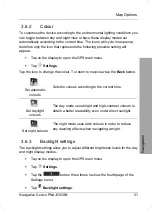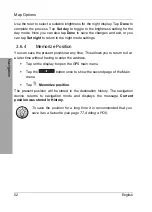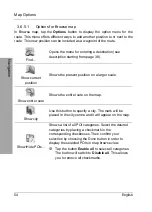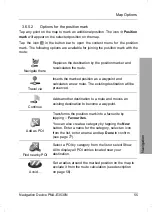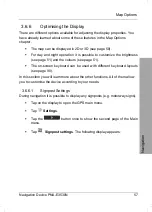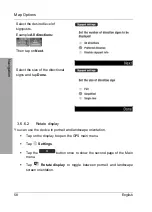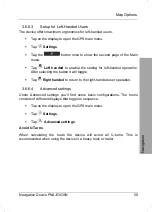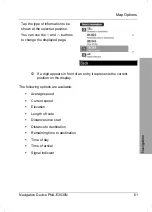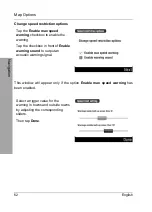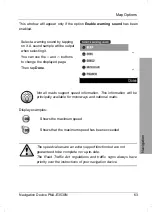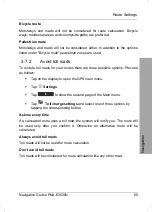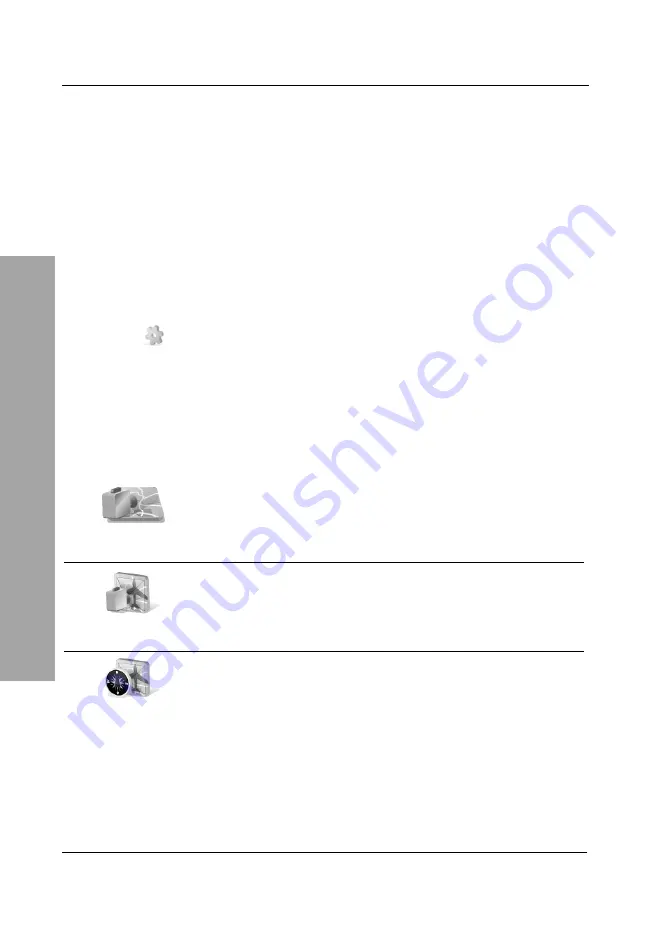
Map Options
50 English
Navigation
3.6 Map
Options
You have several choices for customising the map display. In Browse map
view (see page 53) you can use the digitised map like a normal paper map
and you can display locations or routes in a convenient way.
3.6.1 Angle
The map viewing angle allows three different settings for navigation. To toggle
between these settings, proceed as follows:
Tap on the display to open the GPS main menu.
Tap
Settings
.
The displays will cycle in sequence, therefore only the icon that represents the
following possible setting will appear.
Tap the icon to change the view. The device will then toggle back to the map
view.
3D view
Displays the map in a 3D view with a horizon. During
navigation, the route is always orientated in the driving
direction, therefore the map display will rotate when
passing a curve.
2D (flat) view
Shows the map with the observer located over it. The
route will also be orientated in the driving direction.
The map display rotates according to the driving
direction.
2D view, North up
Shows the map with the observer located over it and
the North on top. The map will not rotate when
changing the driving direction.
Summary of Contents for PNA-E3530N
Page 1: ...PNA E3530N User manual and service information MOBILE NAVIGATION SYSTEM GB IE...
Page 12: ...Package Contents Navigation Device PNA E3530N 11 Introduction...
Page 13: ...Overview 12 English Introduction 2 2 Overview...
Page 112: ...Details of Guarantee Navigation Device PNA E3530N 111 Appendix 4 6 Details of Guarantee...
Page 113: ...Details of Guarantee 112 English Appendix...
Page 114: ...Serial number Navigation Device PNA E3530N 113 Appendix 4 7 Serial number PNA Serial Number...
Page 116: ...TARGA GmbH Lange Wende 41 D 59494 Soest Germany Targa Nr 1474141 1474123 1474143...