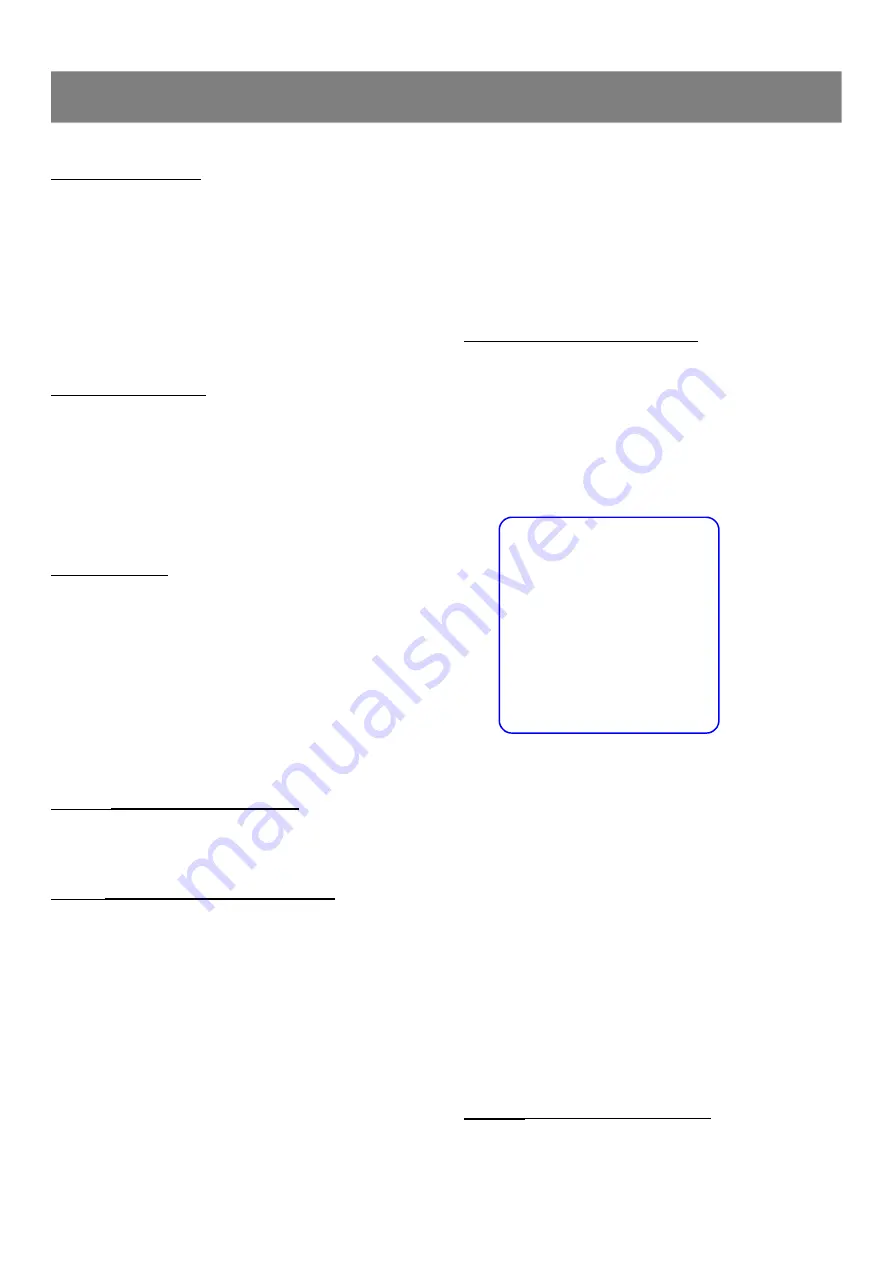
32
3. Use numeric key (0~9) to input the specific title, chapter or elapsed
playing time at which you want to begin playback.
4. Press
Enter
.
n
For VCD / CD discs ( only in PBC OFF mode )
1. Press
Go to
.
2. Use numeric key (0~9) to input the specific elapsed playing time at
which you want to begin playback.
eg : GO TO __:__
Display the playback information
You can check information about the disc, such as the total number
of the titles or chapters or tracks or time, using the Display function.
The information you want appears on the TV screen or/and on the
front panel display.
When playing back a DVD disc
1. Press
Display
repeatedly to show the relative information on TV
screen. ( The display will disappear after a few seconds. )
TITLE 02 / 05 CHAPTER 001 / 006
00 : 34 : 56
↓
TITLE REMAIN
00 : 34 : 56
↓
CHAPTER ELAPSED
00 : 01 : 23
↓
CHAPTER REMAIN
00 : 03 : 21
2.
Press
Display
again, the information display is off.
Note :
Depending on the DVD, the title number or chapter number or
time may not appear or you may not be able to change the
display.The DISPLAY function for VCD discs only available
for PBC OFF mode.
When playing back a VCD or CD
1. Press
Display
repeatedly to show the relative information on TV
screen. ( The display will disappear after a few seconds. )
SINGLE ELAPSED---->SINGLE REMAIN ---> OFF
(only in PBC ON mode)
SINGLE ELAPSED ---> SINGLE REMAIN ---> TOTAL ELAPSED
---> TOTAL REMAIN ---> OFF
(only in PBC OFF mode)
2.
Press
Display
again, the information display is off.
Subtitle
( Selecting Subtitle Language )
A-B Repeat Playback
This function can play a specific section in a chapter/track repeatedly.
1. Press
A - B
at the statring portion you want.
2. Press
A - B
again at the end portion you want. The specific section
will now repeat continuously.
3. Press
A - B
the third time to return to normal playback.
Notes :
n
The A and B can be set only within the same chapter/track.
n
After performing repeat play, be sure to press the
Stop
button .
Otherwise, the disc will play continuously.
Using DVD Title menu
Some DVD discs may contain two or more titles. If the disc has a
title menu recorded on it, you can start playback from the selected
movie title.
1. Press
Title
, The title menu screen will appear (if the disc contains it).
2. Press
3
/
4
/
5
/
6
(or the number buttons ) to select the desired
title.
3. Press
Enter
to playback the selected title.
Using Disc Menu
n
For VCD discs
1. The system will set the PBC function to ON automatically and sho-
wing PBC menu.
2. Press
Disc Menu
to switch PBC OFF( If the disc is playing, the
playback will stop), using numeric key (0~9) to select the track
you want to playback.
n
For DVD disc
Press
Disc Menu
to turn
“
ROOT MENU
”
will appear on OSD.
Note : When the PBC is set to ON , you can not use the numeric
buttons to select track directly.
Return
( Go back to the menu screen )
Press
Return
when playing a VCD disc with PBC .
“
BACK TO MAIN
PAGE
”
is shown on the TV screen, and then the menu appears.
Go to
( Title, Chapter, Track or Time search )
This function allows you to start playing at any title,chapter,track or time
on the disc.
Note :
This function is only available in the same track.
n
For DVD discs
(DVD+/-RW & DVD+/-R do not support Time search
function)
1. Press
Go to
.
2. Press
3
/
4
to select TITLE or CHAPTER search or press
Go to
again to enter time search.
eg : TITLE 01 / 28 CHAPTER 015 / 035
TITLE 01 / 02 TIME __ : __ : __
3
Playback Features
(continued)









































