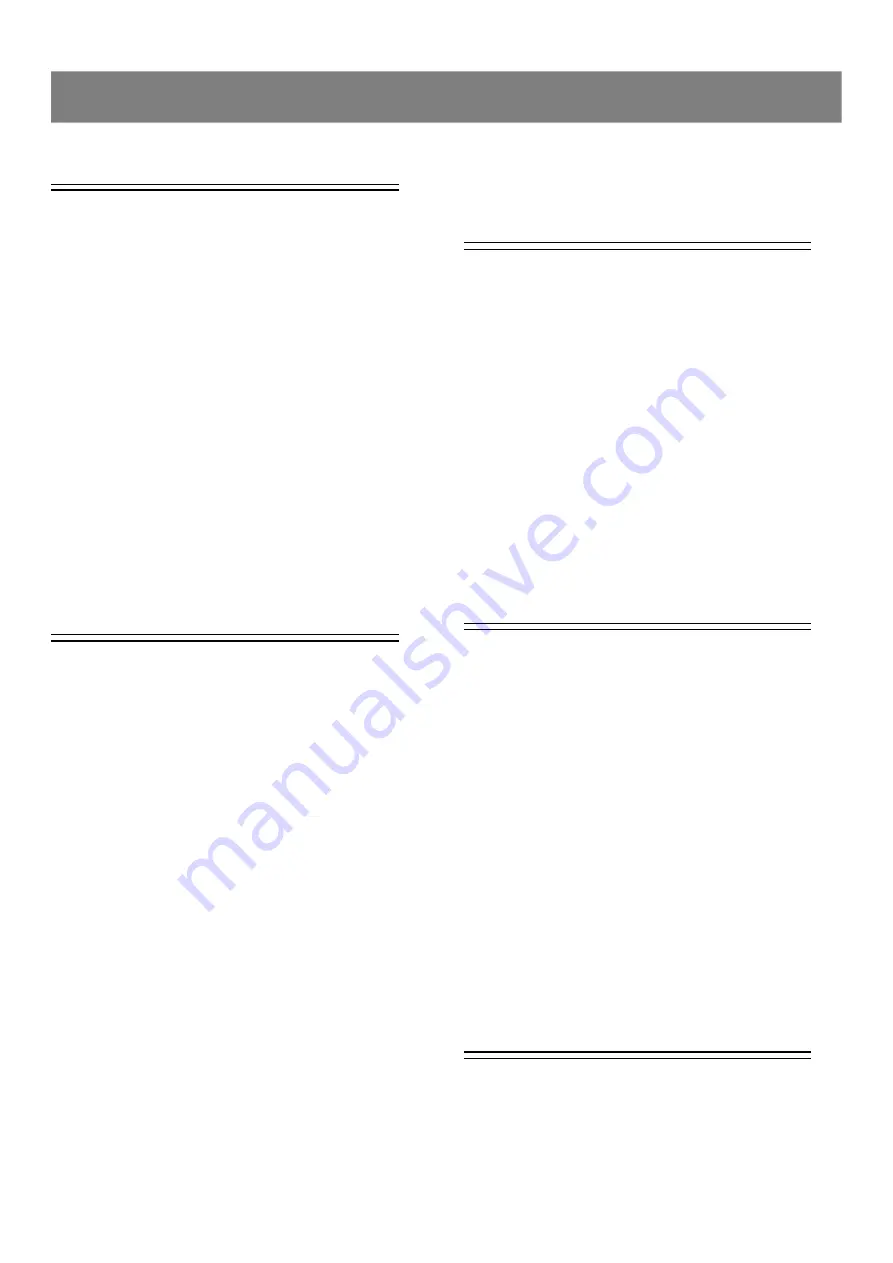
2
Important Safeguards ................................................. 3
Important Notes ........................................................... 4
Important Safety Instructions ..................................... 5
Precautions ......................................................................... 5
About This Manual .......................................... ...................6
How to Proceed in This Manual
.............................................. 6
Importtant Instructions ............................................................ 7
General Information ..................................................... 8
Features ........ ................................................................................ 8
DVD region code ............................................................................. 8
Disc can be playbacked .................................................................. 8
Disc can be recorded ...................................................................... 8
Glossary of disc terms ..................................................................... 8
Supplied Accessories ...................................................................... 8
Inserting batteries into the remote control ................................... 8
Function Overview ....................................................... 9
Front panel ...............................................................................9
Back panel ...............................................................................9
Remote control ................................................................................ 1 0
Basic Connection ......................................................... 11
Connect your DVD recorder to TV set ........................................... 11
Connect your DVD recorder to Audio devices .............................. 1 2
Connect your DVD recorder to VCR or a similar recording
equipment.. ..................................................................................... 1 3
Initial Setting
1-1 Initial Setting .......................................................... 15
Select Language ............................................................................ 1 5
Select Country ................................................................................. 1 5
Setting Clock ................................................................................... 1 5
Setting Auto Scan ........................................................................... 1 5
1-2 Channel Setup ....................................................... 16
Auto S-can Setting ......................................................................... 1 6
Channel List Setting ....................................................................... 1 6
Fine Tune Setting .......................................................................... 1 7
1-3 Record/Disc Setup ................................................. 17
Record Quality Setting ............................................................ 17
Auto Chapter Setting ............................................................... 18
Erase/Format Disc Setting........................................................ 18
Protect Disc Setting ................................................................. 18
Rename Disc Setting ............................................................... 19
Finalize Disc Setting................................................................. 19
1-4 Video Setup ............................................................ 20
OSD Language Setting .................................................................. 2 0
TV Type Setting ....................................................................... 20
TV Display Setting .......................................................................... 2 0
Video Output Setting ..................................................................... 2 1
Angle Mark Setting ......................................................................... 2 1
Progressive Scan Setting ..........................................................21
1-5 System Setup ........................................................ 22
Clock Setting ................................................................................... 2 2
Rating Setting ................................................................................. 2 2
Choose Rating ................................................................................. 2 3
Set Password ................................................................................... 2 3
Factory Defaults Setting ................................................................. 2 3
DivX(R) Registration ................................................................. 23
Down Mix Setting ..................................................................... 23
Pro Logic Setting ............................................................................ 2 3
Speaker Test ............................................................................ 24
Recording Functions
2-1 Before Recording .................................................. 25
2-2 Recording ............................................................... 25
Recording TV Programs ................................................................. 2 5
Timer Recording ............................................................................. 2 6
Set the record program(s) first ........................................................ 2 6
Setting Record Time .............................................................. 2 6
Setting Frequency
...................................................................
2 6
Setting VPS/PDC ............................................................... 27
Setting Input Source
...............................................................
2 7
Setting Channel
......................................................................
2 7
Setting Quality ........................................................................ 2 7
Setting Title ............................................................................. 2 8
Edit My Recording List ................................................................... 2 8
Press STANDBY/ON to turn the power off .................................... 2 8
Video Plus ............................................................................... 29
Recording from an External Source ............................................. 2 9
One Touch Recording .................................................................... 2 9
2-3 Editing .......................................................................... 30
Play Title...... .................................................................................. 3 0
Title Delete...............................................................................30
Title Rename .................................................................................. 3 0
Playback Features
Preparations ........................................................................... 31
Start or Pause Playback ......................................................... 31
Stopping Playback .................................................................. 31
Fast Playback ......................................................................... 31
Skip Playback ......................................................................... 31
Slow Motion Playback ............................................................. 31
Step Playback ......................................................................... 31
Repeat Playback ..................................................................... 31
A-B Repeat Playback .............................................................. 32
Using DVD Title menu ............................................................. 32
Using Disc Menu ..................................................................... 32
Return ........ ............................................................................ 32
Go to .......... ............................................................................ 32
Display the playback information ............................................ 32
Subtitle........ ............................................................................ 33
Audio.......... ............................................................................ 33
Zooming.....................................................................................33
Angle.......... ............................................................................ 33
Programmed playback ............................................................ 33
KODAK Picture CD Playback .................................................. 33
JPEG CD Playback .................................................................. 34
KODAK Picture CD / JPEG Picture Playback ........................... 34
MP3 CD Playback .................................................................... 34
DivX / Nero Digital Playback ......................................................35
For Your Reference
4-1 Troubleshooting Guide .......................................... 36
4-2 Disc Handling and Maintenance ........................... 37
4-3 Definition of Terms ................................................ 38
4-4 Specifications .............................................................. 39
Contents
Getting Started
1
2
3
4

















