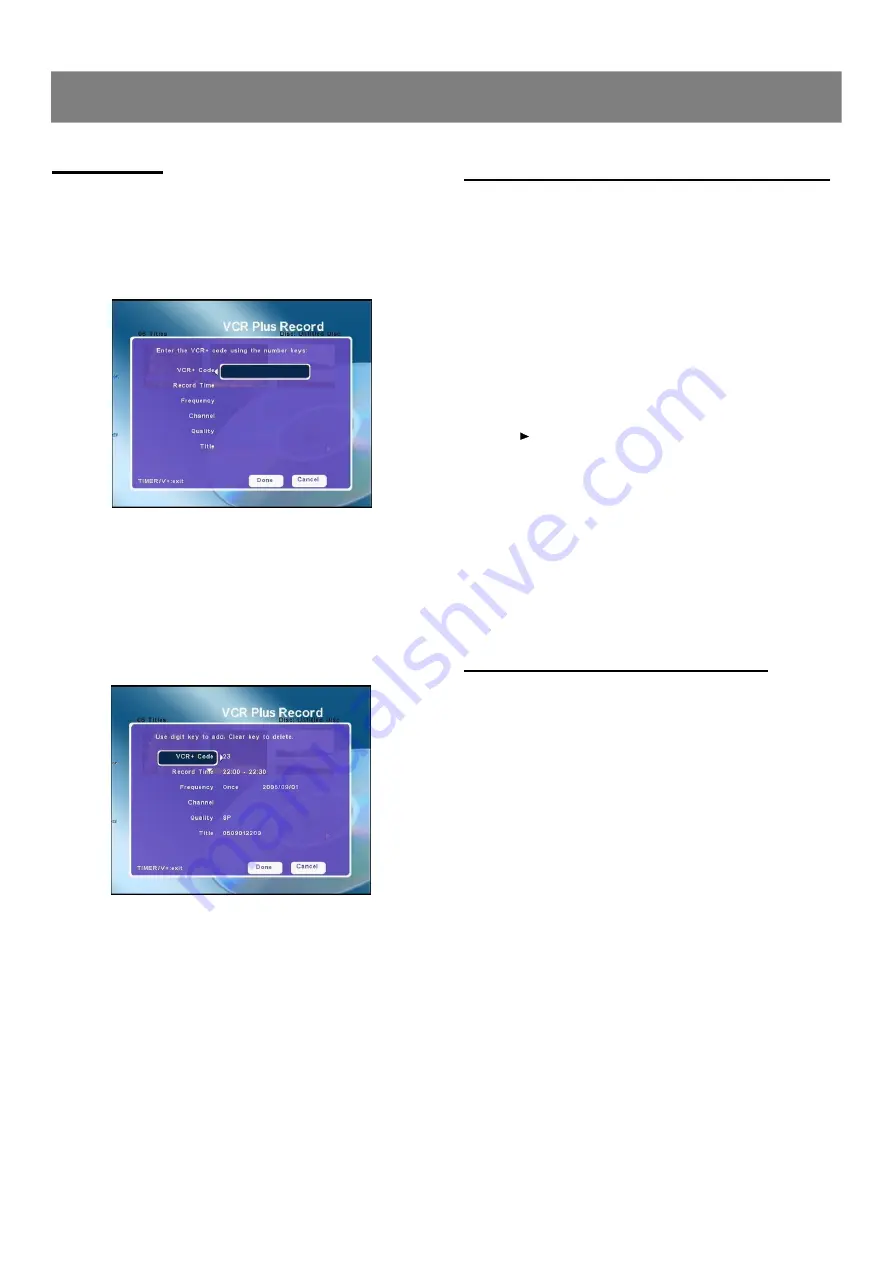
29
Preparations:
n
Please connect this DVD Recorder to your TV, and connect
outer equipment to this DVD Recorder. (For details please
refer to the Basic Connection.)
n
Remember to use an open and recordable DVD+RW or DVD+R
disc.
1. Load a recordable DVD+RW or DVD+R onto the disc tray.
2. Press
Source
repeatedly to select
“
VIDEO1 IN
”
, or
“
VIDEO2 IN
”
for the equipment you have connected.
n
“
VIDEO1
”
or
“
VIDEO2
”
appears on the FL display.
3. Start playback on the other equipment.
4. Press
Rec
at the point you want to start recording.
n
Recording starts.
5. To pause recording
Press
/ll
during recording and press it again to restart record-
ing.
6. To stop recording
n
Press
n
during recording.
n
Please wait until
“
PLEASE WAIT...
”
disappears on the TV
screen.
Note :
It takes a while to complete closing the disc. You may not watch
TV program while closing.
CAUTION:
Almost all videos and DVD softwares on sale have a copyprote-
ction. You cannot record them using this unit.
Recording from an External Source
One Touch Recording ( OTR )
Use this function to make a one touch recording which means that
the recording quality is not needed to set for record.During the
recording you can repeatedly press the
Rec
button on your remote
control or on the front panel to have a duration of recording from 5
mitutes to 480 minutes.The longest duration time is 480 minutes.
Each time pressing
Rec
button, the relative information will show on
TV screen, such as
“
RECORDING TO 005 MINUTES
”
,you can refer
to them. When you press
Rec
button and
“
OTR OFF
”
appears on
TV screen, your recording returns to normal recording mode.
Notes :
n
The record times are an estimate and actual times may differ.
n
The record time may differ depending on the recording conditi-
ons.
n
This function depend on the disc memory and the record
quality.
2-2
Recording
(continued)
All the information needed by the DVD recorder for programing is
contained in the video plus numbers. This 9-digit video plus number is
found in most TV listing magazines. Pls follow the steps below:
1. Press
Timer/V+
, press
3
to select
“
Show View
”
, press
enter to display
“
VCR Plus Record
”
screen appears.
2. Use the number buttons on remote control to enter the video
plus number and then press
3
, the decoded information
appears. You can press
3
/
4
/
5
/
6
to change the informa-
tion. (
“
Frequency
”
,
“
Channel
”
,
“
Quality
”
,
“
Title
”
)
Notes:
n
This number is up to 9 digits long and can be found next to the
start time of the TV programme in your TV listing magazines.
3. Press
6
to select
“
Done
”
to confirm.
4. To exit , press
Timer/V+
.
5. Load a DVD (unprotected)ready for recording. The current disc
is checked.
6. Press
STANDBY/ON
to switch off. The programmed recording
will only function properly when the DVD recorder has been
switched using the STANDBY/ON button.
Video Plus


























