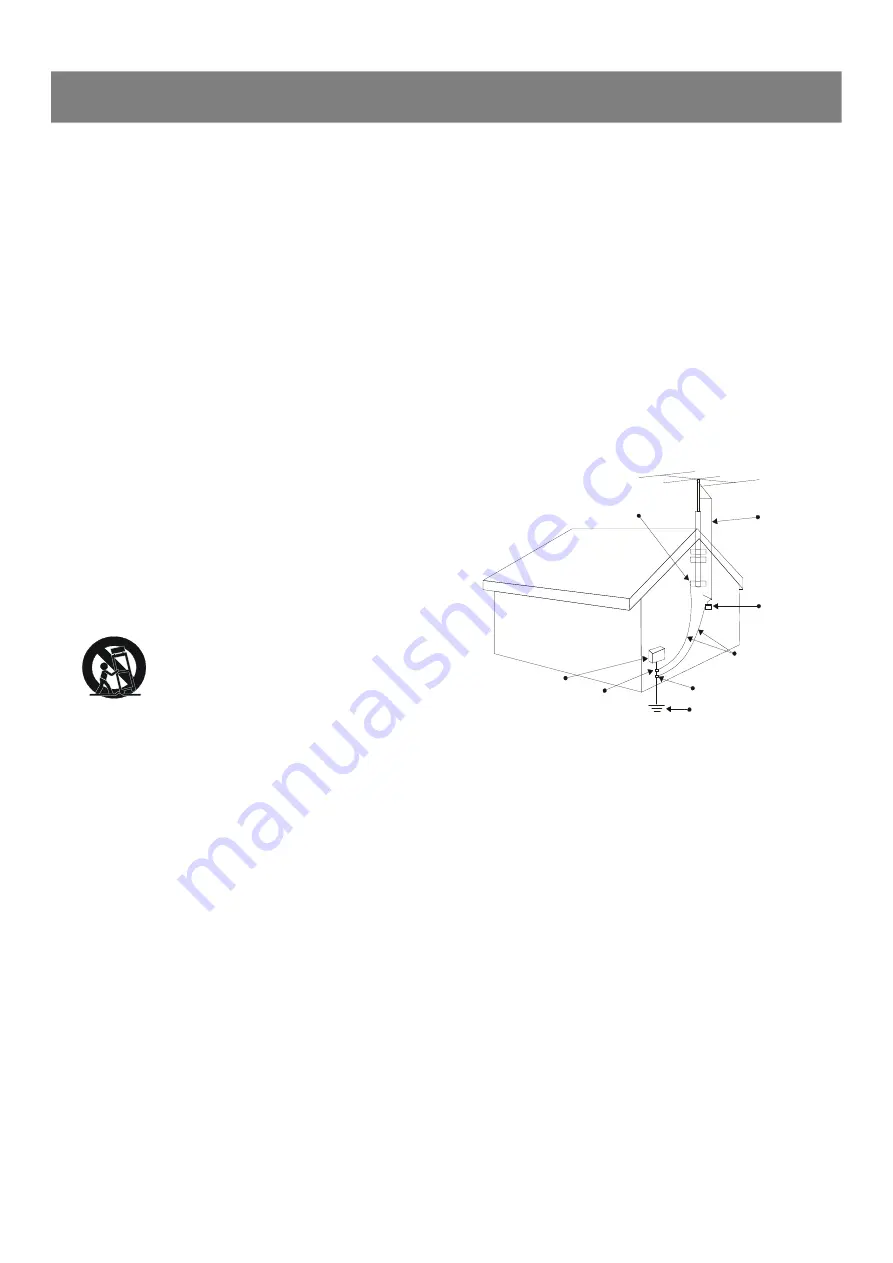
7
Important Instructions
17
This appliance shall not be exposed to dripping or
splashing water and that no object filled with liquid such
as vases shall be placed on the apparatus.
18 Power Lines -
An outdoor antenna should be located
away from power lines.
19 Outdoor Antenna Grounding -
If an outside antenna is
connected to the product, be sure that the antenna system
is grounded so as to provide some protection against
voltage surges and built up static charges.
Section 810 of the National Electrical Code, ANSI/NFPA 70
provides information with respect proper grounding of the
mast and supporting structure, grounding of the lead-in
wire to an antenna discharge unit, size of grounding
conductors, location of antenna-discharge unit, connec-
tion to grounding electrodes, and requirements for the
grounding electrode.
ELECTRICSERVICE
EQUIPMENT
GROUND CLAMPS
GROUND
CLAMPS
GROUND
CLAMPS
ANTENNA
DISCHARGE UNIT
(NEC SECTION 810-
20)
GROUNDING CONDUC-
TORS
(NEC SECTION 810-20)
POWER SERVICE GROUNDING
ELECTORDE SYSTEM
(NEC ART.250,PART H)
ANTENNA
LEAD IN
WIDE
1
Read these instructions.
2
Keep these instructions.
3
Heed all warning.
4
Follow all instructions.
5
Do not use this apparatus near water.
6
Clean only with dry cloth.
7
Do not block any ventilation openings. Install in accor-
dance with the manufacturer
’
s instructions.
8
Do not install near any heat sources
such as radiators,
heat registers, stoves, or other apparatus (including
amplifiers) that produce heat.
9
Do not defeat the safety purpose
of the polarized or
grounding-type plug. A polarized plug has two blades with
one wider than the other. A grounding type plug has two
blades and a third grounding prong. The wide blade or the
third prong are provided for your safety. If the provided plug
does not fit into your outlet, consult an electrician for
replacement of the obsolete outlet.
10 Protect the power cord
from being walked on or pinched,
particullarly at plugs, convenience receptacles, and the
point where they exit from the apparatus.
11 Only use attachments/accessories
specified by the
manufacturer.
12
Use only with the cart,
stand, tripod,
bracket, or table specified by the manufac
turer or sold with the apparatus.When a cart
is used, use caution when moving the cart/
apparatus combination to avoid injury from
tip-over.
13 Unplug this apparatus
during lightning storms or when
unused for long periods of time.
14 Refer all serving
to qualified service personnel.
Servicing is required when the apparatus has been
damaged in any way, such as power-supply cord or plug
is damaged, liquid has been spilled or objects have fallen
into the apparatus, the apparatus has been exposed to
rain or moisture, does not operate normally, or has been
dropped.
15 Battery usage CAUTION -
To prevent battery leakage
which may result in bodily injury, property damage, or
damage to the unit:
•
Install all bateries correctly, + and - as marked on the unit.
•
Do not mix batteries (old and new or carbon and alkaline,
etc.).
•
Remove batteries when the unit is not used for a long
time.
16 To reduce the risk of fire or electric shock, Do not
expose this apparatus to rain or moisture
20
The wall outlet must be easily accessible.
21
To completely disconnect the device from the electrical
power, unplug the power cord.
22
Do not use any extension cords.






















