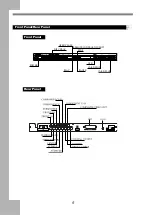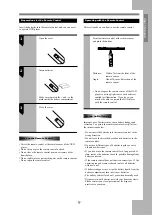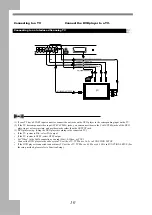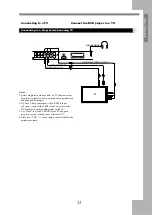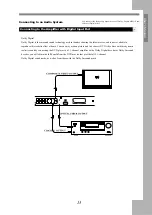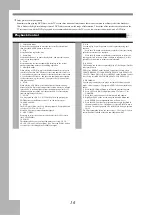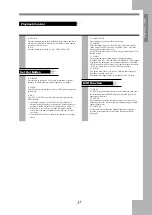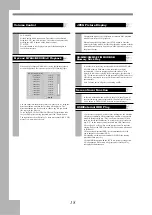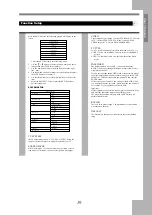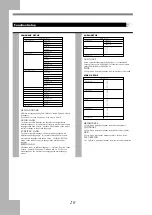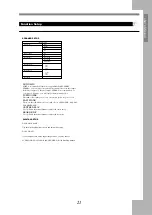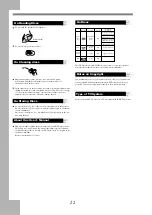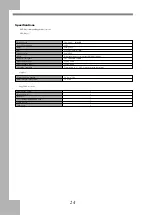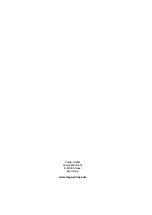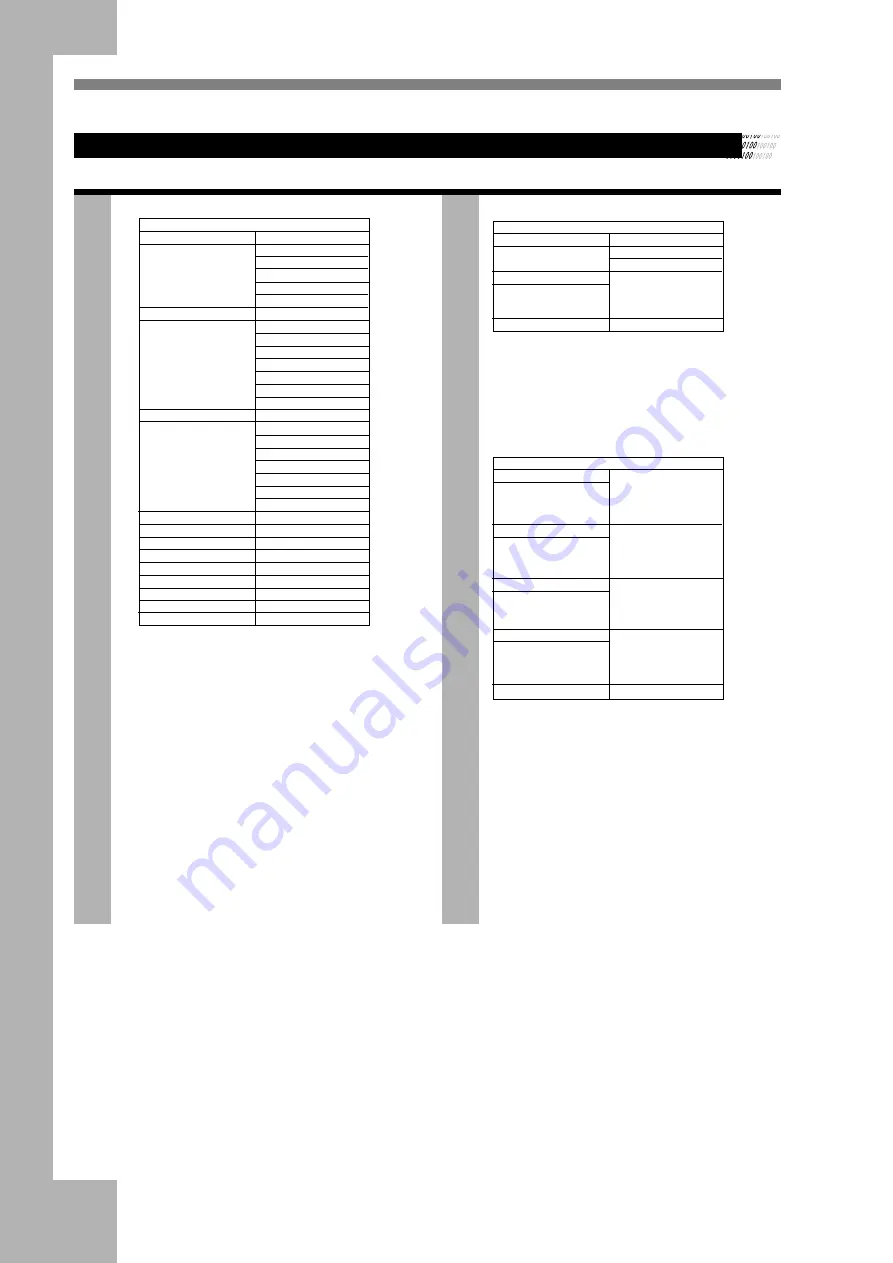
20
Function Setup
LANGUAGE SETUP
LANGUAGE SETUP
OSD LANGUAGE >>
ENGLISH
CHINESE
GERMAN
SPANISH
FRENCH
PORTUGUESE
CHINESE
ENGLISH
JAPAN
FRENCH
SPANISH
PORTUGUESE
LATIN
GERMAN
CHINESE
ENGLISH
JAPAN
FRENCH
SPANISH
PORTUGUESE
GERMAN
CHINESE
AUDIO LANG >>
SUBTITLE LANG >>
OFF
MENU LANG >>
ENGLISH
JAPAN
FRENCH
SPANISH
PORTUGUESE
GERMAN
LATIN
EXIT SETUP
OSD LANGUAGE
OSD has six languages: English, Chinese, German, Spanish, French,
Portuguese.
If you choose French, the menu will be only in French
AUDIO LANG
To choose the audio language, the disc must be equipped with
different languages . It is possible that the disc may have more audio
languages than shown above . Use the AUDIO button on the remote
control to change to the desired languager
SUBTITLE LANG
To choose a subtitle language , the disc must be equipped with
different subtitle languages . It is possible that the disc may have
more subtitle languages than shown above . Use the SUBTITLE
button on the remote control to change to the desired subtitle
language
MENU LANG
The Menu can be in different languages : Chinese , English , Japan
,French , Spanish , Portuguese , German Latin etc. To choose a
menu language , the disc must be equipped with multi-language
menus .
AUDIO SETUP
AUDIO SETUP
AUDIO OUT >>
SPDIF/OFF
SPDIF/RAW
SPDIF/PCM
TONE>>
-¡- + 4
-¡- + 2
-¡- 0
-¡- - 2
-¡- - 4
EXIT SETUP
AUDIO OUT
Audio output includes three different types : for common AV
output, please choose SPDIF/OFF, for coaxial or optical please
choose SPDIF/RAW or SPDIF/PCM.
TONE
Use Up/Down directional buttons to adjust the tone of the sound
VIDEO SETUP
VIDEO SETUP
BRIGHTNESS>>
- -¡12
- -¡10
- -¡8
- -¡6
- -¡4
- -¡2¡
CONTRAST>>
- -¡12
- -¡10
- -¡8
- -¡6
- -¡4
- -¡2¡
HUE>>
- -¡+6
- -¡+4
- -¡+2
- -¡0
- -¡-2
- -¡-4¡
SATURATION>>
- -¡12
- -¡10
- -¡8
- -¡6
- -¡4
- -¡2¡
EXIT SETUP
- -¡0
BRIGHTNESS
Use Up/Down directional buttons to adjust the brightness
CONTRAST
Use Up/Down directional buttons to adjust the colour contrast
HUE
Use Up/Down directional buttons to adjust the hue setup
SATURATION
Use Up/Down directional buttons to adjust the colour saturation