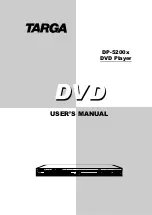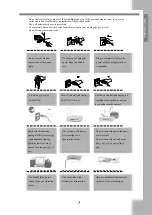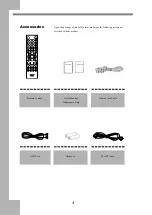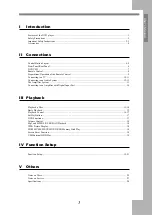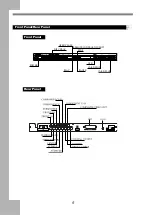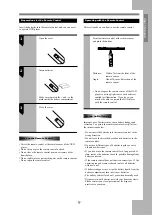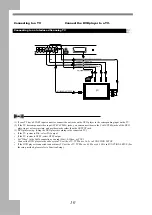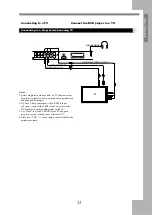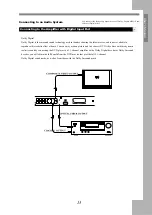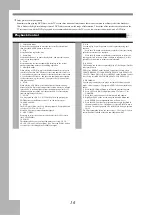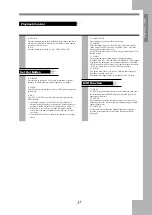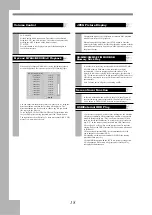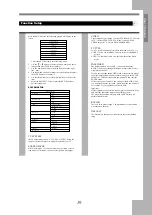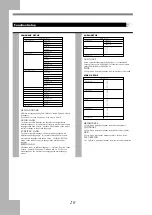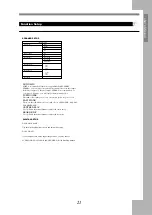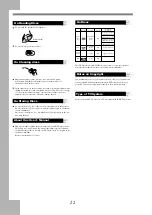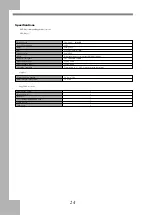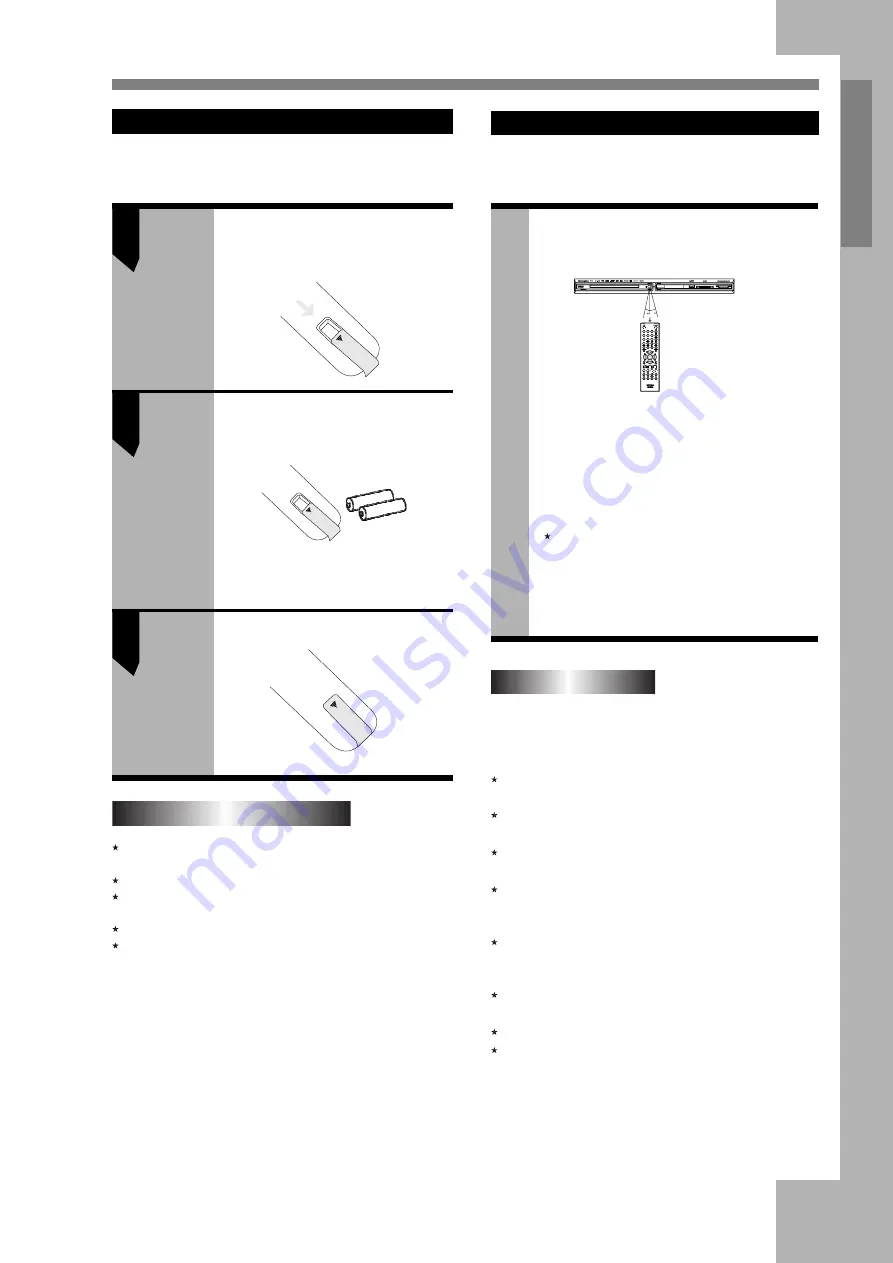
9
User
’s Manual
Preparations for the Remote Control
Insert the batteries into the remote control, and you can use it
to operate DVD player.
1
Open the cover
2
Insert batteries
Make sure to match the + and - to the
mark inside the battery compartment.
3
Close the cover.
Notes on the Remote Control
Direct the remote control at the remote sensor of the DVD
player.
Do not drop or give the remote control a shock.
Do not leave the remote control near an extremely hot or
humid place.
Do not spill water or put anything wet on the remote control.
Do not open the remote control.
Operating with the Remote Control
This section shows you how to use the remote control.
Point the remote control at the remote sensor
and press the buttons.
30 30
Distance:
Within 7m from the front of the
remote sensor.
Angle:
About 30¡in each direction of the
remote sensor.
Do not expose the remote sensor of the DVD
player to a strong light source such as direct
sunlight or illumination. If you do so, you
may not be able to operate the DVD player
with the remote control.
Notes on Batteries
Improper use of batteries may cause battery leakage and
corrosion. To operate the remote control correctly, follow
the instructions below.
Do not insert the batteries into the remote control in the
wrong direction.
Do not leave the discarded or exhausted batteries in the
remote control.
Do not use different types of batteries together, or mix
old and new batteries.
If you do not use the remote control for a long period of
time, remove the batteries to avoid possible damage from
battery corrosion.
If the remote control does not function correctly or if the
operating range becomes reduced, replace all batteries
with new ones.
If battery leakage occurs, wipe the battery liquid from the
battery compartment, then insert new batteries.
The battery can last for about 1 year when normally used.
Dispose worn-out batteries not with your domestic waste.
Please contact your local government for disposal
practices in your area.