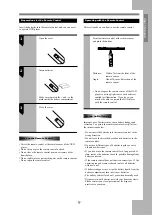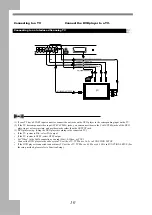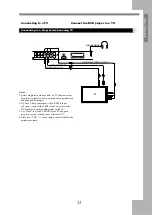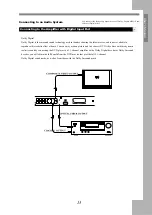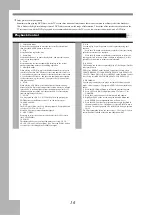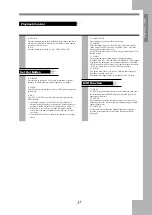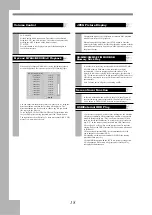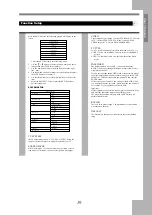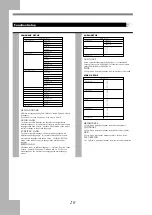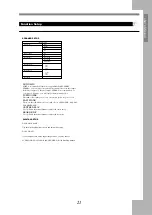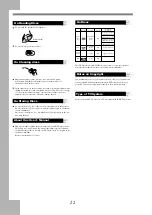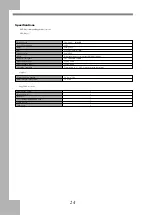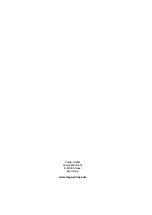23
User
’s Manual
Notes on Service
Check the following guide for the possible cause of a problem before contacting service.
Symptom
Cause
Measure
No power
The power plug is disconnected
Connect the power plug into the wall outlet securely
No picture
The TV is not set to receive DVD signal output
Select the appropriate video input mode on the TV so the picture
from the DVD player appears on the TV screen.
The video cable is not connected securely
Connect the audio cable into the jacks securely.
No sound
The audio cable is not connected securely
Connect the audio cable into the jacks securely
The power of the equipment connected with the audio cable
is turned off.
Turn on the equipment connected with the audio
The setting of output sound type is not correct.
Set the audio setting correctly
The playback picture has
occasional distortion
The disc is dirty
Eject the discs and clean it
It is in fast forward or fast reverse playback
Sometimes a small amount of picture distortion may appear.
This is not malfunction.
Brightness is unstable or
noises are produced on
playback pictures
The copy protection effect.
Connect the DVD player to the TV directly
The DVD player does not
start playback
No disc is inserted
Insert a disc
An unplayback disc is inserted
Insert a disc(Check the disc type and color system.)
The disc is placed upside down.
Place the disc on the disc tray correctly inside the guide
The disc is not placed within the guide.
Place the disc on the disc tray correctly inside the guide.
The disc is dirty
Clean the disc
A menu is on the TV screen.
Press the SETUP button to turn off the menu screen
The parental lock function is set.
Cancel the parental lock function or change the parental lock
level.
Buttons do not work.
Power supply fluctuations or other abnormalities such as
static electricity may interrupt correct operations.
Turn the power on or off with the POWER button. Or
disconnect the power plug and insert it into the wall outlet
again.
The remote control does
not work properly.
The remote control is not pointed at the remote sensor of
the DVD player.
Point the remote control at the remote sensor of the DVD player.
The remote control is too far from the DVD player.
Operate the remote control within about 7m
The batteries in the remote control are exhausted.
Replace the batteries with new ones.