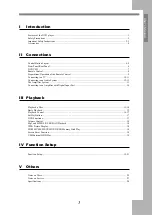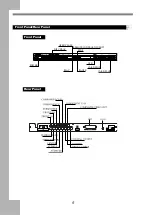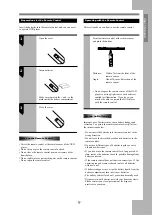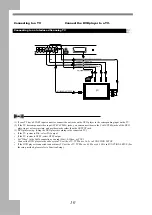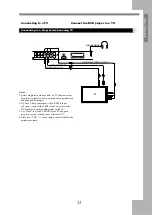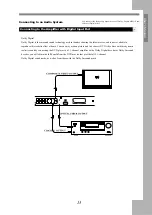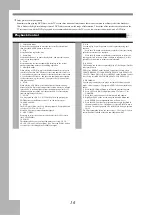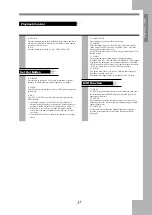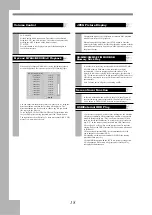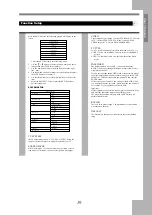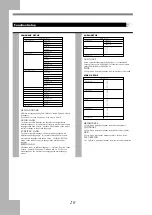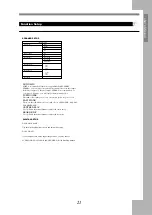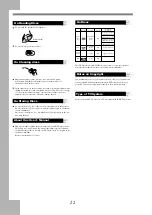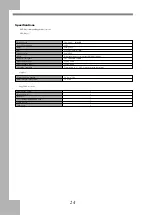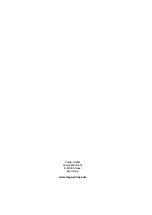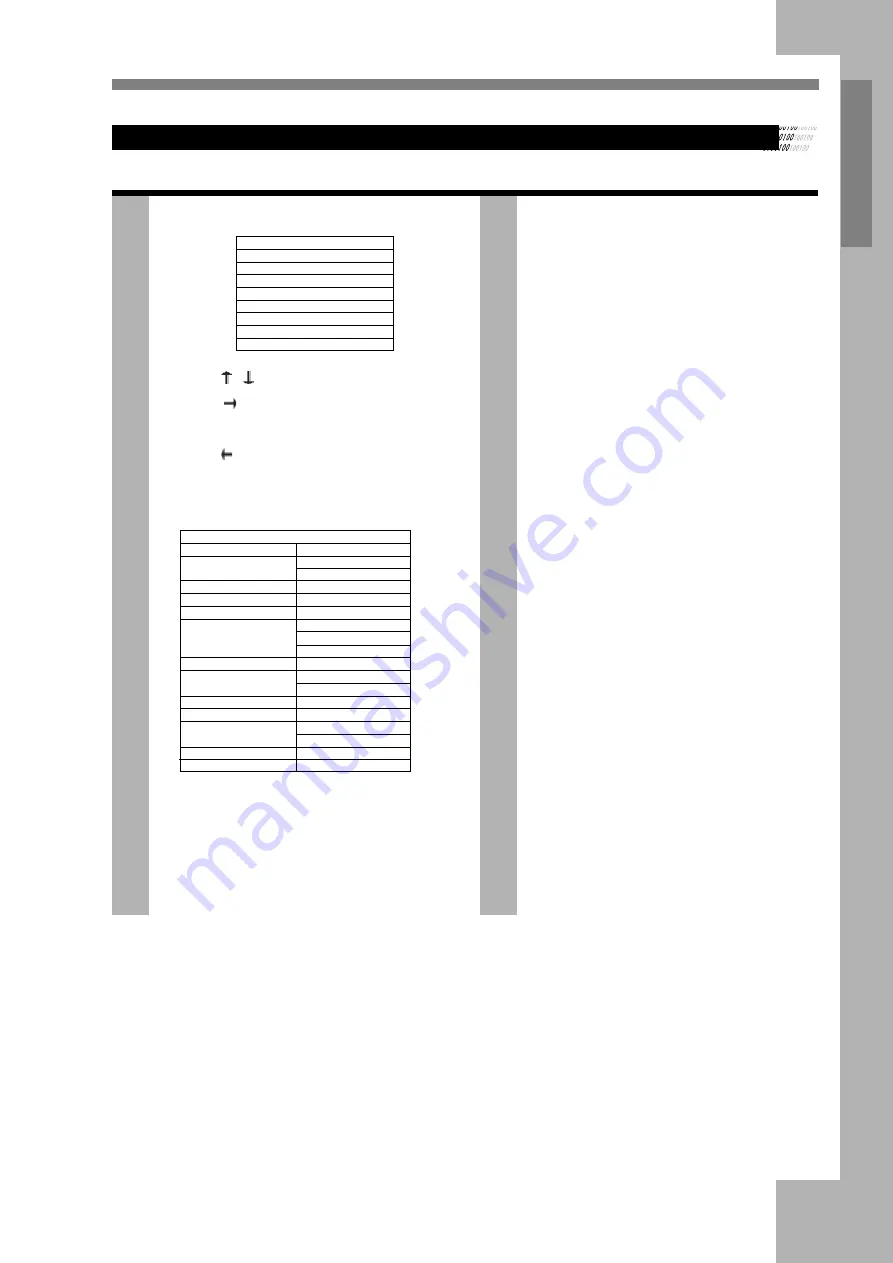
19
User
’s Manual
Function Setup
Press the SETUP button, the following graphic will display on the
screen.
SETUP SYSTEM
TV SYSTEM
SCREEN SAVER
VIDEO
TV TYPE
PASSWORD
RATING
DEFAULT
EXIT SETUP
.
1.Press the SETUP menu to enter
the setup menu.
2. Use the / button to choose the menu item you want to
change, then press ENTER to confirm it.
3. Use the
button to move the high light icon to the right
side item.
4. Use the up/down button to change the current setup, then press
the ENTER button to confirm it.
5. Use the button to move the high light icon to the left side
item.
6. Select the EXIT SETUP item or press the SETUP button to
quit the setup menu.
SYSTEM SETUP
SYSTEM SETUP
TV SYSTEM >>
NTSC
PAL
AUTO
SCREEN SAVER >>
ON
OFF
VIDEO >>
P-SCAN¡YPBPR
INTERLACE - YUV
TV-RGB
S-VIDEO
TV TYPE >>
4:3 PS
4:3 LB
16:9
PASSWORD >>
----
RATING >>
NO ADULT
KID SAFE
VIEW ALL
DEFAULT >>
RESTORE
EXIT SETUP
TV SYSTEM
the TV output mode can be : NTSC, PAL or AUTO . Setup the
system of your DVD player to match the system of your TV .
SCREEN SAVER
When in ON mode , if you do not make any operation or are in
stop mode for 3 minutes , the screen saver picture will appear
VIDEO
Video setup has four options . If using INTERLACE-YUV output
to TV , choose INTERLACE-YUV mode. If using P-SCAN
YPBPR output to TV , choose P-SCANYPBPR mode
TV TYPE
16:9-To view broad mode picture with the broad screen TV set
4:3(LB)-To view the standard 4:3 picture or the cut standard 4:3
picture.
4:3(PS)- 4:3 subtitle block to view the full width of the broad
mode
PASSWORD
The default mode is set at LOCK , you cannot change the
RATING , and cannot change the password in this state. Factory
setup(password 0000)
If you want to change the RATING grade or the password, please
input the initial password 0000 to unlock , and press the ENTER
button first . Thereafter input your new password and enter the
ENTER button.
If later on you want to make a new setting for the RATING. And
you want to change the password , please input the new password
as set above . If you input 0000,it will also work.
Important:
Please remember to write down the new password and keep it in a
safe place(Ex.behind the remote control battery cover).
The parent lock function will only work on DVD discs with
parental control marks
RATING
There are three grade ratings . The performance of this function
will depend on the discs
DEFAULT
The default is to change your setup state to the factory default
setup