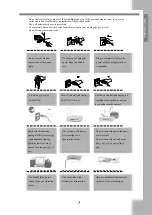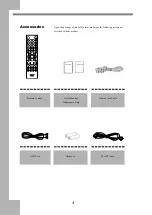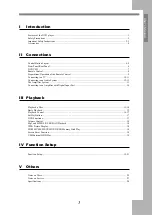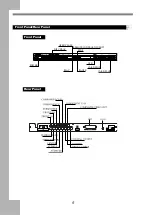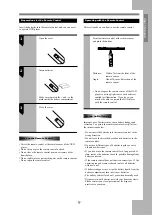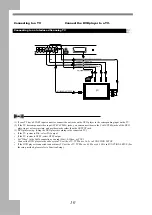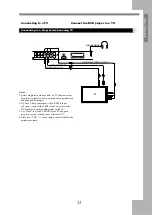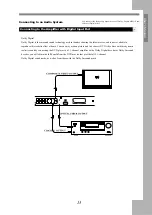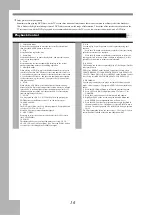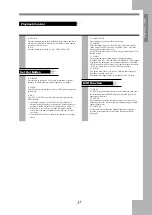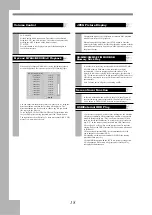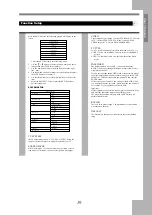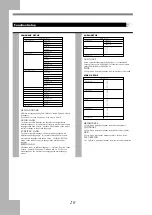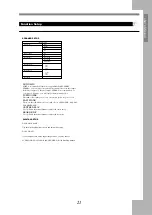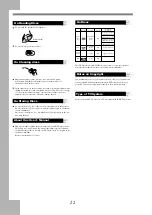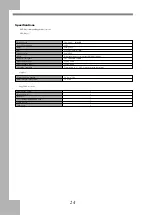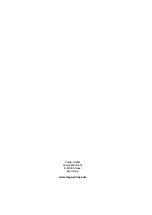16
Enjoy pictures of higher quality
Sometimes when playing DVD discs, on the TV screen there is unusual interference that are not common in ordinary television broadcast.
This is because the high-resolution pictures of DVD discs contain a wide range of information. The extent of the interference depends on the
TV set connected with the DVD player, and it is recommended that you set the TV set to a low contrast ratio when watch a DVD disc.
Playback Control
1. Direction Buttons
Press the direction buttons to move the cursor to the selected item,
then press the ENTER button to confirm it.
2. Play
Press this button to play the disc.
3. Pause/Step
Press this button once to pause the playback. and press this button
twice to step the playback
4. Clear
Press this button to clear the input digits (displays on the screen)
when programming tracks or in searching operation.
5. Number Buttons
When playing a VCD disc, press the number buttons directly to play
your favorite track in PBC off status. If the track number is from 1 to
9, you can directly press the number. If the track number is more than
9, you should use button 10+ and the other number buttons together
to select the track, eg.: for track 25, first, press the 10+ button twice,
then press button 5.
6. STOP
When playing a DVD disc, press this button the first time during
playback, the DVD player memorizes the location where you stopped
(press PLAY to resume playback from the memorized point). Press
this button again to stop the disc (then press PLAY to start playing
from the beginning of the disc).
7. FF / FB
You may speed up a DVD , CD, VCDor Mp3 disc by pressing the
FF/FB buttons on the Remote control . You can fast reverse at
2X,4X,8X and 20X.
8. SLOW
The DVD player allows for Slow Motion playback . Press this button
to select :1/2-1/3-1/4-1/5-1/6-1/7
Press PLAY button to resume normal playback.
9. NEXT /P REV
Press skip to select the next (previous) chapter (for DVD) or track
(for VCD/CD/MP3).
10. ZOOM
This feature allows you to enlarge the picture on screen 2X , 3X,
4X,1/2X,1/3X, and 1/4X the original size . Press the ZOOM button
to cyclically scroll through the available strengths
11. A-B
You can replay a specific portion of a disc repeatedly using this
function
Press the A-B button on the Remote control to select the starting
point for the section to be repeated.
Press the A-B button on the Remote control again to select the
ending point This section will now continue to repeat until; A-B is
pressed for a third time to resume normal playback
12. REPEAT
This function can be used to repeatedly play a Title Chapter , Track or
other part of a disc.
DVD-Press REPEAT on the Remote Control to cyclically select
CHAPTER REPEAT-TITLE REPEAT-REPEAT ALL-REPEAT OFF.
CD/VCD - When PBC is off , Press REPEAT on the Remote Control
to cyclically select REPEAT ONE-REPEAT ALL-REPEAT OFF
13. PROGRAM
You can program the player to play a customised order of specific
tracks , title or chapters . To program a DVD follow the instructions
below.
1) Press the PROGRAM button to initiate the program function
2) Press LEFT or RIGHT to highlight either T for title or C for
CHAPTER
3) Press the Numeric button of the desired title and chapter
4) Highlight PLAY on the screen using the direction button and
press ENTER. Your programmed list w will now be set
5) Press the PLAY button after programming to begin playback of
the memorised play-list . The memory is erased if the disc tray is
opened . The unit is powered OFF or the STOP button is pressed
twice.
For CD programming follow the above steps 1-5.For steps 2-3, enter
the track number instead of the title and chapter numbers