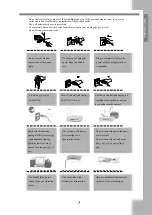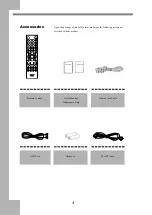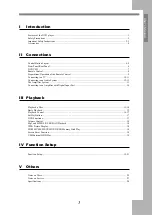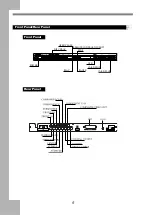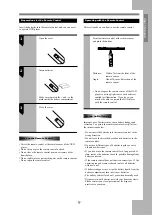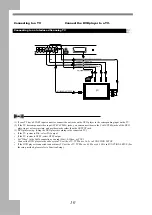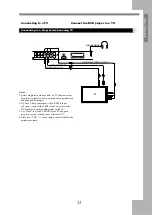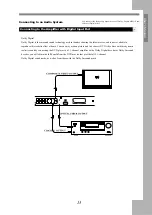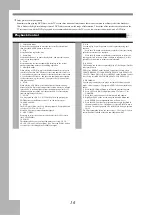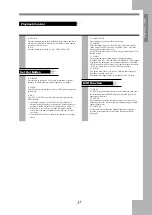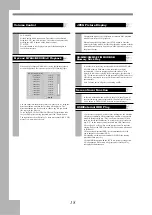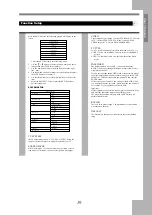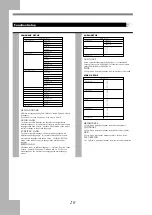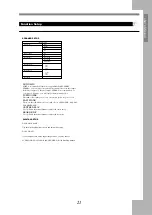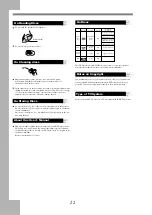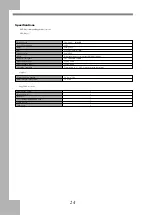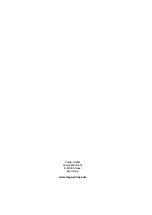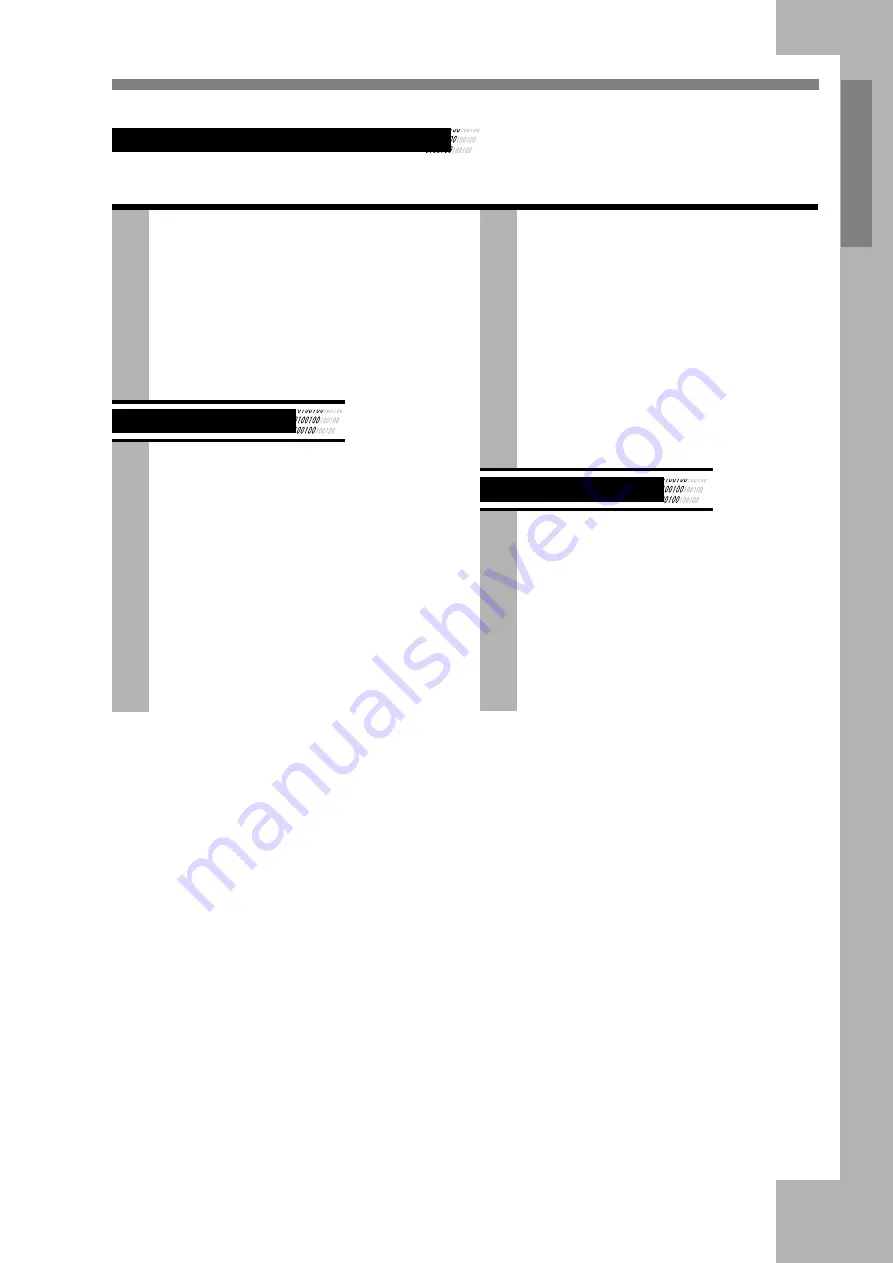
17
User
’s Manual
Playback Control
14. SEARCH
Press this button to search the playback point by chapter number or
title time (for DVD discs), disc time or track time or track number
(for SVCD/VCD/CD discs)
15. N/P
Press this button to swith the TV type ,NTSC-PAL-AUTO.
Set Hot Button
16. DISPLAY
Press this key to display on TV the time information of current
playback. For different discs, different choices are available.
17. MENU
For DVD discs, press this button to enter DVD menu (if supported
by the discs).
18. PBC
For VCD2.0 or SVCD discs, press this button to open/close the
PBC functions.
a. In the PBC display of the VCD2.0 or SVCD, if the PLAY
button is pressed, the player will enter PBC playback status. If
the PBC is turned off, the disc will be played as VCD1.0/1.1.
b. When PBC is set to ON, menu of the disc appears on the
screen, press the number buttons to select and play the track
you want.
c. Press the MENU button to return to the interface of selecting
tracks.
19. OPEN/CLOSE
Press this button to open or close the disc tray.
20. POWER
When this button is pressed, the DVD player will enter standby
status, and on the VFD screen it will displays -OFF- . Press this
button again to resume the player.
Note: When the Player is not used for a long period,please pull off
the power plug.
21. VIDEO
The user can adjust the output mode of the pictures among
INTERLACE-YUV , TV-RGB P-SCAN YPBPR or S-Video output.
This button is a hot button, it has the same function as the VIDEO
SETUP item in the SETUP menu. As for details of connection with
the TV set, please refer to the CONNECTIONS chapter.
22. AUDIO
This button allows the user to select a preferred audio language
from those included on the disc.
This button also support stereo set for the CD and VCD discs.
DVD Function
23. TITLE
For DVD discs,press this button to enter the title menu, then press
the direction buttons and PLAY button to select and play.(If it is
supported by the discs.)
24. ANGLE
Press this button to change the camera angle of the scene you are
watching if the scene was recorded from multiple angles. (It needs
support of the discs.)
25. SUBTITLE
For those DVD discs that have multiple languages of caption
recorded, press this button to change the caption to different
languages.