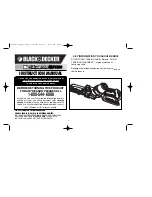P r o T r a x & M a x T r a x S a w T a b l e s
9
MaxTrax Setup & operating Instructions
Follow Steps 1-5 of
“Using the ProTrax Multi-Angle
Saw Table: 90 Degree Cuts”
(page 6). The MaxTrax
has Deck Extenders that need to be against the
Boom when cutting. Slide the Deck Extenders up to
the Boom as shown in the figure at right.
The MaxTrax Saw Table is
designed to be used with the Snap
Stand. The setup and operating
instructions for the MaxTrax Saw
Table are the same as the ProTrax
with a few exceptions.
Page 5 of the ProTrax/MaxTrax
instructions refer to attaching
the optional Deck Extender to
saw table. The MaxTrax comes
standard with the Deck Extender.
These steps are not optional for
the MaxTrax and must be followed.
Cutting 90 Degree cuts, Angle
cuts, and 3/12 pitches is the same
as the ProTrax with the following
exceptions:
Using the MaxTrax Multi-Angle Saw Table: 90 Degree Cuts
saw table with oversized work surface
MaxTrax shown with:
• Optional Snap Stand
™
• Optional Wheel Kit
(circular saw not included)
BooM
DeCk
DeCk
exTenDer