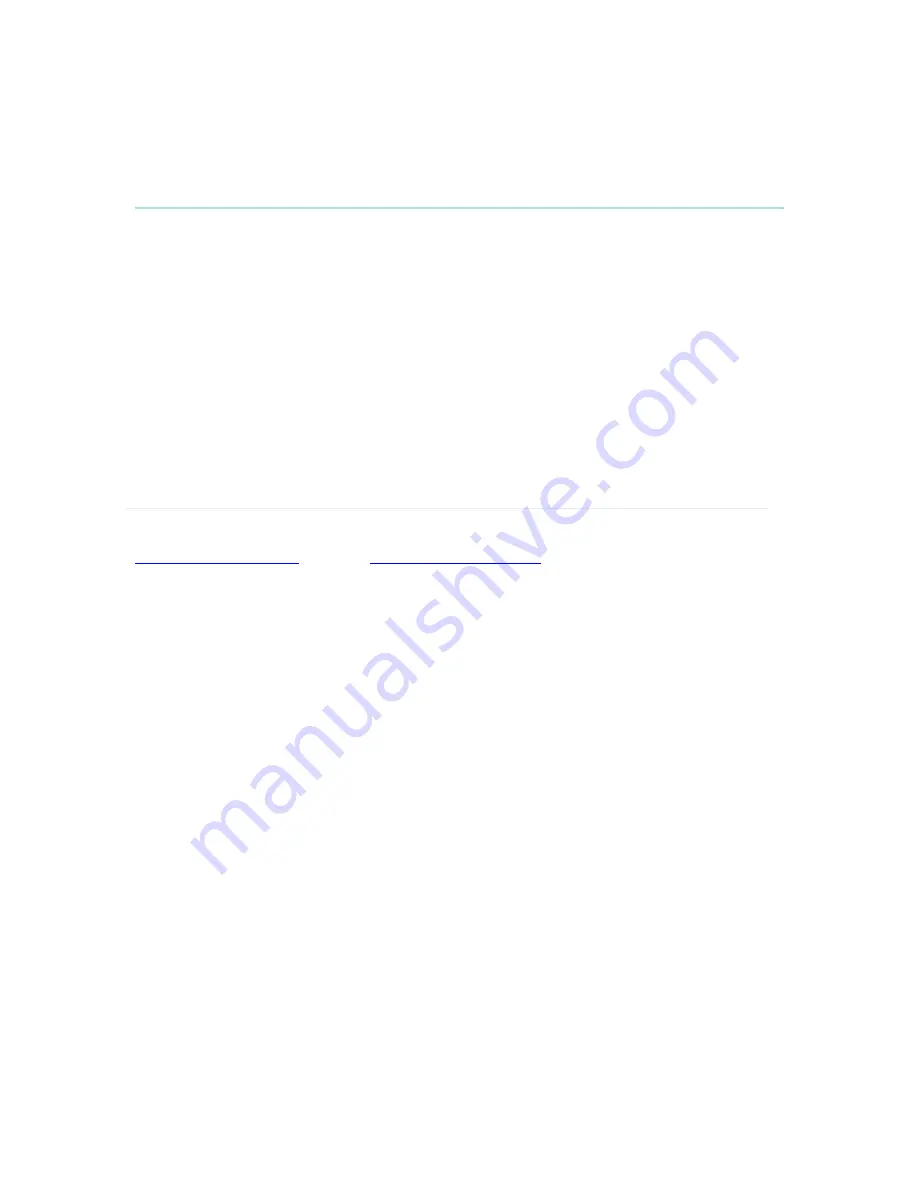
General Use
49
3.8 Standby
The system will automatically go to Standby mode when it is not in use. In standby mode, the
screen(s) are black. It is however still possible to receive incoming calls.
How to turn on the standby mode manually:
Select Standby from the menu and select Standby Now, or
Press the End Call button on the remote control twice.
How to turn off the standby mode:
When the system is in standby, pick up the remote control, or press any of its keys to
activate the system again.
The standby mode of the system should be used if the system is to be left idle.
Note! Standby is not activated by switching off the monitors.
It is possible to postpone the system from entering standby mode for 1 hour or 3 hours, see 3.8.1
Delay Standby for 1 hour
and 3.8.2
Delay Standby for 3 hours
.
Summary of Contents for 770 MXP
Page 9: ...User Manual 9 8 Glossary 245 ...
Page 16: ...D1335603_T770_880_990_MXP_User_Manual 16 ...
Page 19: ...Installation 19 2 2 Connecting Cables ...
Page 163: ...Administrator Settings 163 Voice Switched mode ...
Page 241: ...Appendices 241 Appendix 14 Declaration of Conformity ...
Page 242: ...D1335603_T770_880_990_MXP_User_Manual 242 Appendix 15 Dimensions ...















































