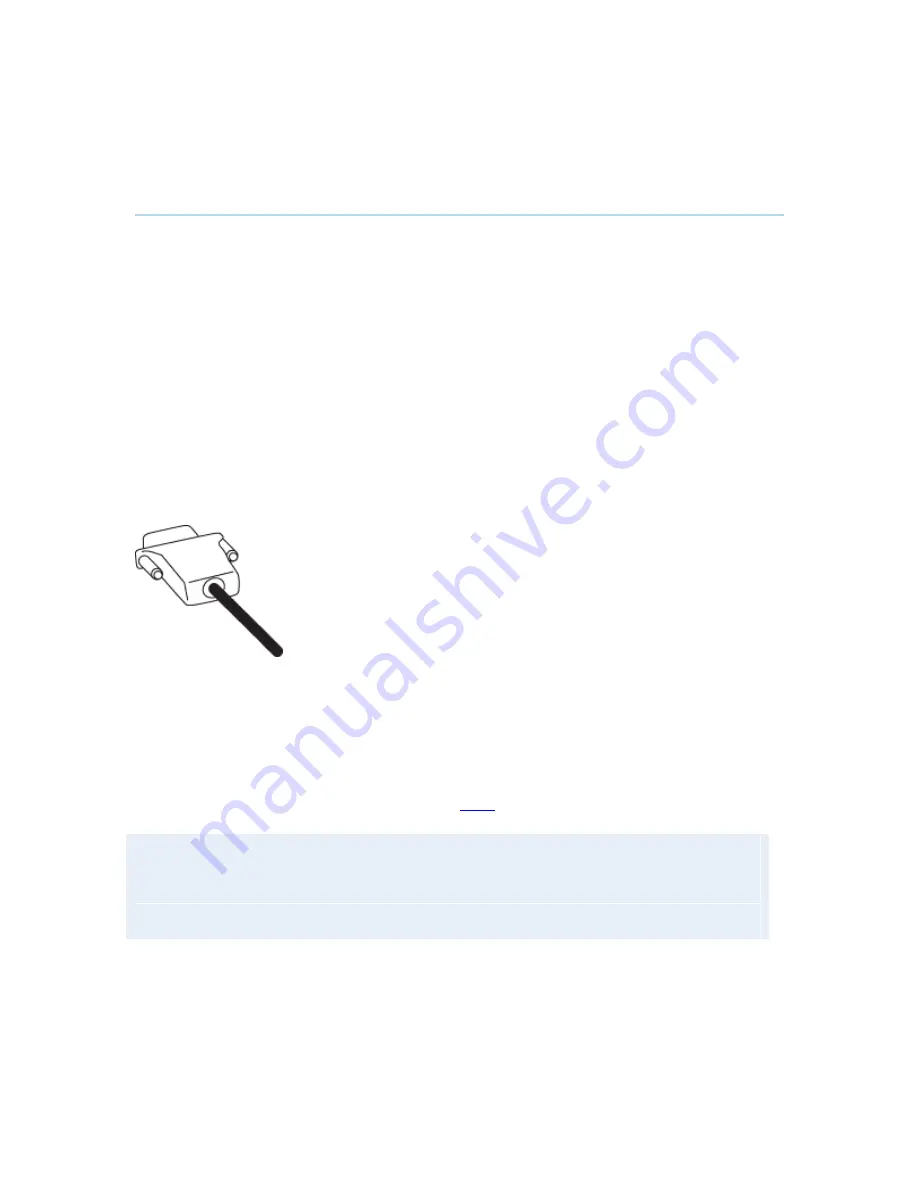
D1335603_T770_880_990_MXP_User_Manual
76
3.11.3 PC Presenter (DVI/XGA Input)
(Optional feature)
Users often have their presentations on a laptop that is brought into the meeting room.
Remember to connect your PC to the codec before you press the Presentation button. Note that
the image will appear smoother on the system if your presentation is already displaying in full
screen on your PC prior to connecting your PC to the video system.
Plugging a PC into the system is made extremely simple through the PC Presenter, avoiding the
need for any additional hardware such as a projector, PC/Video converter or extra cables.
How to connect PC to the codec with the DVI/VGA cable:
1. Connect the VGA-DVI cable to the PC Presenter (PC DVI-I in) connector on the codec.
2. Connect the VGA-DVI cable to your PC (VGA Output).
3. When the PC is connected to the codec, hit the Presentation key to display the PC image
on the system.
If no PC image is displayed on your monitor, make sure that your PC is set to activate your VGA
output. On most laptop PCs you must press a special key combination to switch the PC image
from the PC screen to the video screen.
Note that the DVI/VGA input is compliant with VESA Extended Display Identification Data (EDID)
and will be able to reconfigure the PC
’
s screen settings if it is currently configured to a VGA
format that the system doesn
’
t support (see 5.10
EDID
for more information).
VGA-formats supported on 'DVI-I in'. (VESA compliant)
SVGA 800x600 60,72,75,85 Hz
XGA 1024x768 60,70,75 Hz
SXGA 1280x1024 60Hz
Summary of Contents for 770 MXP
Page 9: ...User Manual 9 8 Glossary 245 ...
Page 16: ...D1335603_T770_880_990_MXP_User_Manual 16 ...
Page 19: ...Installation 19 2 2 Connecting Cables ...
Page 163: ...Administrator Settings 163 Voice Switched mode ...
Page 241: ...Appendices 241 Appendix 14 Declaration of Conformity ...
Page 242: ...D1335603_T770_880_990_MXP_User_Manual 242 Appendix 15 Dimensions ...






























