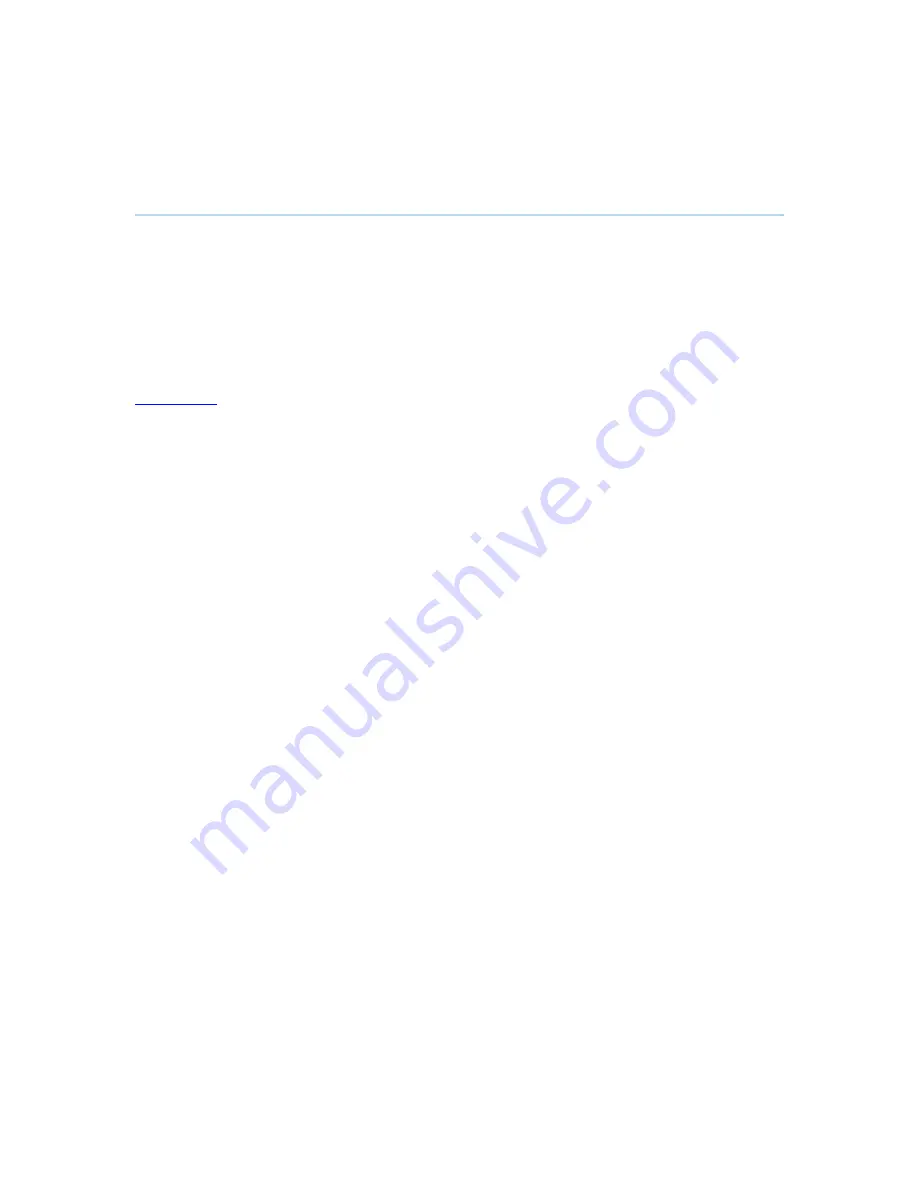
D1335603_T770_880_990_MXP_User_Manual
96
3.13.3 Far End Control
It is possible to get some control of the far end system. This means that you can control your
conference partner
’
s camera, video sources and presets. You can also request a snapshot from
the far end side. Enabling Far End Control in the Control Panel will put the system in Far End
mode and camera control, camera preset, presentation, and snapshot will work on the far end
camera.
Far End Control only works when you are in call and if the far end side supports H.281 (Far End
Camera Control).
You can prevent others from controlling your system by setting Allow Far End
Camera Control to Off in Control Panel - Administrator Setting - General - Permissions (see 4.1.7
Permissions
for details).
How to use Far End control:
There are two ways of enabling the far end camera control when in a call and if supported by the
far end:
1. Open the Control Panel. Enable Far End Control by selecting the Far End button in the
Control Panel. A green circle indicates that the Far End button is activated. Now you are
in Far End mode and can use camera control, camera preset, presentation and snapshot
for the far end. To turn Far End control off, go to the control panel again and press Far
End again. The green circle disappears.
2. Select the
“
Move Camera
”
in the menu and you will have a selection for near and far end
camera control. If far end camera control is selected this will give you control of the far
end camera. Press OK on the remote to exit far end camera control.
Far End Camera Presets
Far End Camera Presets works just like your own camera presets. When Far End is on, use the
number keys to activate far end camera presets. You are however not allowed to save far end
camera presets.
Far End Presentation
Pressing the Presentation key or choosing a presentation from the presentation menu while Far
End is on, will result in opening a far end presentation. Be aware of that the far end video sources
may not correspond with the buttons in the presentation menu. If you press Document Camera,
the far end side might have another video source on this input.
Request snapshot from the Far End
You can request a snapshot from the far end side. Put the system in Far End mode and press
Snapshot on the remote control to take a snapshot of the current far end video (current is default
snapshot source).
Summary of Contents for 770 MXP
Page 9: ...User Manual 9 8 Glossary 245 ...
Page 16: ...D1335603_T770_880_990_MXP_User_Manual 16 ...
Page 19: ...Installation 19 2 2 Connecting Cables ...
Page 163: ...Administrator Settings 163 Voice Switched mode ...
Page 241: ...Appendices 241 Appendix 14 Declaration of Conformity ...
Page 242: ...D1335603_T770_880_990_MXP_User_Manual 242 Appendix 15 Dimensions ...
















































