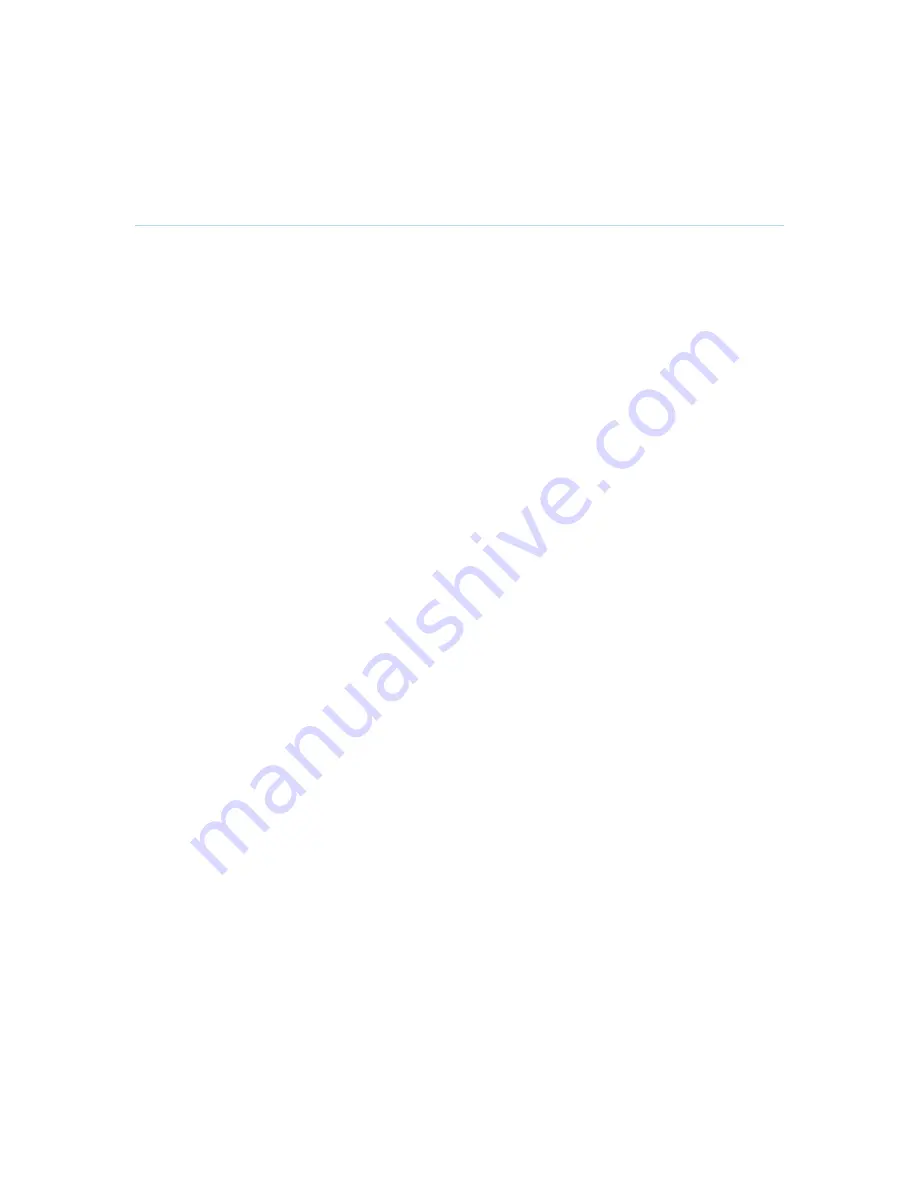
D1335603_T770_880_990_MXP_User_Manual
238
Appendix 12
Cisco CallManager registration
Configuring an H.323 client on the CallManager 4.0
The registration of a H.323 client in CallManager is supported on the CallManager (CCM) 4.0
software and forward.
1. To configure the CallManager with an H.323 client, log on to the administration web
interface and go to the phone configuration page.
2. The Phone configuration page is located on: device (top menu) -> Add a New device ->
Phone -> H.323 Client.
3. In the phone configuration page type the IP address of the TANDBERG system in the
Device name field, select device pool and push the insert button.
4. A pop-up box will now appear on the screen and ask you if you would like to configure
the directory number. Push the ok button.
5. You should now see the Directory Number Configuration WEB page. Enter the
E.164/phone number of your TANDBERG system in the Directory number field, and in
the
“
Forward and Pickup Settings
”
enter the time of
“
No Answer Ring Duration
”
. The time
selected has to have a value from 1 to 300 seconds.
6. Push the Add button to update the CallManager with the directory number settings.
You have now configured the CallManager with a H.323 client and should be able to register the
TANDBERG system to it.When the TANDBERG system is registered to a CallManager, it will be
possible to place and receive calls from this system to any other video and voice systems that are
registered on the same CallManager.
Summary of Contents for 770 MXP
Page 9: ...User Manual 9 8 Glossary 245 ...
Page 16: ...D1335603_T770_880_990_MXP_User_Manual 16 ...
Page 19: ...Installation 19 2 2 Connecting Cables ...
Page 163: ...Administrator Settings 163 Voice Switched mode ...
Page 241: ...Appendices 241 Appendix 14 Declaration of Conformity ...
Page 242: ...D1335603_T770_880_990_MXP_User_Manual 242 Appendix 15 Dimensions ...





























