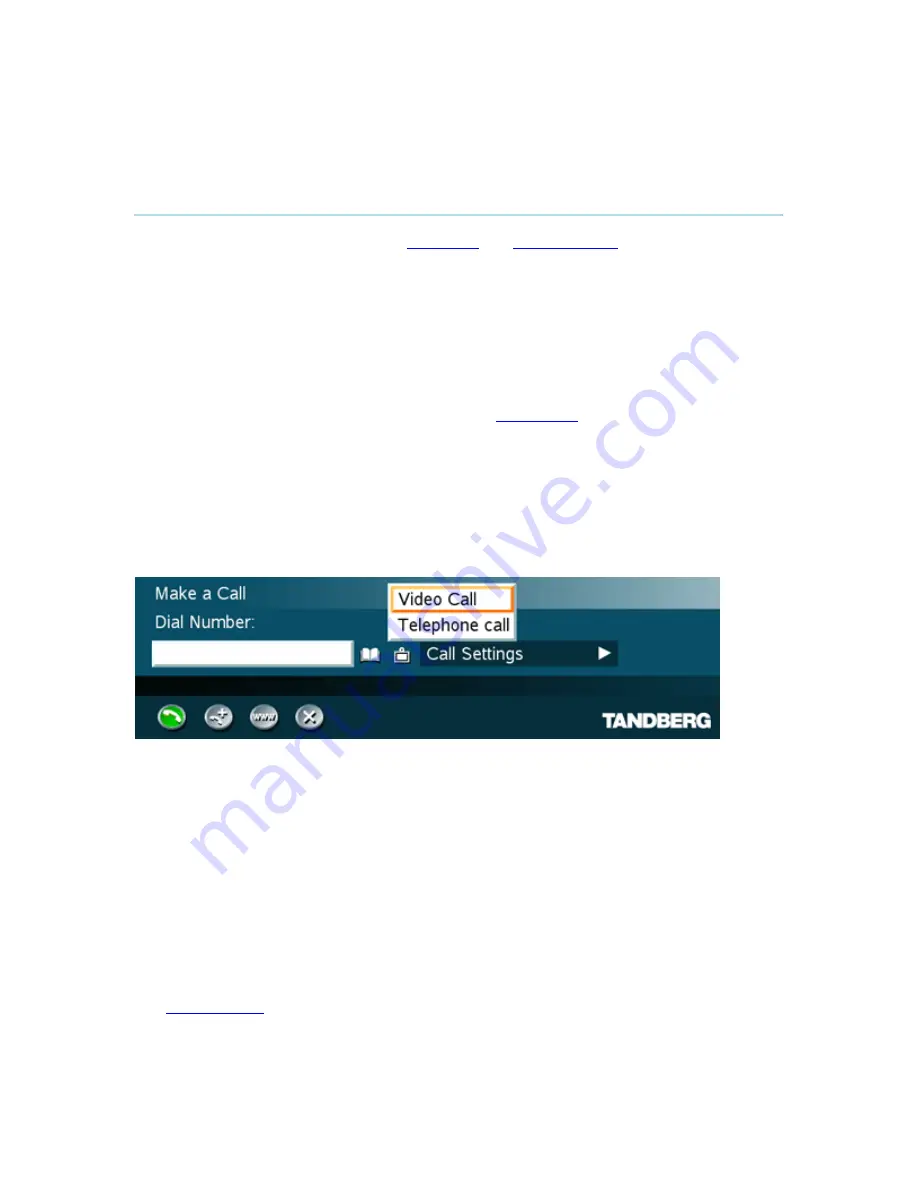
Administrator Settings
37
3.5.1
Place a Call
The TANDBERG system can make both
Video calls
and
Telephone calls
. A Call Type selector
button is placed to the right of the number entry field. The button shows if it is a video call
(default) or a telephone call. Press the button to show a drop down list to select the type of call.
Display the Call menu by either:
1. Select Make a Call from the menu, or
2. Press the green Call button on the remote control
In the Call menu, enter the Dial Number either:
1. Manually,
or
2. Select the book symbol in order to display the
Phone Book
and select a conference
participant.
Select type of Call – Telephone Call or Video Call
1. If you are dialing manually you might need to change the type of call. A button to the right
of the entry field shows if you have a telephone call or a video call. This button is called
the Call Type Selector.
2. Click on the Call Type Selector to the left of the entry field and press OK to see the
options. Select the type of call, Video Call or Telephone Call and press OK.
When dialing manually, toggle between ABC/abc by pressing the # button on the remote control
and between abc/123 by holding the # button for one second. For IP addresses, use a star as
separator in the IP address.
If you are making a video call and the system is registered on a gatekeeper or border controller
with DNS support, there are several ways to call into the system:
<IP
address>
<E.164>
<H.323
ID>
<H.323
ID>@<domain>
<E.164>@<domain>
<H.323 ID>@<IP address>
<E.164>@<IP
address>
See
H.323 Settings
for details.
Summary of Contents for 1500 MXP
Page 14: ......
Page 25: ...Installation 11 2 2 Connecting Cables Connect the cables according to the figure below ...
Page 188: ...TANDBERG 1500 MXP 174 Voice Switched mode ...
Page 239: ...Peripheral Equipment 225 ...
Page 253: ...Appendices 239 ...
Page 265: ...Appendices 251 ...
Page 269: ...Appendices 255 Top view ...
















































