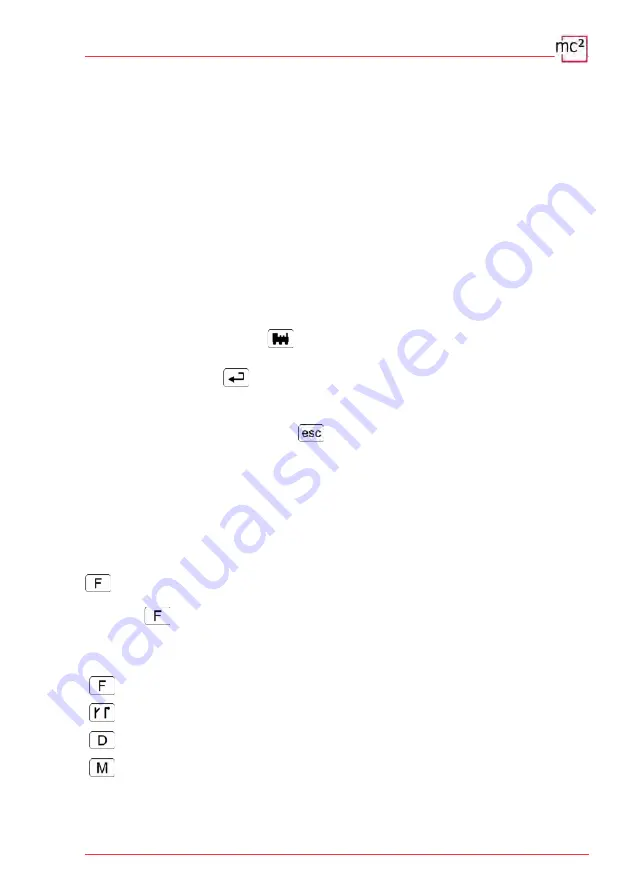
6.3. Virtual control devices
The virtual control devices enable e.g. the use of tablet(s) or smartphone(s) as external
control units or tests during configuration or programming on the PC screen. Depending on
the operating situation, you can choose between four different user interfaces and switch back
and forth:
HandControl.vi with a user interface based on the HandControl.2
FunctionControl.vi for controlling
one
vehicle decoder
DriveControl.vi for simultaneous control of up to
four
vehicle decoders
SwitchControl.vi for switching accessory decoders
6.3.1. HandControl.vi
Calling up the vehicle address
Proceed as follows to select a locomotive or function decoder for driving and/or switching:
Click on the locomotive symbol .
Enter the decoder address by clicking on the number fields.
Confirm the entry with .
The "Display" shows the address, the data format, the vehicle name, the current speed step
and driving direction as well as the switched-on functions.
To delete an incorrect entry, click on . .
Driving a locomotive
For the locomotive shown in the "display", you can
change the speed level with the slider and
change the direction of travel by clicking on the direction switch.
The current power consumption is shown in the bar below the display.
Switching functions
For the selected vehicle, you can switch the functions F0 to F9 on and off directly by clicking
on the number fields. To switch functions up to F32, you must switch to FunctionControl.vi by
clicking on . All switched-on functions up to F20 are shown in the "Display".
Switching to other virtual control units or to the menu
You can switch directly to the other virtual control units or back to the menu.
FunctionControl.vi to control the selected vehicle
SwitchControl.vi to switch accessory decoders
DriveControl.vi to control up to four vehicles
Menu of the mc²-Toolbox
Operation with the mc² | 6.9
Summary of Contents for mc2 EasyControl Digital System Silver...
Page 50: ...6 14 Operation with the mc ...
Page 52: ...7 2 Updates ...
Page 58: ...8 6 Checklist for troubleshooting ...
Page 64: ...9 6 Technical data ...
Page 68: ......
Page 72: ......
Page 73: ......
Page 74: ......
Page 76: ......






























