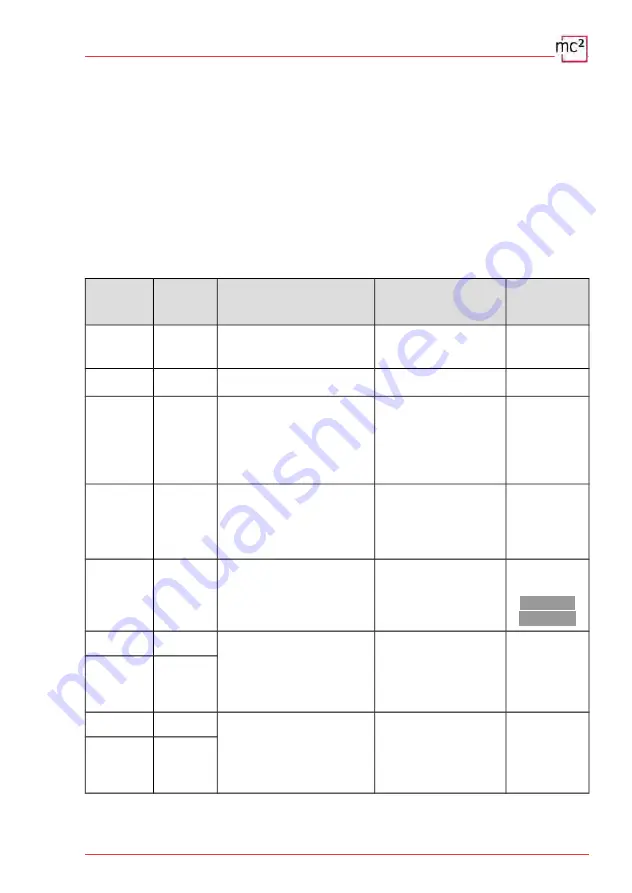
6. Operation with the mc²
6.1. Operating and display elements
The mc² has a STOP and GO button with which you can trigger essential functions directly on
the unit. To switch the track voltage on and off, you can alternatively click on the photo of the
mc² on the start page ("HOME") of the mc²-Toolbox.
The display on the front provides you with essential information about the operating status of
your mc². In addition, the RGB LEDs built into the housing change colour and thus visibly
indicate the operating status from afar.
6.1.1. STOP and GO buttons
Button
Duration
Function
Shown
in the display
Colour of the
RGB LEDs
GO
short
Switching
on
track voltage
0.0 or current power
consumption
green
STOP
short
Switching
off
track voltage
St.
red
GO
GO,
GO,
GO, ...
long
short,
short,
short, ...
Reading out the IP address
The individual digits of the IP
address are retrieved by pressing
the "GO" key several times.
→ Section 2
IP|
12|3.4|56.|78|9.1|23
red
STOP
long
Sending BiDiB-Identify for
the mc² (→ registration of
the mc² with the PC
control software)
St.
blue
circulating
GO +
STOP
long
Reset ausführen
rE
blue
flashing
+ white
swelling
off*
Configuration incl. deleting
the locomotive list and
resetting to factory settings
Fr
red
GO
+ on*
when
switching
on
off*
Starting recovery software
→ section 7
Dots flash alternately
violet
GO+
STOP
+ on*
when
switching
on
*
off
: Switching
off
the power supply
*
on
: Switching
on
the power supply while holding down the button(s)
Operation with the mc² | 6.1
Summary of Contents for mc2 EasyControl Digital System Silver...
Page 50: ...6 14 Operation with the mc ...
Page 52: ...7 2 Updates ...
Page 58: ...8 6 Checklist for troubleshooting ...
Page 64: ...9 6 Technical data ...
Page 68: ......
Page 72: ......
Page 73: ......
Page 74: ......
Page 76: ......
















































