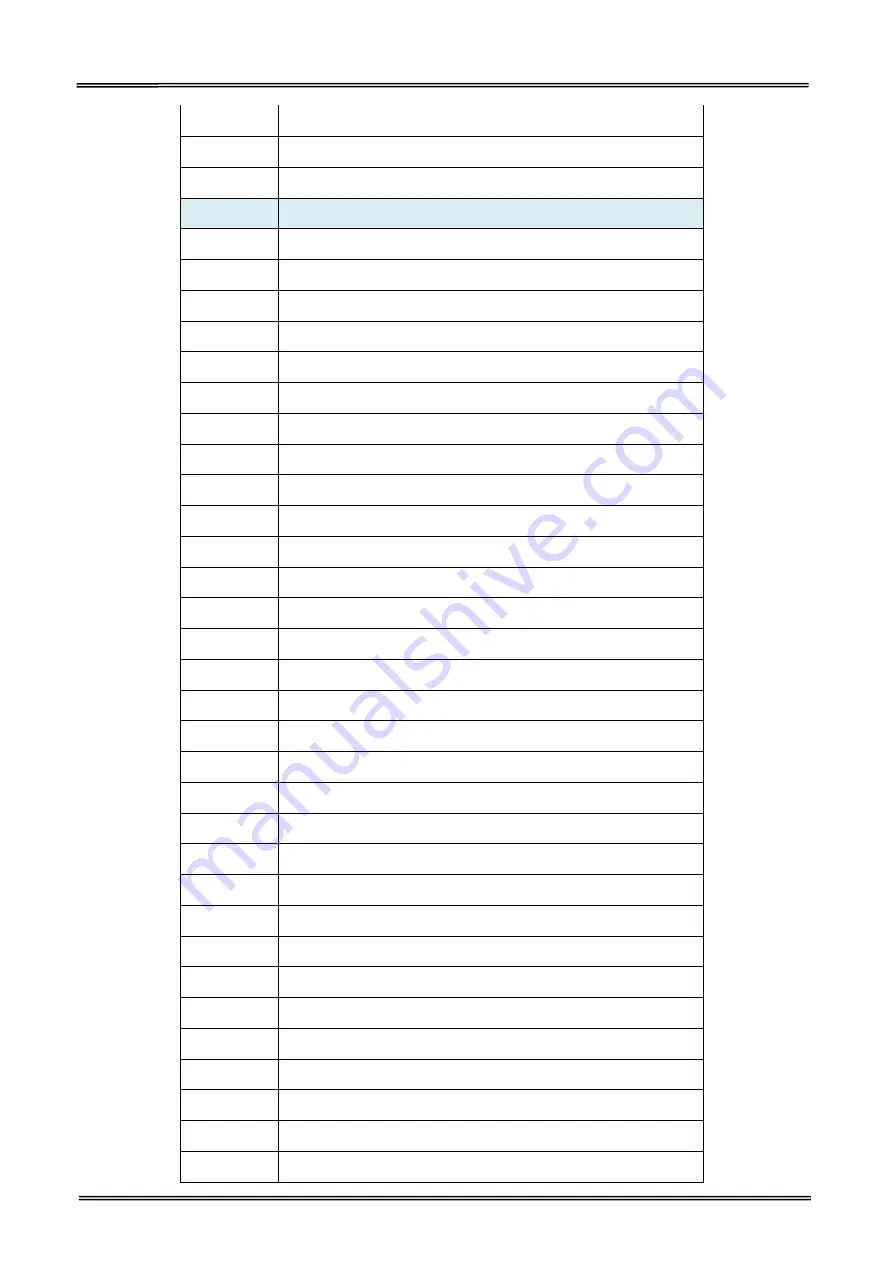
Tally Dascom DL-200
User Guide V1.3
75
^FT
Field Typeset
^FV
Field Variable
^FW
Field Orientation
Commands
Function
^FX
Comment
^GB
Graphic Box
^GC
Graphic Circle
^GD
Graphic Diagonal Line
^GE
Graphic Ellipse
^GF
Graphic Field
^GS
Graphic Symbol
~HB
Battery Status
~HD
Head Diagnostic
^HF
Host Format
^HG
Host Graphic
^HH
Configuration Label Return
~HI
Host Identification
~HM
Host RAM Status
~HQ
Host Query
~HQ
Examples
~HS
Host Status Return
^HT
Host Linked Fonts List
~HU
Return ZebraNet Alert Configuration
^HV
Host Verification
^HW
Host Directory List
^HY
Upload Graphics
^HZ
Display Description Information
^ID
Object Delete
^IL
Image Load
^IM
Image Move
^IS
Image Save
~JA
Cancel All
^JB
Initialize Flash Memory
~JB
Reset Optional Memory
~JC
Set Media Sensor Calibration
Summary of Contents for DL-200
Page 1: ...User Manual DL 200 Label Barcode Printer ...
Page 39: ...Tally Dascom DL 200 User Guide V1 3 26 4 Click Yes 5 Click Next ...
Page 41: ...Tally Dascom DL 200 User Guide V1 3 28 8 Enter printer name Click Next 9 Click Finish ...
Page 42: ...Tally Dascom DL 200 User Guide V1 3 29 10 Restart the computer to complete the process ...
Page 45: ...Tally Dascom DL 200 User Guide V1 3 32 5 Click Install 6 Click Install ...
Page 46: ...Tally Dascom DL 200 User Guide V1 3 33 7 Installation complet Click Finish ...
Page 54: ...Tally Dascom DL 200 User Guide V1 3 41 4 Click the model name and enter Next to continue ...
Page 56: ...Tally Dascom DL 200 User Guide V1 3 43 7 Check the port type in this case it is COM4 ...
Page 58: ...Tally Dascom DL 200 User Guide V1 3 45 9 Then COM4 for the printer is checked ...
Page 96: ...Tally Dascom DL 200 User Guide V1 3 83 5 Activate the Peeler in the printer settings ...

























