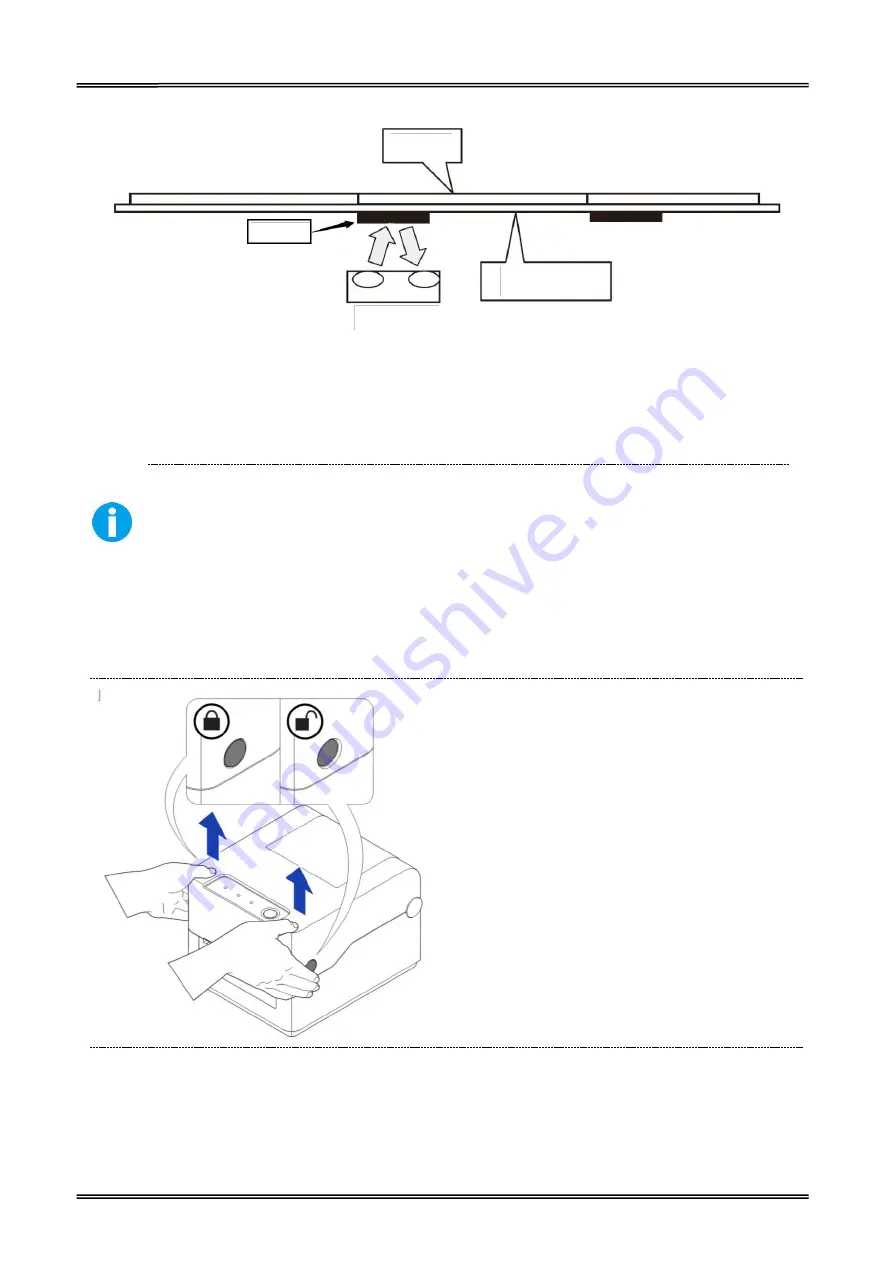
Tally Dascom DL-200
User Guide V1.3
15
Label
Black Mark Sign
liner
Lower Sensor
(4) Put the media between the media compartment and the tear bar. And then close the mechanism
and the top cover.
2.5 Loading Roll Media
Must use thermal media in case of no ribbon in the printer. If using ribbon, you
have to use thermal transfer media.
Tips for avoiding media jam:
Make sure the media is aligned in the center of the
printer and the media fixers are firmly pressed against both sides of the roll.
Before printing, it is necessary to check whether the media you use is appropriate or not. You can
scratch the media surface, if the scratch turns black, it is direct thermal media. In this case, you do
not need to load ribbon. Otherwise, it is thermal transfer media, you have to use a ribbon.
(1) Lift the top cover.
Summary of Contents for DL-200
Page 1: ...User Manual DL 200 Label Barcode Printer ...
Page 39: ...Tally Dascom DL 200 User Guide V1 3 26 4 Click Yes 5 Click Next ...
Page 41: ...Tally Dascom DL 200 User Guide V1 3 28 8 Enter printer name Click Next 9 Click Finish ...
Page 42: ...Tally Dascom DL 200 User Guide V1 3 29 10 Restart the computer to complete the process ...
Page 45: ...Tally Dascom DL 200 User Guide V1 3 32 5 Click Install 6 Click Install ...
Page 46: ...Tally Dascom DL 200 User Guide V1 3 33 7 Installation complet Click Finish ...
Page 54: ...Tally Dascom DL 200 User Guide V1 3 41 4 Click the model name and enter Next to continue ...
Page 56: ...Tally Dascom DL 200 User Guide V1 3 43 7 Check the port type in this case it is COM4 ...
Page 58: ...Tally Dascom DL 200 User Guide V1 3 45 9 Then COM4 for the printer is checked ...
Page 96: ...Tally Dascom DL 200 User Guide V1 3 83 5 Activate the Peeler in the printer settings ...






























