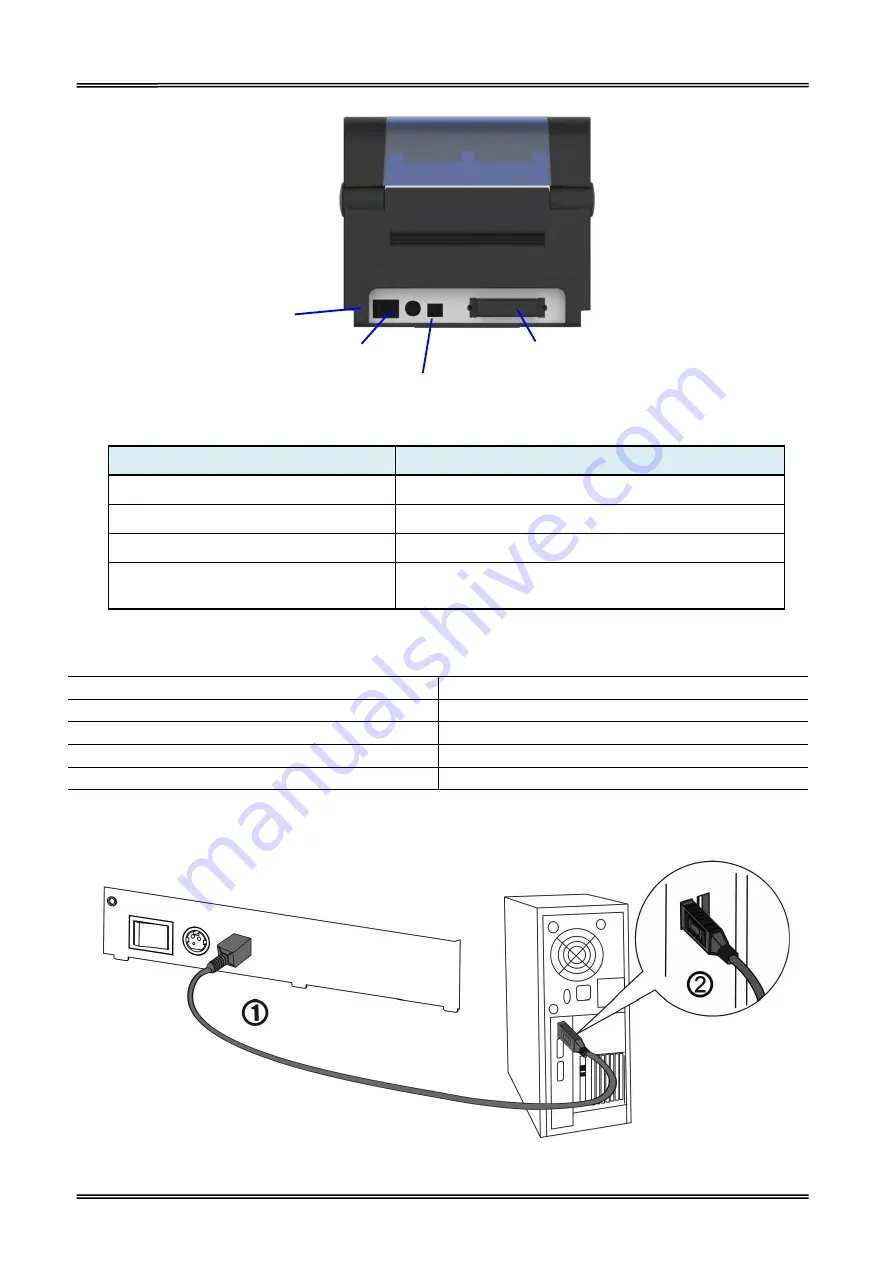
Tally Dascom DL-200
User Guide V1.3
21
Component Name
Function
Power socket
Connect power cord to the printer
Power switch
For switching on/off printer
USB interface
Connect USB interface cable from host
Optional interface
(Serial/ Parallel/ Ethernet/ Wi-Fi)
Connect optional interface cable from host
(interface type is on request)
Connection cable must comply with the following requirements:
Connection Type
Specifications
USB
USB 1.1/2.0 compatible
Serial
RS232
Parallel
IEEE 1284.4
Ethernet
10 Base-T/100 Base-TX compatible
2.7.1 Connecting USB interface
Power switch
Optional Interface
(Serial/ Parallel/ Ethernet/
Wi-Fi/ Bluetooth
)
USB interface
Power socket
Summary of Contents for DL-200
Page 1: ...User Manual DL 200 Label Barcode Printer ...
Page 39: ...Tally Dascom DL 200 User Guide V1 3 26 4 Click Yes 5 Click Next ...
Page 41: ...Tally Dascom DL 200 User Guide V1 3 28 8 Enter printer name Click Next 9 Click Finish ...
Page 42: ...Tally Dascom DL 200 User Guide V1 3 29 10 Restart the computer to complete the process ...
Page 45: ...Tally Dascom DL 200 User Guide V1 3 32 5 Click Install 6 Click Install ...
Page 46: ...Tally Dascom DL 200 User Guide V1 3 33 7 Installation complet Click Finish ...
Page 54: ...Tally Dascom DL 200 User Guide V1 3 41 4 Click the model name and enter Next to continue ...
Page 56: ...Tally Dascom DL 200 User Guide V1 3 43 7 Check the port type in this case it is COM4 ...
Page 58: ...Tally Dascom DL 200 User Guide V1 3 45 9 Then COM4 for the printer is checked ...
Page 96: ...Tally Dascom DL 200 User Guide V1 3 83 5 Activate the Peeler in the printer settings ...






























