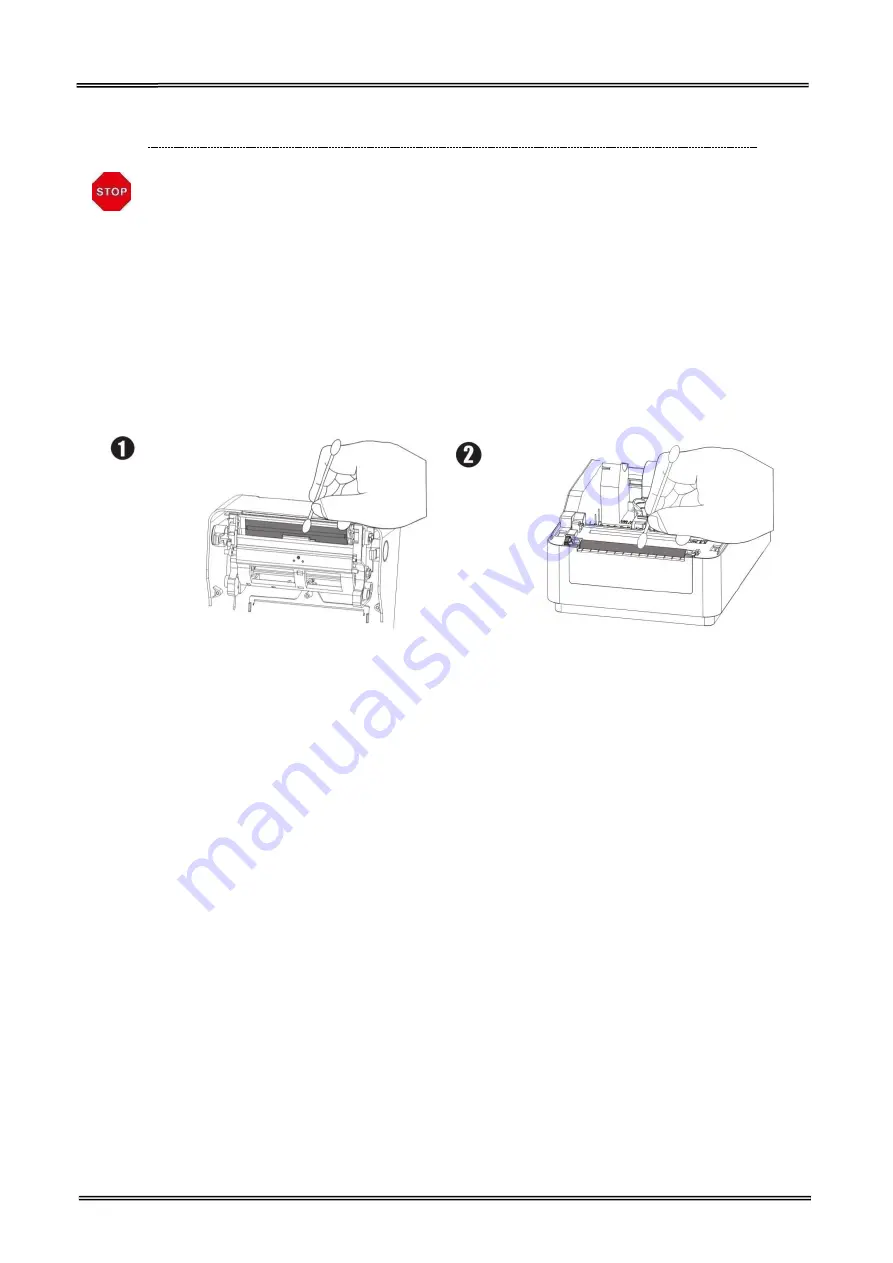
Tally Dascom DL-200
User Guide V1.3
56
5.4 Cleaning Thermal Print Head
After printing, the print head becomes very hot. Be careful not to touch it
and to let it cool before you clean it.
Do not damage the print head by touching it with your fingers or any hard
object.
Turn off the printer, open the top cover and remove ribbon, clean the thermal elements of the
print head with a cotton swab moistened with alcohol solvent (ethanol, methanol, or isopropyl).
Be gentle with the cleaning so as not to damage the printhead.
We recommend cleaning the thermal print head periodically (generally every 3 months) to
maintain print quality.
5.5 Maintenance
DL-200 is designed for a long and reliable lifetime. But periodic maintenance is recommended in
order to assure error free working. This also would guarantee the good print quality over the life
time. It is recommended to clean the printer once every six months or after 300 hours duty.
Before cleaning, switch off the printer, wait a few seconds and unplug the power cord.
Open the cover and remove the dust, paper shreds and other debris from inside by using a soft
vacuum cleaner or a brush.
In order to remove the dirt, you can wipe clean the machine with a soft cloth dipped in alcohol
instead of the ketone or TEC solvent which may cause damage to the plastic parts. Please be aware
that excessive moisture will lead to the improper functioning of electronic parts.
Clean the platen roller with soft cloth.
While you are cleaning the printer, in order to avoid short circuit, do not damage or loose the cable
or electronic parts, do not drop metal material inside, such as Paper Clips or Pins.
Summary of Contents for DL-200
Page 1: ...User Manual DL 200 Label Barcode Printer ...
Page 39: ...Tally Dascom DL 200 User Guide V1 3 26 4 Click Yes 5 Click Next ...
Page 41: ...Tally Dascom DL 200 User Guide V1 3 28 8 Enter printer name Click Next 9 Click Finish ...
Page 42: ...Tally Dascom DL 200 User Guide V1 3 29 10 Restart the computer to complete the process ...
Page 45: ...Tally Dascom DL 200 User Guide V1 3 32 5 Click Install 6 Click Install ...
Page 46: ...Tally Dascom DL 200 User Guide V1 3 33 7 Installation complet Click Finish ...
Page 54: ...Tally Dascom DL 200 User Guide V1 3 41 4 Click the model name and enter Next to continue ...
Page 56: ...Tally Dascom DL 200 User Guide V1 3 43 7 Check the port type in this case it is COM4 ...
Page 58: ...Tally Dascom DL 200 User Guide V1 3 45 9 Then COM4 for the printer is checked ...
Page 96: ...Tally Dascom DL 200 User Guide V1 3 83 5 Activate the Peeler in the printer settings ...






























