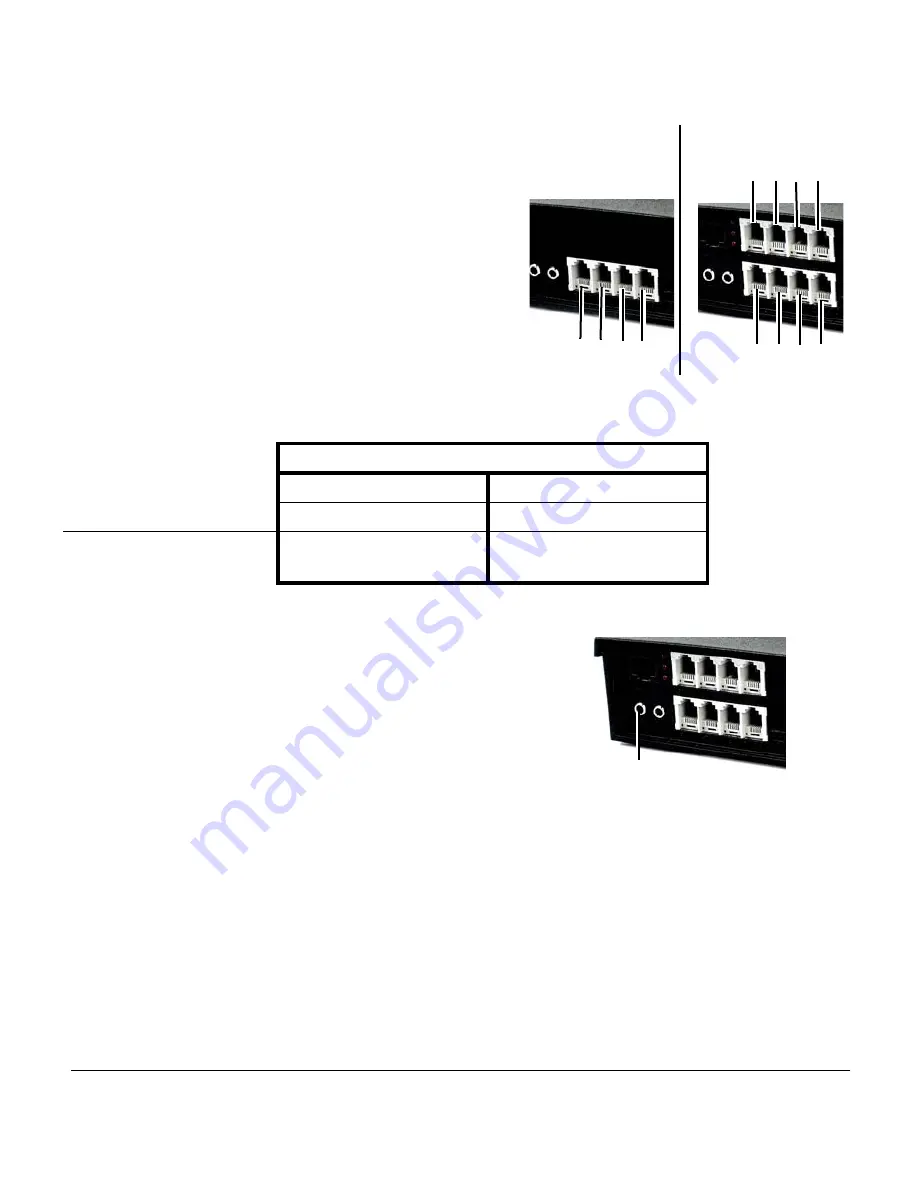
1 0
T A L K S W I T C H S T A R T G U I D E • U K & I R E L A N D
Connect telephones and fax machines to TalkSwitch
For
TalkSwitch 24
, connect the telephone cables from
your phones to the E1 through E4 ports of the TalkSwitch
unit, consecutively. If you have a fax, connect the phone
cable from your fax to the E3 port.
For
TalkSwitch 48
, connect the telephone cables from
your phones to the E1 through E8 ports of the TalkSwitch
unit(s). If you have a fax, connect the phone cable from
your fax to the E8 port.
Take note of which telephone is connected to which port
and refer to the table below for corresponding extension
numbers. For systems with multiple TalkSwitch 48 units,
refer to the
Networking TalkSwitch on a LAN
section on
page 12 for further details.
Connect an audio source (optional)
There are two ways to add Music on Hold to your system.
A) External Audio Source
To play music while on hold, connect a 1/8" (3.5mm) mono
phono connector cable from an audio source such as a CD
player, tape player, or sound card to the
MUSIC
port of the
TalkSwitch unit.
If you have a system with multiple TalkSwitch units, you will need to provide audio to
the MUSIC ports of each unit.
B) Internal Music File
TalkSwitch can play a digital audio file (.wav format). For complete details, refer to
TalkSwitch User Guide
and/or Quick Guide
Configuring Music on Hold
.
Connect to a Public Address (PA) System (optional)
To make announcements over a Public Address (PA) System from a TalkSwitch extension,
connect a 1/8" (3.5mm) mono phone connector cable from the TalkSwitch
PA
port to the
input
of the PA system. For complete details, refer to
TalkSwitch User Guide
.
TalkSwitch 48
TalkSwitch 24
TalkSwitch Phone Port
E1
E2
E3
E4
E5
E6
E7
E8
Extension number (single
unit systems; unit ID = 1)
111
112
113
114
115
116
117
118
E1 E2 E3 E4
E1 E2 E3 E4
E5 E6 E7 E8
24
48
MUSIC
















