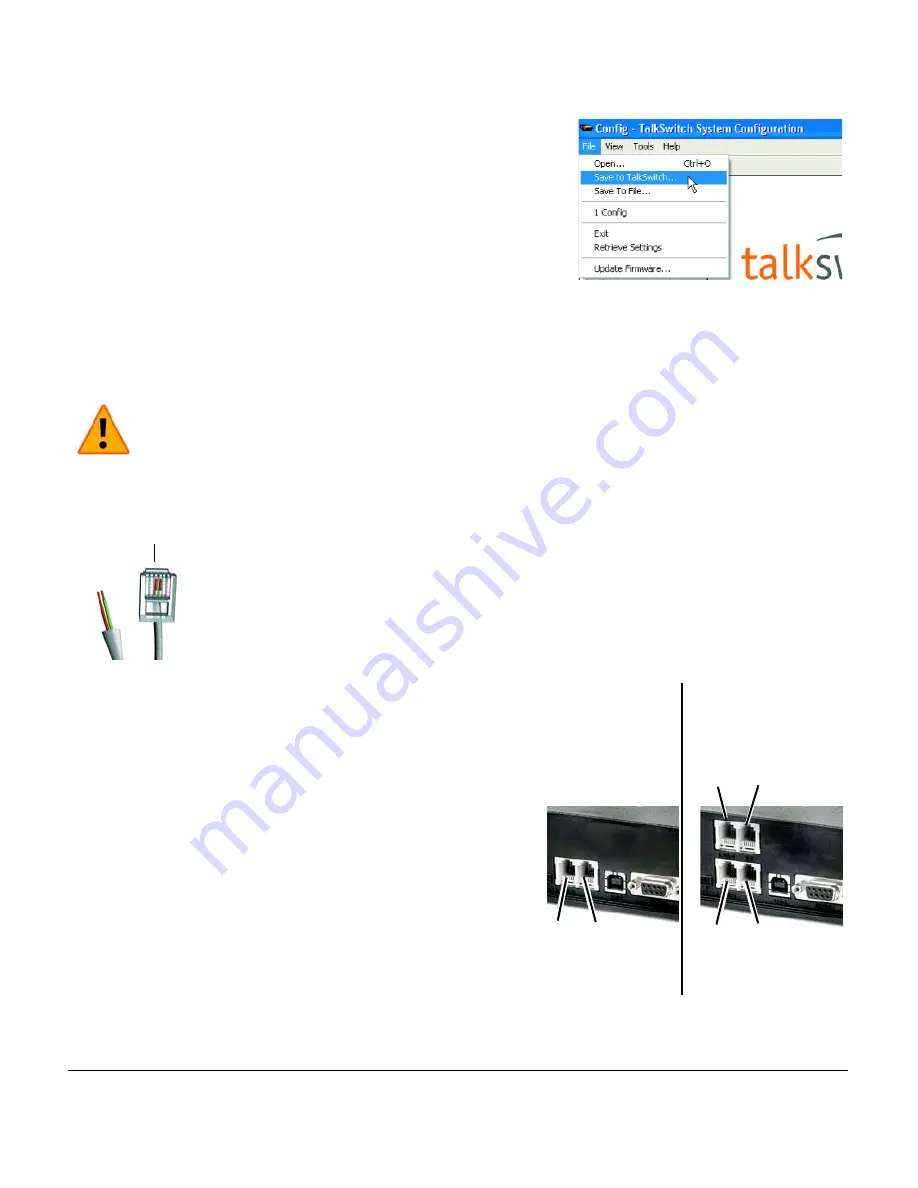
H T T P : / / G L O B A L . T A L K S W I T C H . C O M
9
STEP 6 — SAVE SETTINGS TO TALKSWITCH
This step will transfer the settings you have configured from your
computer to the TalkSwitch system.
From the
File
menu in the
TalkSwitch System Configuration
window, select
Save to TalkSwitch...
A progress bar appears
indicating that the configuration information is being sent to the
TalkSwitch system.
STEP 7 — CONNECT TELEPHONES AND PERIPHERALS
Connect incoming (external) telephone lines
Important! Lightning and electrical surges can cause damage to
TalkSwitch. We recommend using surge protection equipment on all
external telephone and power lines connected to a TalkSwitch system.
Single line connection (1 incoming phone line per wall phone jack)
Use the RJ-11 telephone cables provided to connect external
phone lines to TalkSwitch. These cables have a two-wire
connector for connection to a single line wall jack. Do not
use four-wire telephone cables. See “Check your premises
telephone wiring” for notes on telephone line and extension
wiring. Users in Ireland should use 2-wire RJ-11 to RJ-11
telephone cords.
1.
Connect one end of the provided RJ-11 telephone cable
to the wall phone jack of an incoming phone line and
the other end to the L1/L2 port at the back of the
TalkSwitch unit.
2.
If necessary, connect a second external phone line to
the L2 port of the TalkSwitch unit using the
same method.
3.
If you have a TalkSwitch 48, connect the remaining
external phone lines to the L3/L4 and L4 ports at the
back of the TalkSwitch unit, respectively.
Two-wire connector
L3/L4
L1/L2
L2
L4
48
L1/L2
L2
24
















