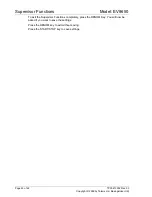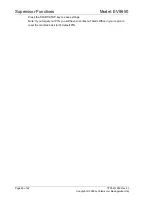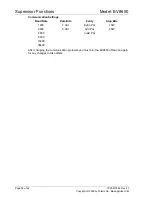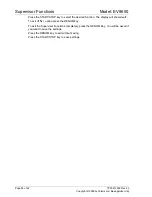Model: EV8650
Supervisor Functions
TP05413002 Rev. 03
Page 41 of 62
Copyright © 2009 by Talaris Ltd., Basingstoke (UK)
4.2.3
dEt (Detector Settings)
Setting The Short cut - Det
Once in Supervisor Mode, use the Left and Right arrow keys to scroll through the
available Supervisor Functions.
Once
dEt SEL
is displayed, press the START/STOP key to enter that function or press
the DENOM key to exit. Press DENOM to exit Supervisor Function completely.
Alternatively, in the Model EV8650, 12 supervisor functions have a short cut key which
can be used to select the functions directly (see ”Supervisor Functions Summary”
on page 37).
Detector settings. Once in the
dEt
option, use the left and right arrow keys to select the
detector you wish to adjust. The numerical keypad is used to enter the sensitivity of that
detector.
The lower the number, the more sensitive that detector is.
The
thd
sensitivity settings 1 - 7 are for normal operation where 1 is the most sensitive
and 7 is the least.
Sensitivity settings 8 - 9 should only be selected when poor quality notes are giving a
higher than expected stop rate.
To exit the
dEt
option press the DENOM key.
1. Display
7. Speed
2. Total
8. Det
3. Mode
9. Clear
4. Batch
10. Right Arrow
5. Start / Stop
11. Denomination
6. Auto
12. Left Arrow
13.Numeric Keypad
Ub
Ultra Violet
:Default setting 5: Setting level (1 - 9)
Enh
Magnetics
:Default setting 5: Setting level (1 - 9)
PrES
Magnetic Presence
:Default setting 5: Setting level (1 - 9)
thd
MTD Metal Thread
:Default setting 5: Setting level (1 - 9)
IR
Infra Red
:Default setting 5: Setting level (1 - 9)
FoiL
FoiL
:Default setting 5: Setting level (1 - 9)
SndS
(SMDS)
:Default setting 2: Setting level (1 - 3)
PPd
Paper Properties
:Default setting 5: Setting level (1 - 9)
MAgI
Magnetic Image
:Default setting 5: Setting level (1 - 9)
1
2
5
6
7
3
8
4
9
12
10
11
13