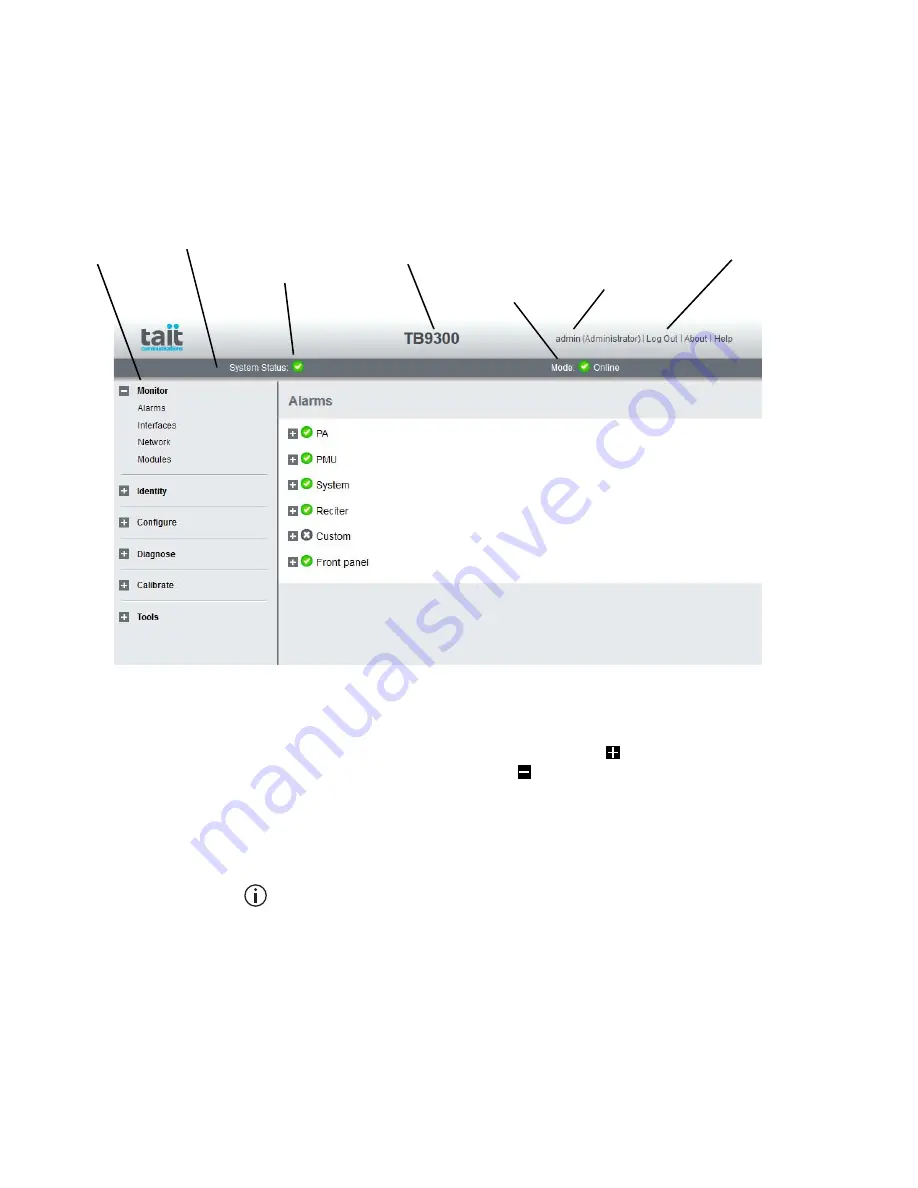
60
Working with Base Stations from Your PC
TB9300 Installation and Operation Manual
© Tait Limited
March 2016
4.3
Working with the Web Interface
This section provides an overview of the web interface. Refer to the Help
for detailed instructions.
When you connect to a base station, the browser displays a page like the
following.
The accordion menu on the left gives you access to the various pages. Click
a top level item (such as Configure) to open up its menu. Click on a menu
item to display its page, then click on the appropriate tab on that page to
display the required information. Click the + icon ( ) on a menu item to
expand the menu tree and the – icon ( ) to collapse it again.
Press F11 for a full-screen display of the browser which does not show
toolbars and other information. Press F11 again to return to the standard
view.
Using a browser window size smaller than 1024 x 768 may cause some
pages to display incorrectly.
Accordion
menu
Model and name of
base station
Alarm status. Click
System Status to
go to the Alarms
screen.
Mode (online or
offline). Click
Mode to go to the
screen where you
can change mode.
Click to
disconnect
Status bar
Click your user
name to change
your password
and user settings
Summary of Contents for TB9300
Page 10: ...10 Preface TB9300 Installation and Operation Manual Tait Limited March 2016...
Page 32: ...32 Description TB9300 Installation and Operation Manual Tait Limited March 2016...
Page 76: ...76 Installation TB9300 Installation and Operation Manual Tait Limited March 2016...
Page 102: ...102 Troubleshooting TB9300 Installation and Operation Manual Tait Limited March 2016...
Page 116: ...116 Replacing Modules TB9300 Installation and Operation Manual Tait Limited March 2016...
Page 138: ...138 TB9300 Installation and Operation Manual Tait Limited March 2016...






























