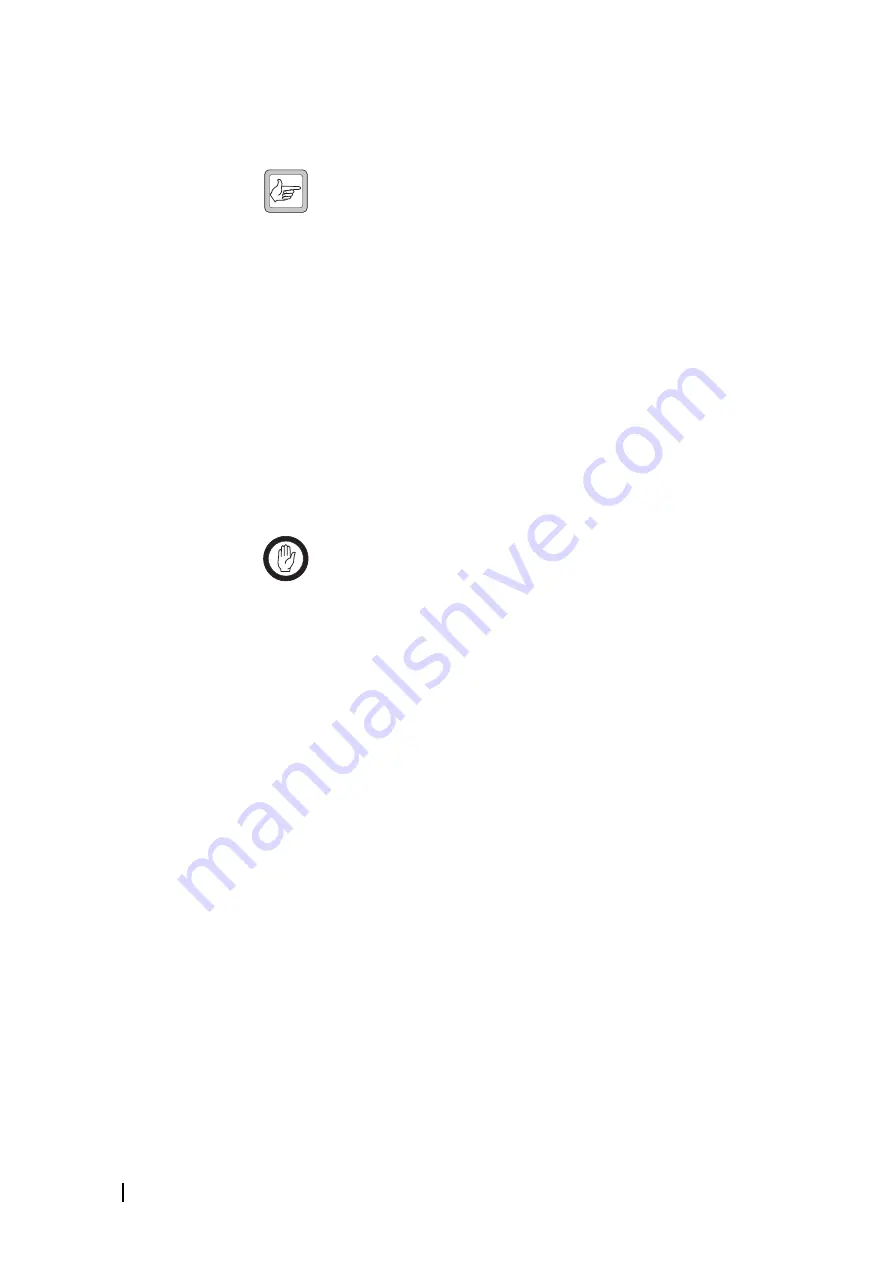
60 Part C: Basic Tasks
© Tait Electronics Limited December 2007
The Service Kit reads the base station’s configuration information, stores it
on disk, and then downloads firmware for the modules you selected. The
Progress area indicates what is happening.
Note:
When the PMU is being upgraded it can still provide power
to the entire subrack, but it cannot control its fan or provide
information about alarms, monitoring, or diagnostics.
If a step in the process is unsuccessful, you are given some options. You may
be able to skip to the next module leaving the failure as is, restart the
firmware download (this means going back to the Firmware Download
form and trying again), or retry the step that failed.
If necessary, contact Tait for assistance. It helps if you can provide the error
log (this is stored in the LogFiles folder (see Tools > Options for its
location).
When all LEDs are green and the text box displays ‘Done’, the firmware
upgrade has been successfully completed. The firmware has been
downloaded and written to flash memory.
7. Wait while the Service Kit resets the base station and automatically logs on
again. It checks that the base station is operating with the downloaded
firmware versions, and then programs the stored configuration information
back into the base station. It resets the base station again and automatically
logs back on.
Important:
When remotely upgrading firmware via the Internet, the
Service Kit may fail to re-connect. (The Status box displays
Connecting to...) If, after several re-tries, it still cannot re-connect,
the Close button is enabled, so that you can abort the process. However, this is
not recommended, as it may leave the base station in an unknown state. It is
preferable to resolve the underlying network problem. If this is fixed, the
upgrade process will automatically continue.
If this process leaves the base station in Download mode, and resetting it
again manually does not bring it back into Standby mode, the Service Kit
may have failed to copy the configuration back to the base station. You can
manually do this as follows. Locate the temporary file (tmpConfig.tmp in
the Service Kit main directory), change its extension to .t8c, copy it to the
Configurations subdirectory, and program it back into the base station.
8. When the message Firmware Download Complete appears, return the base
station to Run mode.
The base station is now operating with the new firmware.
Summary of Contents for TB8100
Page 1: ...TB8100 base station Service Kit User s Manual MBA 00010 08 Issue 8 December 2007...
Page 8: ...vi Contents Tait Electronics Limited December 2007...
Page 12: ...2 Introduction Tait Electronics Limited December 2007...
Page 26: ...16 Part A Introduction Tait Electronics Limited December 2007...
Page 28: ...18 Getting Started Tait Electronics Limited December 2007...
Page 38: ...28 Part B Getting Started Tait Electronics Limited December 2007...
Page 40: ...30 Basic Tasks Tait Electronics Limited December 2007...
Page 74: ...64 Part C Basic Tasks Tait Electronics Limited December 2007...
Page 76: ...66 Monitoring Tait Electronics Limited December 2007...
Page 88: ...78 Part D Monitoring Tait Electronics Limited December 2007...
Page 90: ...80 Configuring the Base Station Tait Electronics Limited December 2007...
Page 106: ...96 Part E Configuring the Base Station Tait Electronics Limited December 2007...
Page 108: ...98 Configuring Channels Tait Electronics Limited December 2007...
Page 154: ...144 Part F Configuring Channels Tait Electronics Limited December 2007...
Page 156: ...146 Alarms Tait Electronics Limited December 2007...
Page 176: ...166 Part G Alarms Tait Electronics Limited December 2007...
Page 178: ...168 Diagnosing Tait Electronics Limited December 2007...
Page 198: ...188 Part H Diagnosing Tait Electronics Limited December 2007...
Page 200: ...190 Task Manager Tait Electronics Limited December 2007...
Page 254: ...244 Tait General Software Licence Agreement Tait Electronics Limited December 2007...






























