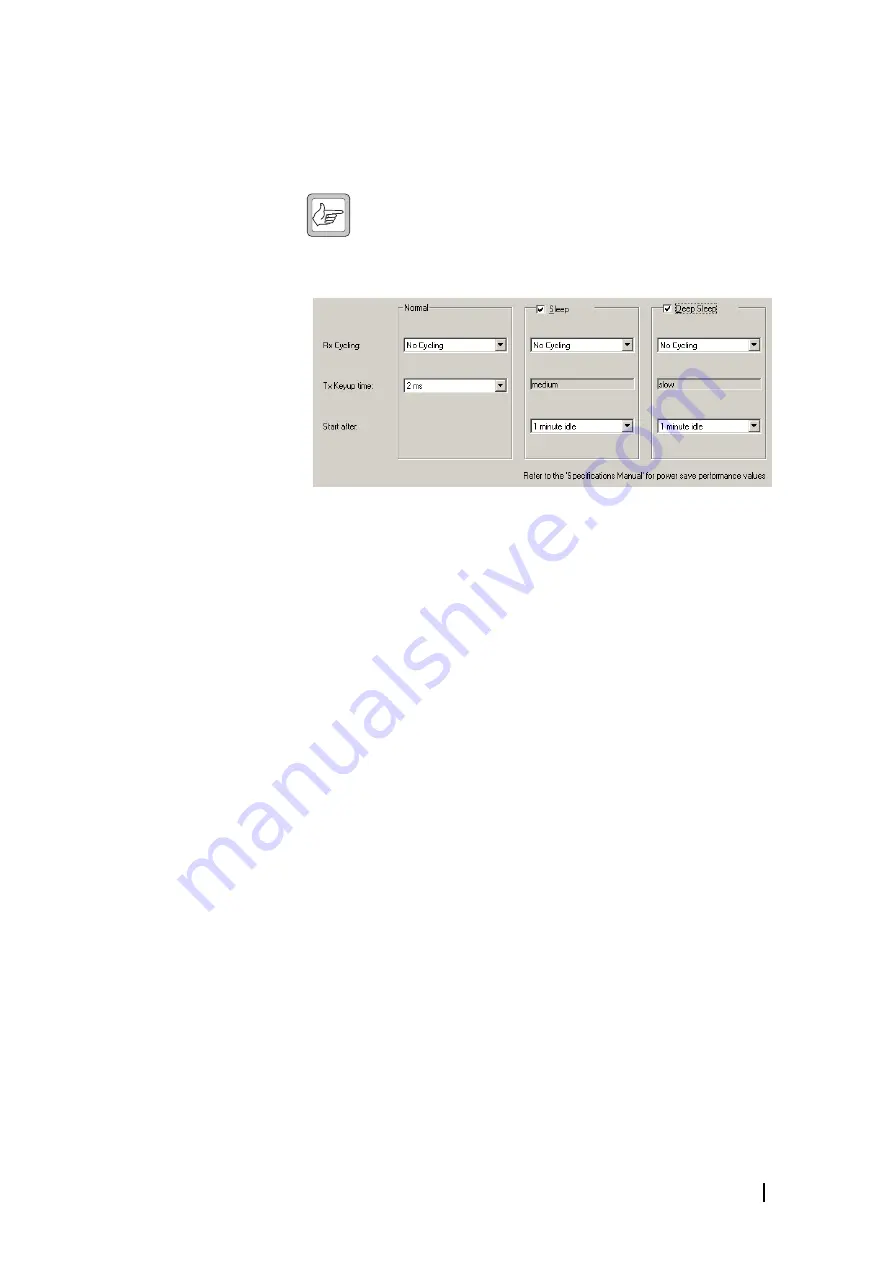
TB8100 Service Kit User’s Manual
Working with Channel Profiles 107
Configuring Power Saving
For each channel profile, you can configure three power saving modes:
Normal, Sleep, and Deep Sleep. The configuration will be applied to channels
with the profile you are working on.
Note:
Sleep and Deep Sleep modes are only available if the base
station has a Power Saving Modes license and is operating on battery
power.
To configure power saving
1. Open the Add or Edit Channel Profile dialog box for the profile whose
power saving you want to configure.
2. Select the Power Saving tab.
3. For each power saving mode, follow these steps:
a. Select the check box to enable the mode (Sleep and Deep Sleep only).
b. In the
Rx cycling
box, select a time from the drop-down list. This spec-
ifies how long the receiver is turned off before being turned on again. If
you select ‘No cycling’, there is no receiver power saving in this mode.
c. In the
Tx keyup
box, select a time from the drop-down list. This spec-
ifies the amount of time that the transmitter will need to key up. The
longer the time, the more circuitry can be switched off. (In Sleep and
Deep Sleep modes, the Tx keyup time is fixed.)
d. In the
Start after
box, specify a length of time. When the base station
has been idle for this length of time, it switches from Normal to Sleep
mode, or from Sleep to Deep Sleep mode. ‘Idle’ means not operating as
a talk through repeater or line-connected base station. A base station still
counts as idle, even if it makes scheduled CWID transmissions or trans-
missions using the front panel microphone.
4. If desired, use the Task Manager action Disable Power Saving to disable
power saving when it is not needed. For example:
IF
Battery voltage low
THEN
Enable power saving
IF NOT
Battery voltage low
THEN
Disable power saving
Summary of Contents for TB8100
Page 1: ...TB8100 base station Service Kit User s Manual MBA 00010 08 Issue 8 December 2007...
Page 8: ...vi Contents Tait Electronics Limited December 2007...
Page 12: ...2 Introduction Tait Electronics Limited December 2007...
Page 26: ...16 Part A Introduction Tait Electronics Limited December 2007...
Page 28: ...18 Getting Started Tait Electronics Limited December 2007...
Page 38: ...28 Part B Getting Started Tait Electronics Limited December 2007...
Page 40: ...30 Basic Tasks Tait Electronics Limited December 2007...
Page 74: ...64 Part C Basic Tasks Tait Electronics Limited December 2007...
Page 76: ...66 Monitoring Tait Electronics Limited December 2007...
Page 88: ...78 Part D Monitoring Tait Electronics Limited December 2007...
Page 90: ...80 Configuring the Base Station Tait Electronics Limited December 2007...
Page 106: ...96 Part E Configuring the Base Station Tait Electronics Limited December 2007...
Page 108: ...98 Configuring Channels Tait Electronics Limited December 2007...
Page 154: ...144 Part F Configuring Channels Tait Electronics Limited December 2007...
Page 156: ...146 Alarms Tait Electronics Limited December 2007...
Page 176: ...166 Part G Alarms Tait Electronics Limited December 2007...
Page 178: ...168 Diagnosing Tait Electronics Limited December 2007...
Page 198: ...188 Part H Diagnosing Tait Electronics Limited December 2007...
Page 200: ...190 Task Manager Tait Electronics Limited December 2007...
Page 254: ...244 Tait General Software Licence Agreement Tait Electronics Limited December 2007...






























