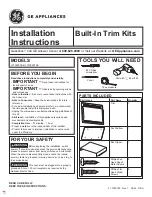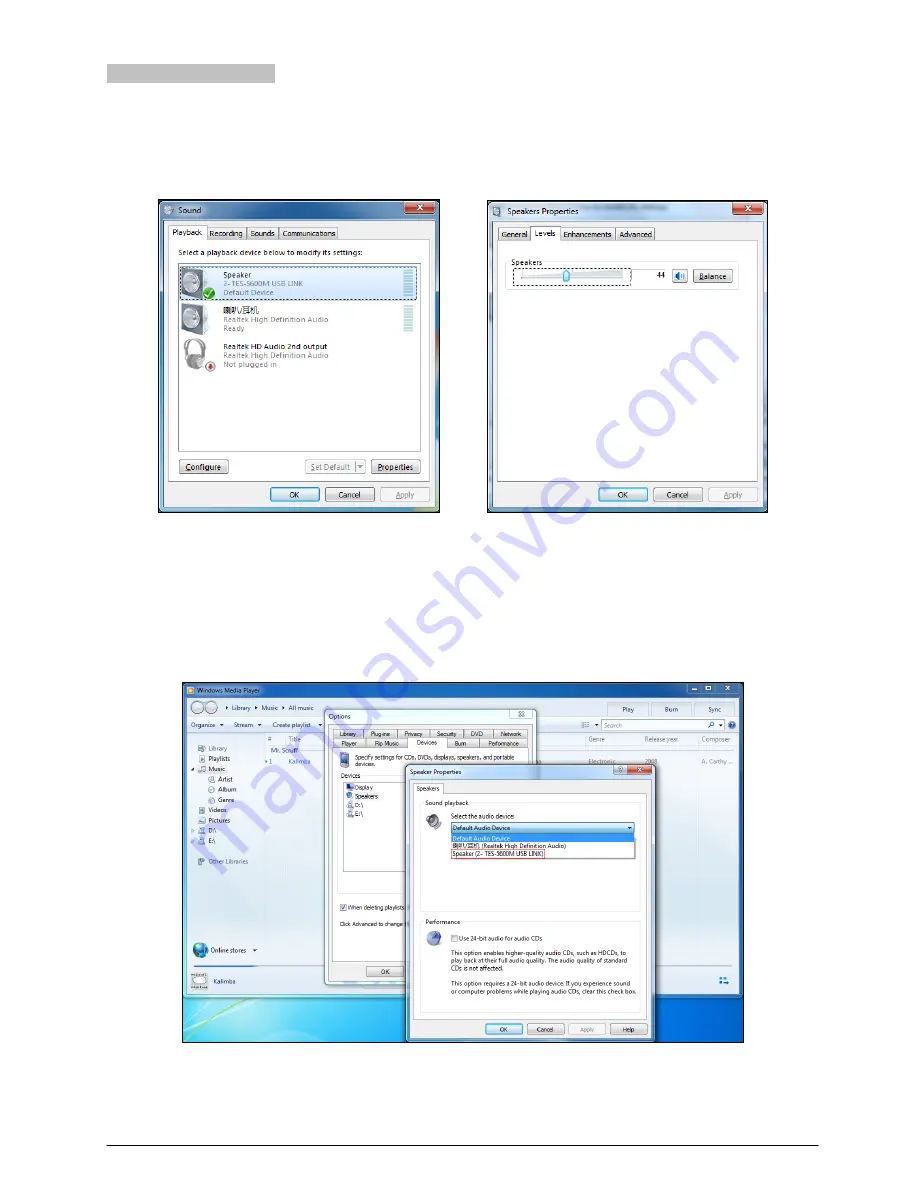
2.6.3 Digital audio output
The TES-5600MU main unit can be connected to the computer for digital audio output. Please adjust and test the
TES-5600M USB LINK to a suitable volume when using for the first time. Adjust method: open the control panel-sound
(or right click the volume icon on the taskbar and select sound), and select the speakers (TES-5600M USB LINK) and
modify its setting in the Playback dialog box, as shown in the following figure:
Figurer2.12: Adjusting playback volume
Note:
Please select the TES-5600M USB LINK as the current device on playback. Usually, TES-5600M USB LINK will be
activated after connecting to the computer, instead of the default audio device. If there is an error in playback, please
select the TES-5600M USB LINK manually in case there is a mistake in audio device selection. Take the Media
Player as an example to show the audio device selection:
Figurer2.13: Audio device selection
18