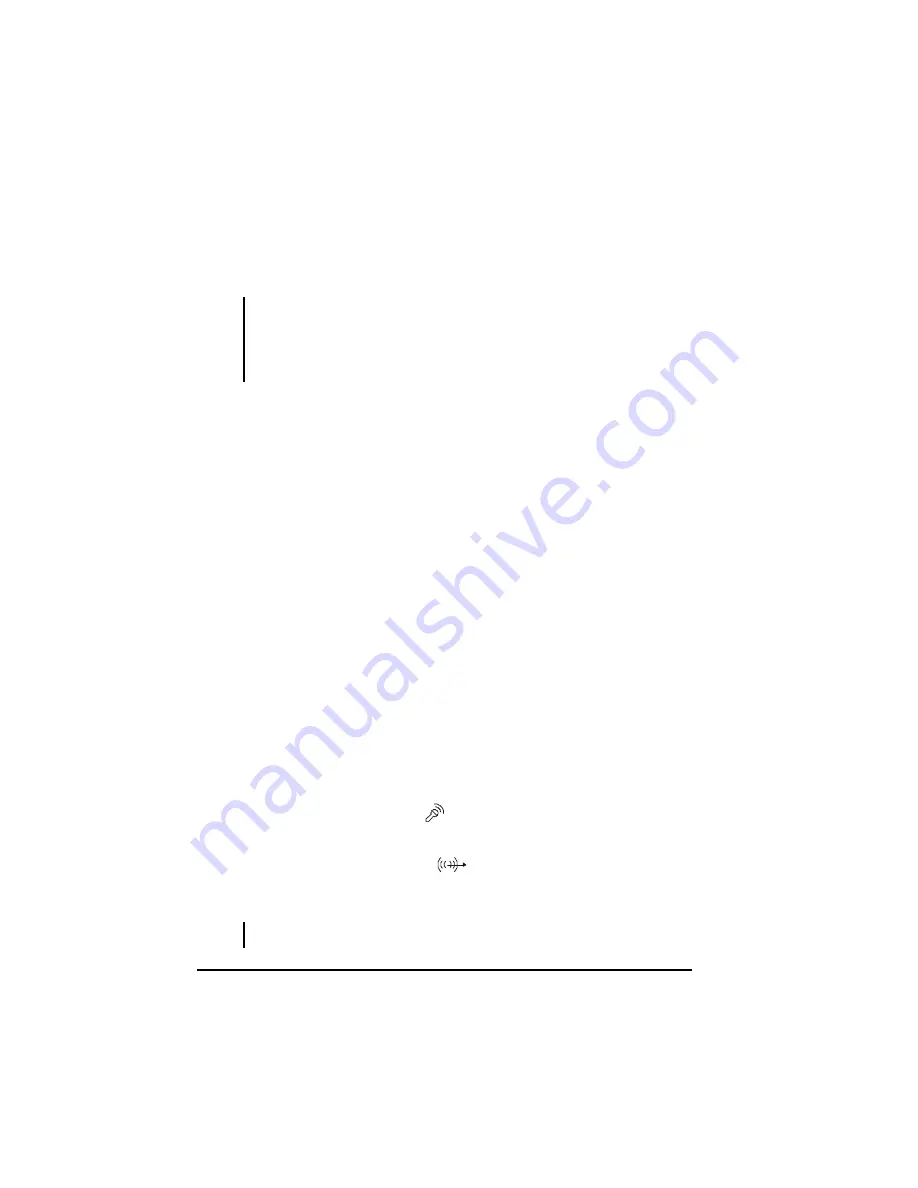
Operating Your Computer
2-20
Using the Audio Features
NOTE:
l
To take advantage of the enhanced audio capabilities, the audio driver supplied
with your computer must be installed.
l
If you experience interference while recording, try lowering the microphone
recording volume.
The audio subsystem of your computer features:
l
Digital audio and analog mixing functions required for recording and
playing sound on your computer
l
SoundBlaster Pro, Adlib, and Microsoft Windows Sound System
support
l
Speaker (located on the underside of both computer and the optional
docking station)
l
External audio connectors (located on the left side of the computer or
on the right side of the optional docking station)
Ways of playing and recording sound vary with the operating
system used. See your operating system documentation or online
help for specific information.
Connecting Audio Devices
For higher audio quality, you can send or receive sound through
external audio devices.
l
Microphone Connector
(
) can be connected to an external
microphone for recording voice or sound.
l
Audio Output Connector
(
) can be connected to the line-in
connector of powered speakers with built-in amplifiers, headphones,
or earphone set.
NOTE:
When using external speakers/headphones, you cannot use the internal one.
Summary of Contents for MIL-BOOK 100 Series
Page 35: ...Getting Started 1 20 ...
Page 57: ...Operating Your Computer 2 22 ...
Page 67: ...Managing Power 3 10 ...
Page 87: ...Setup Configuration Utility 5 12 ...
Page 107: ...Installing Software Drivers 6 20 ...
Page 113: ...Caring for the Computer 7 6 ...
Page 129: ...Troubleshooting 8 16 ...
















































