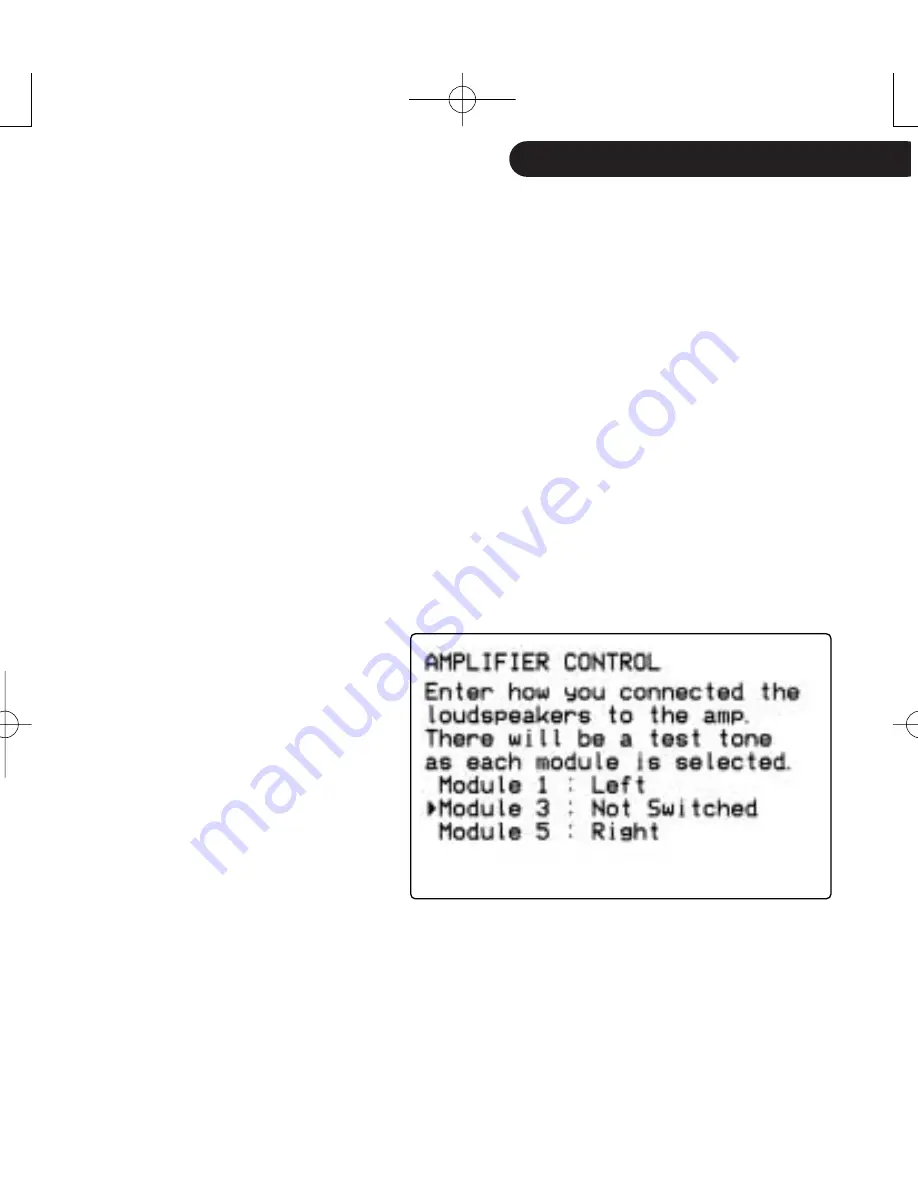
T
A
Gtronic Bus > amplifier(s)
|
79
Mute, Standby and Module control
Set
Mute
to
On
, if you want the AV32R ‘Dual Processor’ to mute the amplifier when the
AV32R ‘Dual Processor’ is muted - this will protect your loudspeakers better
Set
Standby
to
On
, if you want the AV32R ‘Dual Processor’ to switch your amplifier in
and out of standby, if the AV32R ‘Dual Processor’ is switched in and out of standby.
This is recommended for convenience and energy saving during standby.
Set
Module
control to
On
, if you want the AV32R ‘Dual Processor’ to only activate
those amplifiers modules which are actively in use, for example left/right when using
Direct
etc. This function will only work correctly, if you assign the modules in your
amplifier to the correct channels.
Assigning Amplifier Modules...
This is a 100x5R, equipped
with only 3 modules. Module 2
and 4 are not installed. Module
1 is assigned to the left front
channel, module 3 to the right
front channel. Module 3 is
currently not used, and should
not be switched by the AV32R
‘Dual Processor’
Selecting
Assign Amp Modules...
will bring up a screen, similar to
the one shown:
To change an assignment, select
the Module you like to change
and press
ok
. The current entry
will flash. Use the cursor
H
or
G
keys to select the speaker
connected to the Module. The
AV32R ‘Dual Processor’ will emit
a test tone on the declared
channel, e.g.
Right
, to give you
an acoustical feedback which
speaker is connected. Select
Not
Switched
if you want the AV32R
‘Dual Processor’ to ignore a
Module - this is usually done if
you want to keep a Module
powered up all time. Use
Not
Used
, if you want a module to
stay always off - this is usually
appropriate if you have a multi
channel amplifier with more
Modules installed than currently
required.
GRP00989.02-UK AV32R Dual.qxd 10/22/03 4:02 PM Page 79


























