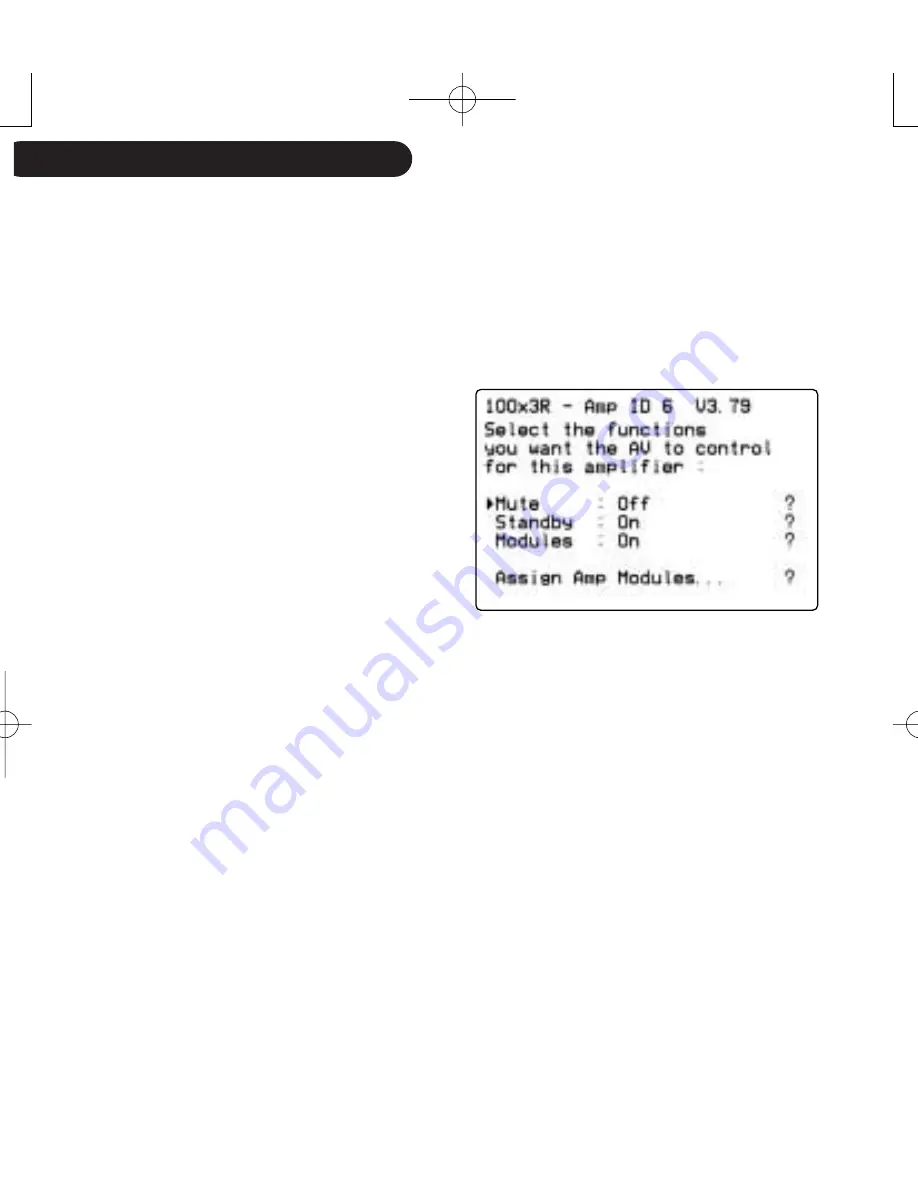
78
|
T
A
Gtronic Bus > amplifier(s)
Multiple Amplifiers -
needs software version v3.79 or later!
If your system includes more than one amplifier connected to the AV32R ‘Dual Processor’
via the TAGtronic Bus (and they are all switched on) but the AV32R ‘Dual Processor’ wasn’t
able to detect all of them, then you might need to configure them for multiple amplifier
support first.
Amplifier with Amp ID 6
how to change the amplifier ID
Please follow these steps to assign a new ID to your amplifier:
• Decide which ID you would like to assign - you can use 1 to 9 and the 10
key to assign the address 1 to 10 respectively
• Power down your amplifier, using the power button
• Disconnect any connections to the TAGtronic Bus
• Switch the amplifier on, using the power button
• Wait until the amplifier has completely switched on - all LEDs must illuminate
• Use either the remote, shipped with your amplifier or switch the AV32R’s
remote amplifier by pressing the
REMOTE SELECTION amp
key
• Type these numbers: 1 3 3 1, followed by the ID you like to enter.
Make sure that you do not leave more than one second between each key
press - don't let your self be detracted by the relays' switching noise or the
red LEDs flashing.
• If the keys are pressed correctly, the red and blue LEDs will switch off and
about 5 seconds later your amplifier will have a new ID, which you can
check with the AV32R ‘Dual Processor’.
Two or more amplifiers, connected to
the TAGtronic Bus, can only be
detected, if each amplifier carries a
unique TAGtronic address - the
Amp
ID
. All amplifiers, when leaving the
factory, are assigned as Amp
ID 1
.
assigning a unique ID to your amplifier
GRP00989.02-UK AV32R Dual.qxd 10/22/03 4:02 PM Page 78



























