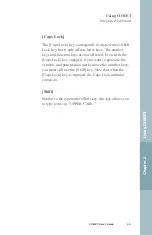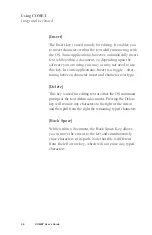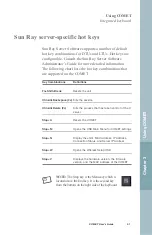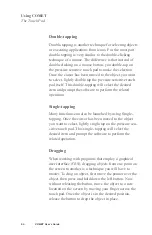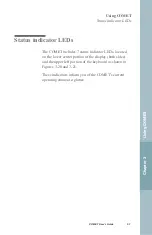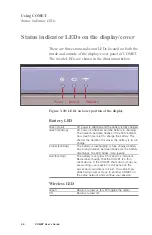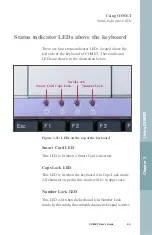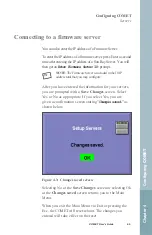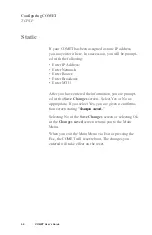Using the Touch Pad
1. Place your fingers on the keyboard in the normal typing
position.
2. The touch pad is easily accessible by moving either your
left or right thumb off the space bar and on to the touch pad.
3. Gently move your thumb across the touch pad in the direc-
tion you want the cursor to move. The pad detects the
change in pressure and moves the cursor in the correspon-
ding direction.
4. With a conventional mouse, selections are usually made by
double-clicking the mouse's left button. The touch pad also
supports this feature. It is described in detail below. If you
are familiar with the operations of a mouse you may only
need to scan the information below as a review. The touch
pad buttons have essentially the same function as mouse
buttons. Clicking these buttons makes selections, drags
objects, or performs a variety of other functions depending
on the software. To select an object, first move the pointer
over the object you want to select, and then press the lower
button one time and release it. The functionality of these
buttons depends on your software. Refer to your software
user's manuals for specific information on the touch pad
(mouse) functions.
Double-clicking
Double-clicking is a common technique for selecting
objects or launching programs from icons. Move the
pointer over the object you wish to select, then rapidly
press the left button two times. This action is commonly
referred to as “double-clicking on an object.”
Using COMET
The Touch Pad
Chapter 3
Using
COMET
COMET User’s Guide
53
Summary of Contents for COMET12
Page 1: ...COMET12 User s Guide...
Page 17: ...Preface...
Page 23: ...Chapter 1 Overview...
Page 28: ...this page blank 6 COMET User s Guide...
Page 29: ...Chapter 2 Getting Started...
Page 39: ...Chapter 3 Using COMET...
Page 82: ...this page blank 60 COMET User s Guide...
Page 83: ...Chapter 4 Configuring COMET...
Page 105: ...Chapter 5 Maintaining COMET...
Page 114: ...92 COMET User s Guide this page blank...
Page 115: ...Chapter 6 COMET Specifications...
Page 118: ...96 COMET User s Guide this page blank...
Page 119: ...Index...
Page 122: ...Index 100 COMET User s Guide...