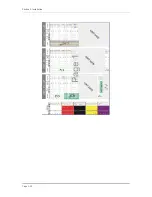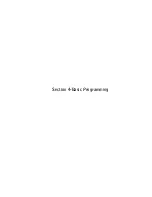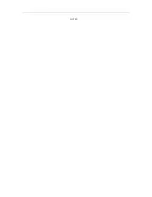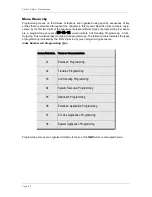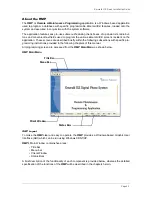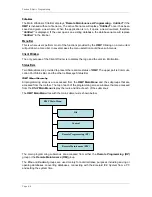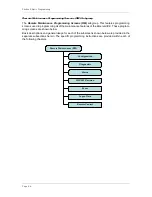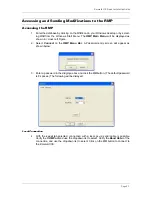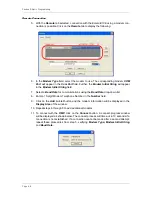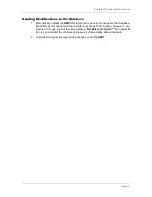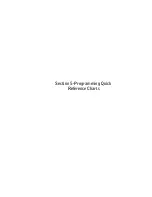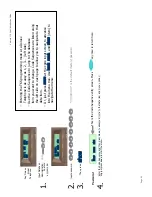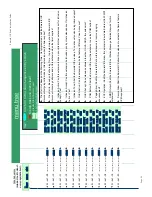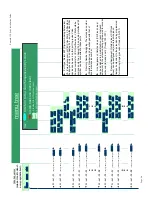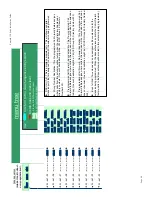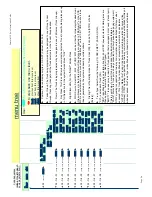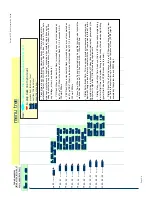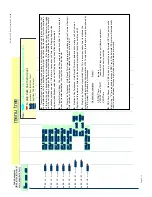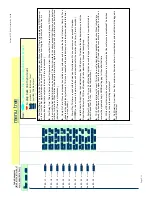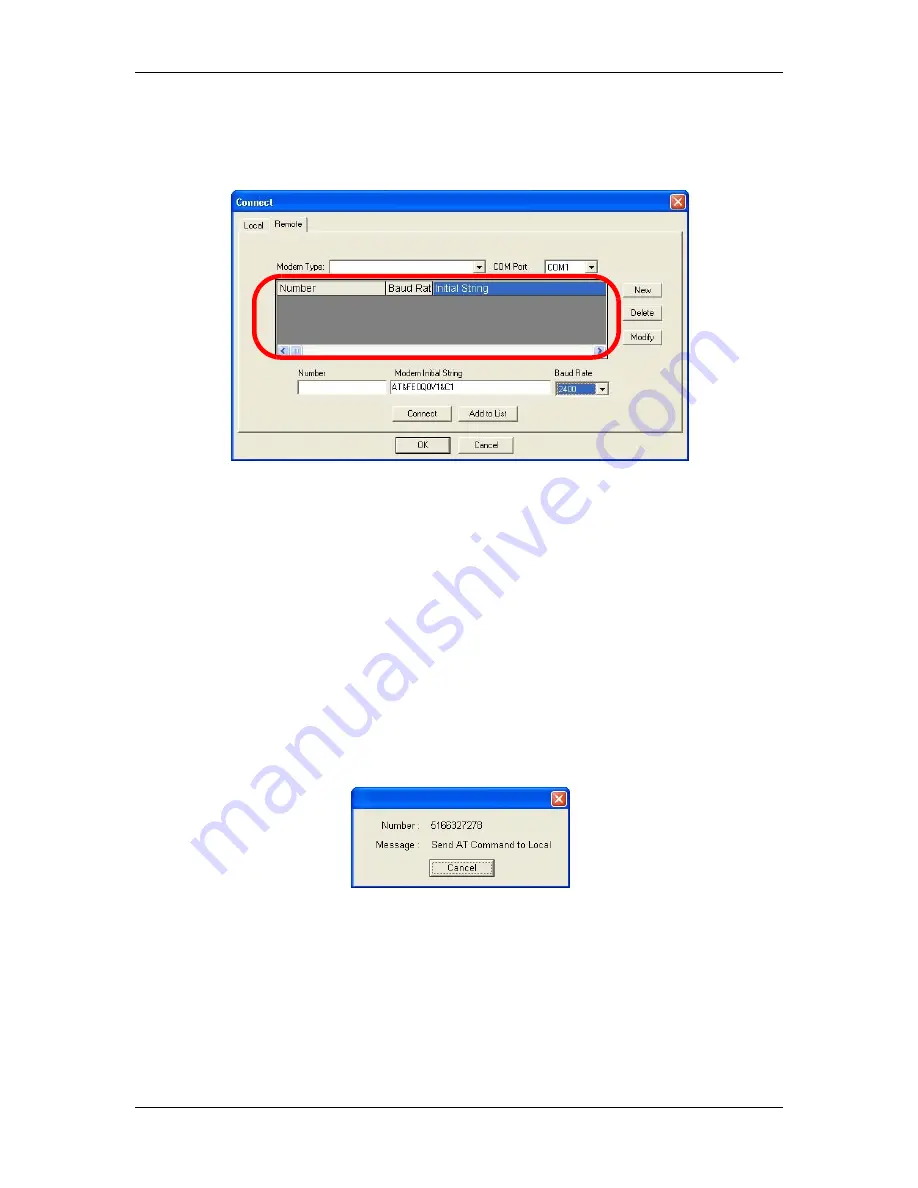
Section 4-Basic Programming
Page 4-8
Remote Connection
5. With the
Remote
tab selected, connection with the
Emerald ICE
using a modem con-
nection is possible. Click on the
Remote
tab to display the following:
6. In the
Modem Type
field, select the modem to use. The corresponding modem
COM
Port
will appear in the
Com Port
field. Further, the
Modem Initial String
will appear
in the
Modem Initial String
field.
7. Select a
Baud Rate
for communications using the
Baud Rate
drop-down list.
8. Enter a 10-digit Modem Telephone Number in the
Number
field.
9. Click on the
Add to List
button and the modem information will be displayed in the
Display Area
of the window.
10. Repeat steps 6 through 8 to add additional modems.
11. To connect with the
RMP
, click on the
Connect
button. A connect-progress window
will be displayed as shown below. The connect process will time-out in 10 seconds if a
connection is not established. If a connection cannot be made after a second attempt,
repeat these procedures from step 5, verifying
Modem Type, Modem Initial String
and
Baud Rate
.
Summary of Contents for EMERALD ICE
Page 1: ...Emerald ICE Digital Key Telephone System TM Quick Installation Guide...
Page 6: ...vi NOTES...
Page 7: ...Section 1 Introduction...
Page 8: ...NOTES...
Page 12: ...NOTES...
Page 13: ...Section 2 System Design...
Page 14: ...NOTES...
Page 40: ...NOTES...
Page 41: ...Section 3 Installation...
Page 42: ...NOTES...
Page 54: ...Section 3 Installation Page 3 12...
Page 55: ...Emerald ICE Quick Installation Guide Page 3 13...
Page 57: ...Section 4 Basic Programming...
Page 58: ...NOTES...
Page 68: ...NOTES...
Page 69: ...Section 5 Programming Quick Reference Charts...
Page 70: ...NOTES...
Page 137: ......