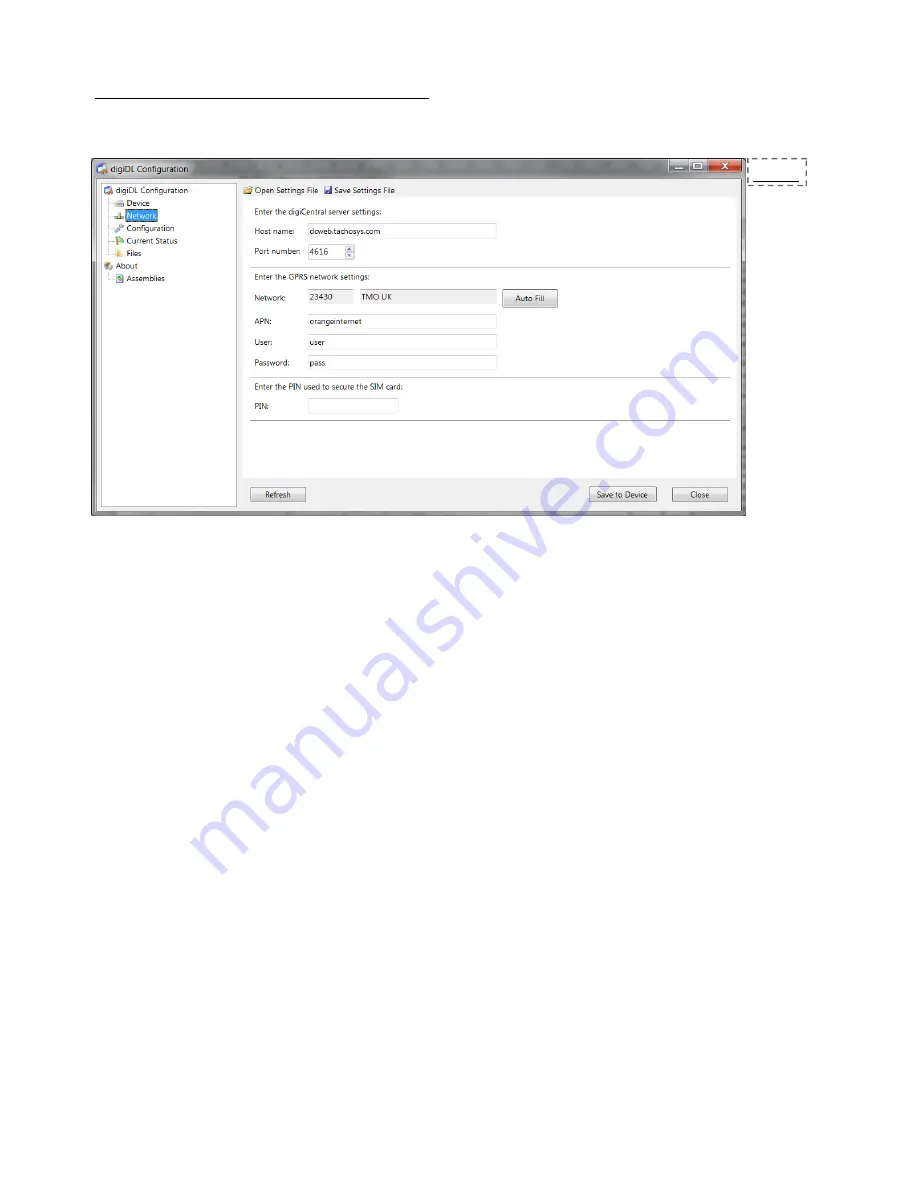
DigiDL Configuration Windows® Software
DigiDL Installation Guide
Page - 18
digiDL Configuration - Network - GPRS Device
Fig 12.
shows the GPRS settings for digiDL.
1.
Enter the Host name or IP address of your digiCentral server. This will either be provided by
your analysis provider or will match your own digiCentral server settings. The Port Number
should be left as 4616 unless you are hosting your own digiCentral server.
2.
For the GPRS network settings start with the ’Auto Fill’ button which will try and lookup the
details against a known list in the digiDL installation directory (NetworkSettings.XML). Our
internal list is not totally comprehensive so you may have to lookup your operator details
particularly if it is a specialist provider. If you send your SIM provider a list of the information
required they should be able to provide you with the answers. There are also listings for
network providers on the Internet.
3.
If your SIM has a PIN enter it in the PIN field.
4.
Click the ’Save to Device’ button.
5.
If your GPRS settings are correct the “W” BLUE LED should shine solid blue on the digiDL.
Please note that if the BLUE LED is not solid then you do not have connection to the server and you
should call the provider you are trying to connect to.
Fig 12.
Summary of Contents for digidl
Page 1: ......
Page 2: ...DigiDL Installation Guide Page 2...
Page 27: ...DigiDL Installation Guide Page 27 Digicentral Web...











































