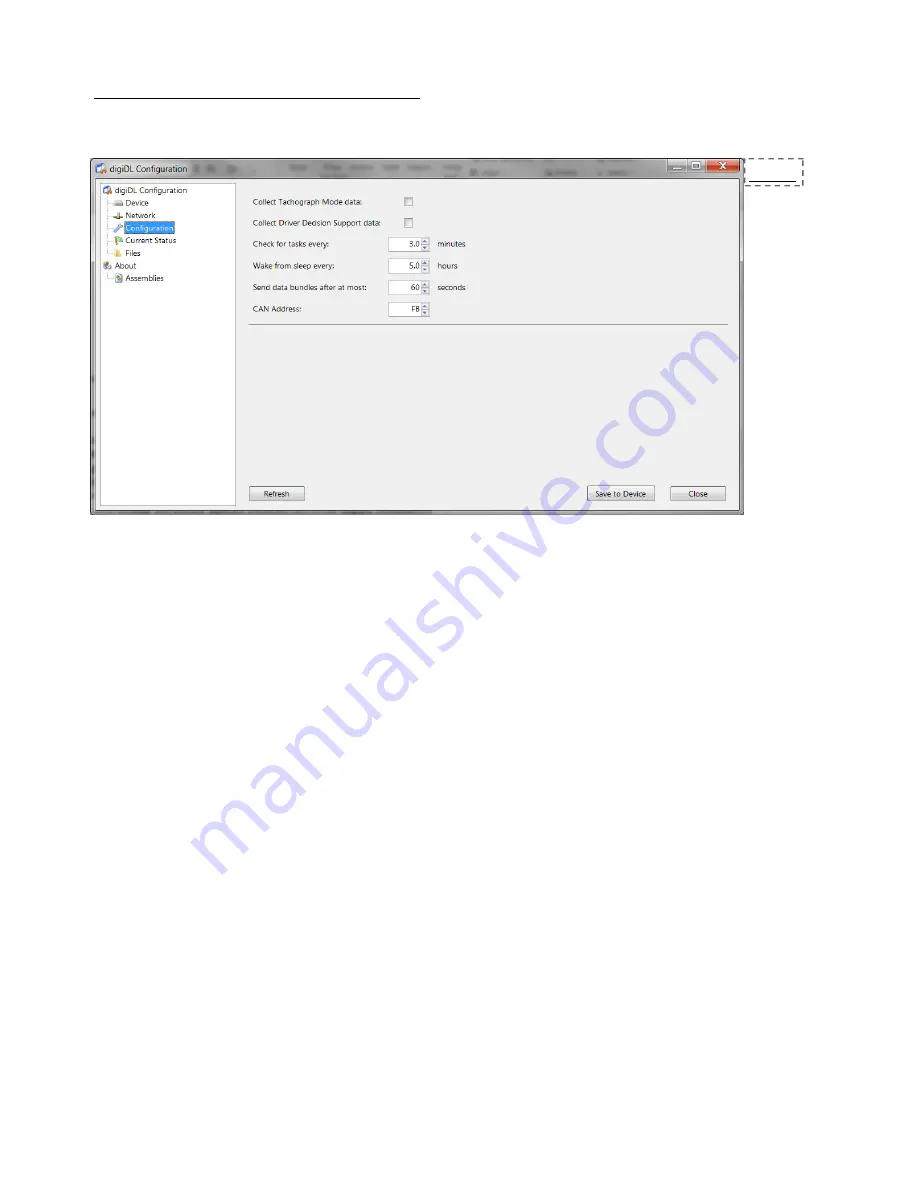
DigiDL Installation Guide
Page - 19
DigiDL Configuration Windows® Software
digiDL Configuration - configuration options
Fig 13.
Collect Tachograph Mode Data: refers to real time data on every change of mode that can be sent
back to the server to calculate driving and rest times. By default this is turned OFF as it will use
more data if it is not specifically required.
Collect Driver Decision Support data: again by default this option is OFF however if the customer
has Tachograph that will provide Driver Decision Support data or Counter data and their analysis
provider presents this data then it should be turned ON. See page 23 for Tachograph compatibility
with Counter and DDS.
Check for tasks every: this is how often the unit connects to the server with ignition ON. The default
is every 3 minutes. If the customer wants to reduce airtime and they are not worried about instant
downloads then this period can be increased.
Wake from sleep every: When the ignition is OFF the unit will check in with the server and can pick
up tasks and updates ready for the next shift.
Send data bundles after at most: this the period the unit waits before sending downloaded data to
the server. The default is 60 seconds.
CAN Address: this should be changed only if there is a conflicting CAN device attaching to the CANC
(Secondary CAN) see Page 7.
Summary of Contents for digidl
Page 1: ......
Page 2: ...DigiDL Installation Guide Page 2...
Page 27: ...DigiDL Installation Guide Page 27 Digicentral Web...
























