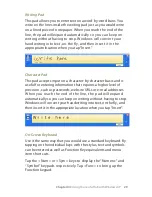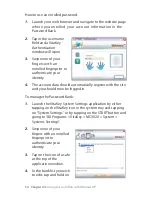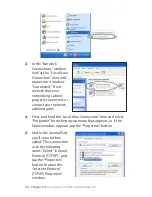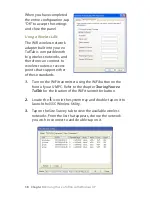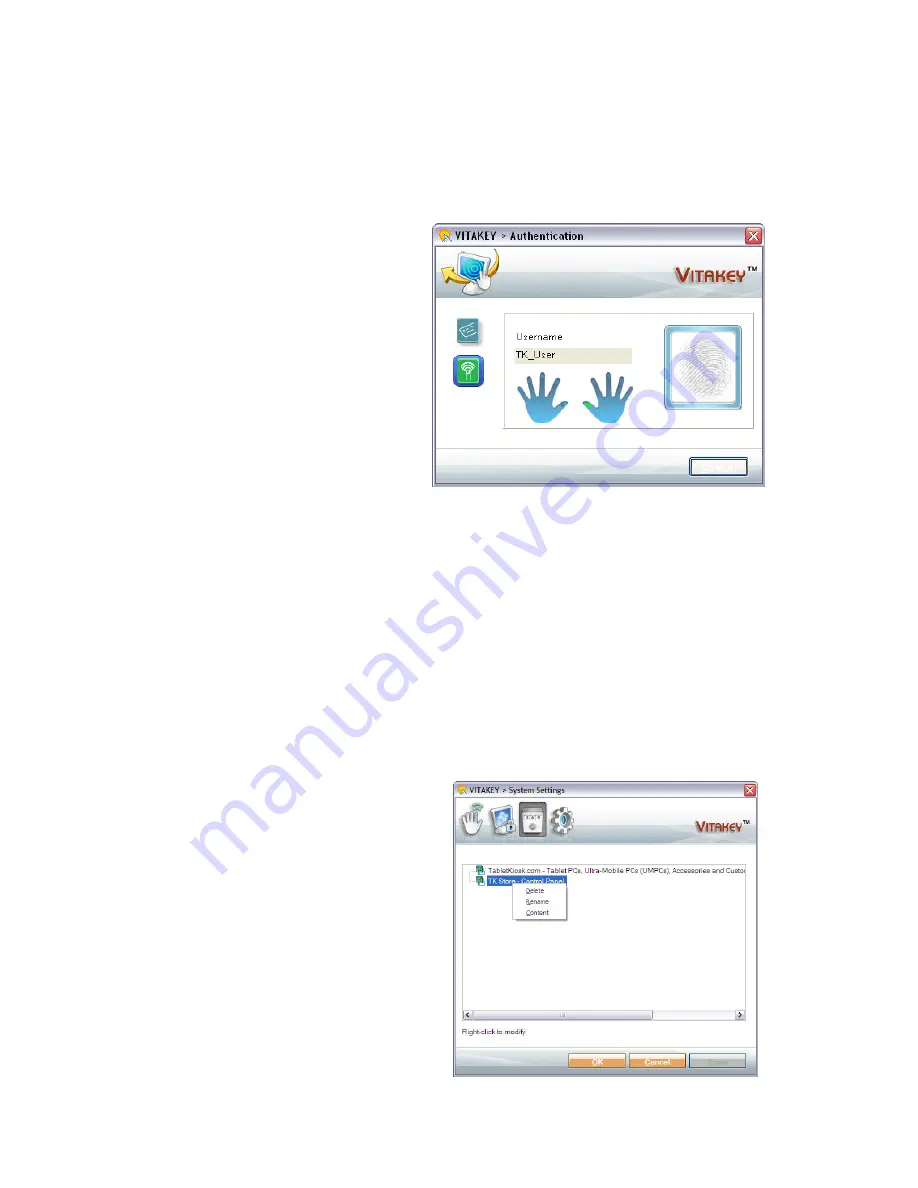
Chapter 04:
Using Your eo TufTab with Windows XP
How to use an enrolled password.
1.
Launch your web browser and navigate to the website page
where you enrolled your account information in the
Password Bank.
2.
Tap in the username
field and a VitaKey
Authentication
window will open.
3.
Swipe one of your
fingers with an
enrolled fingerprint to
authenticate your
identity.
4.
The account data should automatically register with the site
and you should now be logged in.
To manage the Password Bank:
1.
Launch the VitaKey System Settings application by either
tapping on the VitaKey icon in the system tray and tapping
on “System Settings” or by tapping on the START button and
going to “All Programs > VitaKey > MC00 > System >
Systems Settings”.
2.
Swipe one of your
fingers with an enrolled
fingerprint to
authenticate your
identity.
3.
Tap on the icon of a safe
at the top of the
application window.
4.
In the bank list you wish
to edit, tap and hold on