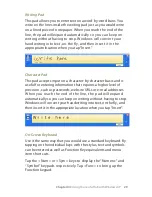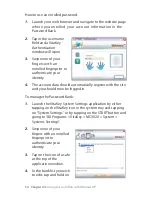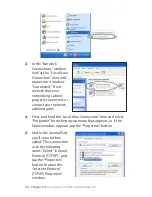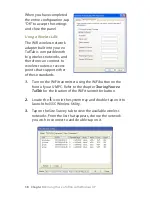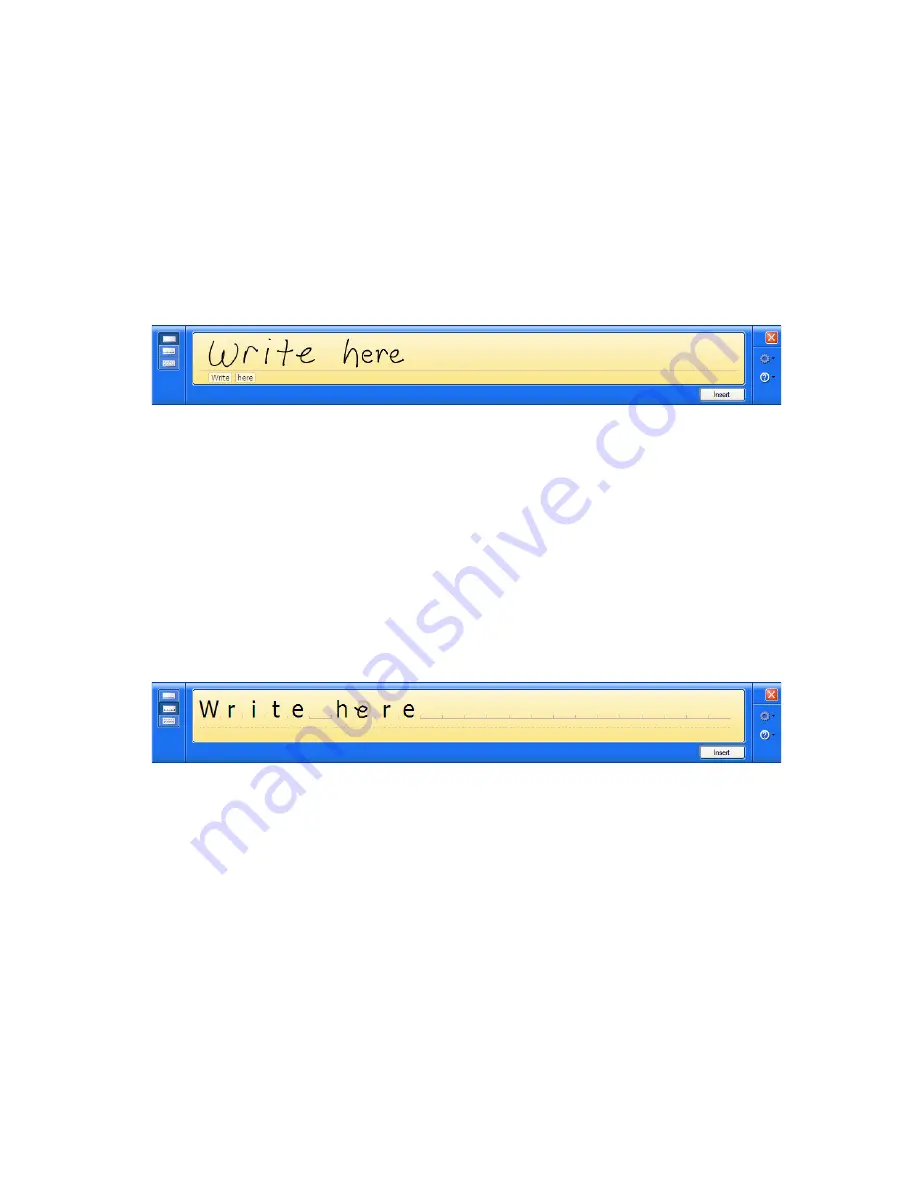
Chapter 04:
Using Your eo TufTab with Windows XP
9
Writing Pad
This pad allows you to enter text on a word-by-word basis. You
write on the lines inside the writing pad just as you would write
on a lined piece of notepaper. When you reach the end of the
line, the pad will expand automatically so you can keep on
writing without having to stop. Windows will convert your
handwriting into text, on the fly, and then insert it in the
appropriate location when you tap “Insert”.
Character Pad
This pad accepts input on a character-by-character basis and is
useful for entering information that requires a higher level of
precision, such as passwords, website URLs or e-mail addresses.
When you reach the end of the line, the pad will expand
automatically so you can keep on writing without having to stop.
Windows will convert your handwriting into text, on the fly, and
then insert it in the appropriate location when you tap “Insert”.
On-Screen Keyboard
Use it the same way that you would use a standard keyboard. By
tapping on the individual keys with the stylus, text and symbols
can be entered as well as Function Key equivalents and menu
item short cuts.
Tap the <Num> or <Sym> keys to display the “Numeric” and
“Symbol” keypads respectively. Tap <Func> to bring up the
Function keypad.