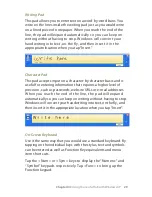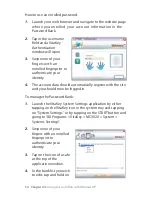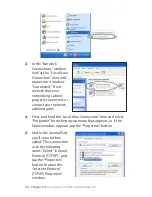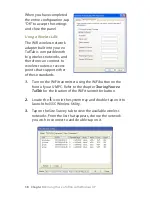Chapter 04:
Using Your eo TufTab with Windows XP
Once the Display Properties panel is open, tap on the “Advanced”
button to access the VIA/SG UniChrome Pro II control panels.
S3 Display
This tab enables you to check the status of the built-in LCD
panel and any externally attached display devices. Perform a
right tap on either of the display icons to view more
information about the status of the device. Use the check box
below the display to enable or disable the device.
S3 Rotate
This tab contains the controls you use to change the screen’s
orientation. You can rotate the screen in 90º increments. After
choosing an orientation angle, the panel will confirm your
choice before committing the change.
S3 Gamma Plus
The Gamma Plus tab is
where you will find the
controls that affect the
color balance, brightness
and contrast of the display
screen. Use the control
knobs to adjust the
screen values. Rotating a
knob to the left decreases
the corresponding value,
while rotating to the right
increases it.
The monitor image in
this panel features a
number of test images to
aid you in calibrating the
display. Use the test image dropdown list directly below the
monitor to change the image.