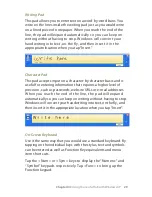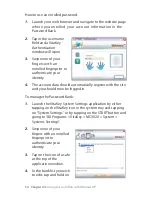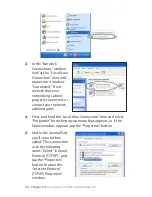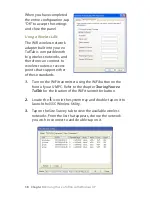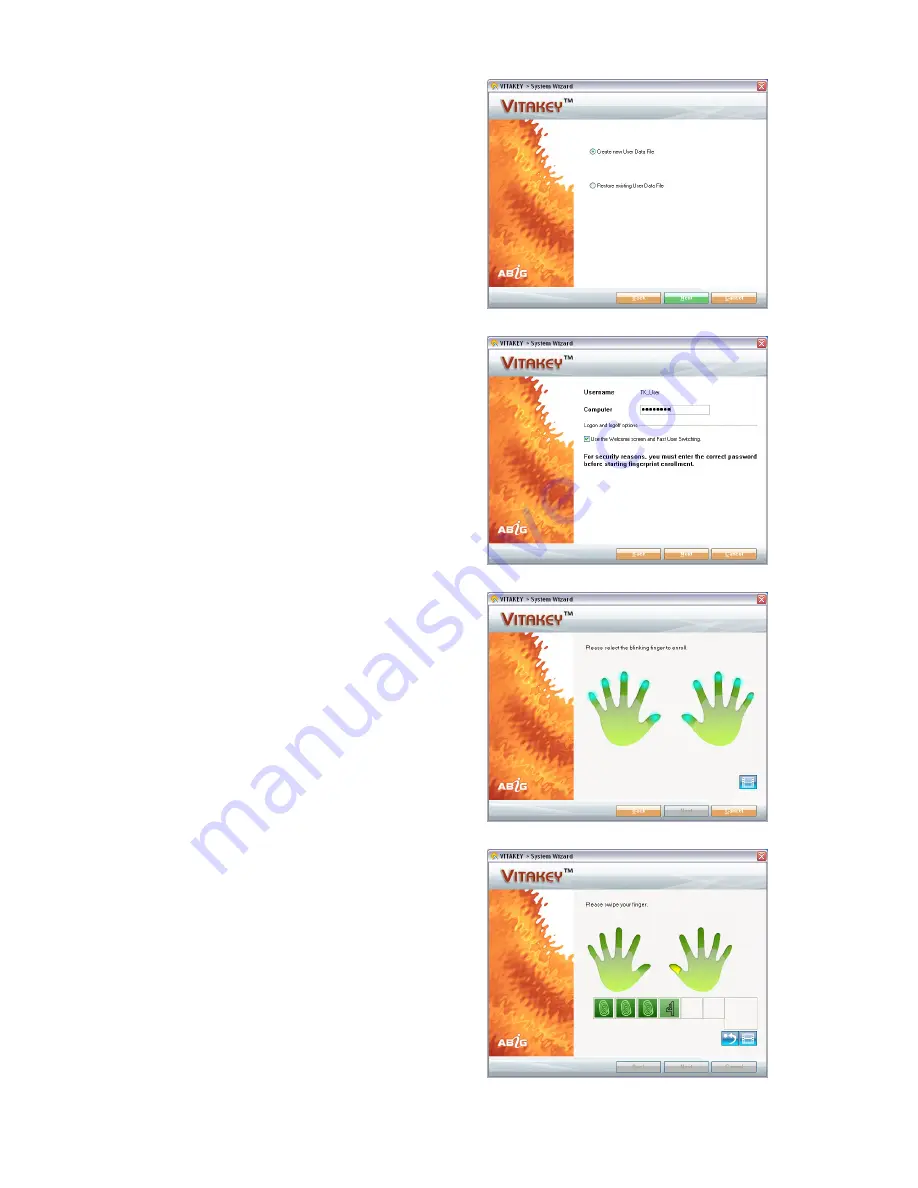
Chapter 04:
Using Your eo TufTab with Windows XP
3.
The wizard will give you
the choice of either
creating a new User Data
file or restoring an existing
User Data file. Tap the
“Next” button to accept the
default and create a new
data file.
4.
Enter your Windows login
password and tap the
“Next” button.
5.
Choose which fingerprint
to enroll by tapping on the
corresponding finger in the
diagram. The window
display will change and ask
you to swipe the finger. Lay
your finger on the front
panel above the sensor
and slide it downward over
the sensor. If the read is
successful, a sound will
play and the number in the
boxes below the hands will
change to a fingerprint
symbol. Repeat this
procedure four times to
successfully register your
print. When you have
enrolled all the fingerprints
you wish, tap on “Next” to
continue.
NOTE: For safety reasons it is
recommended that you enroll at
least two fingerprints.